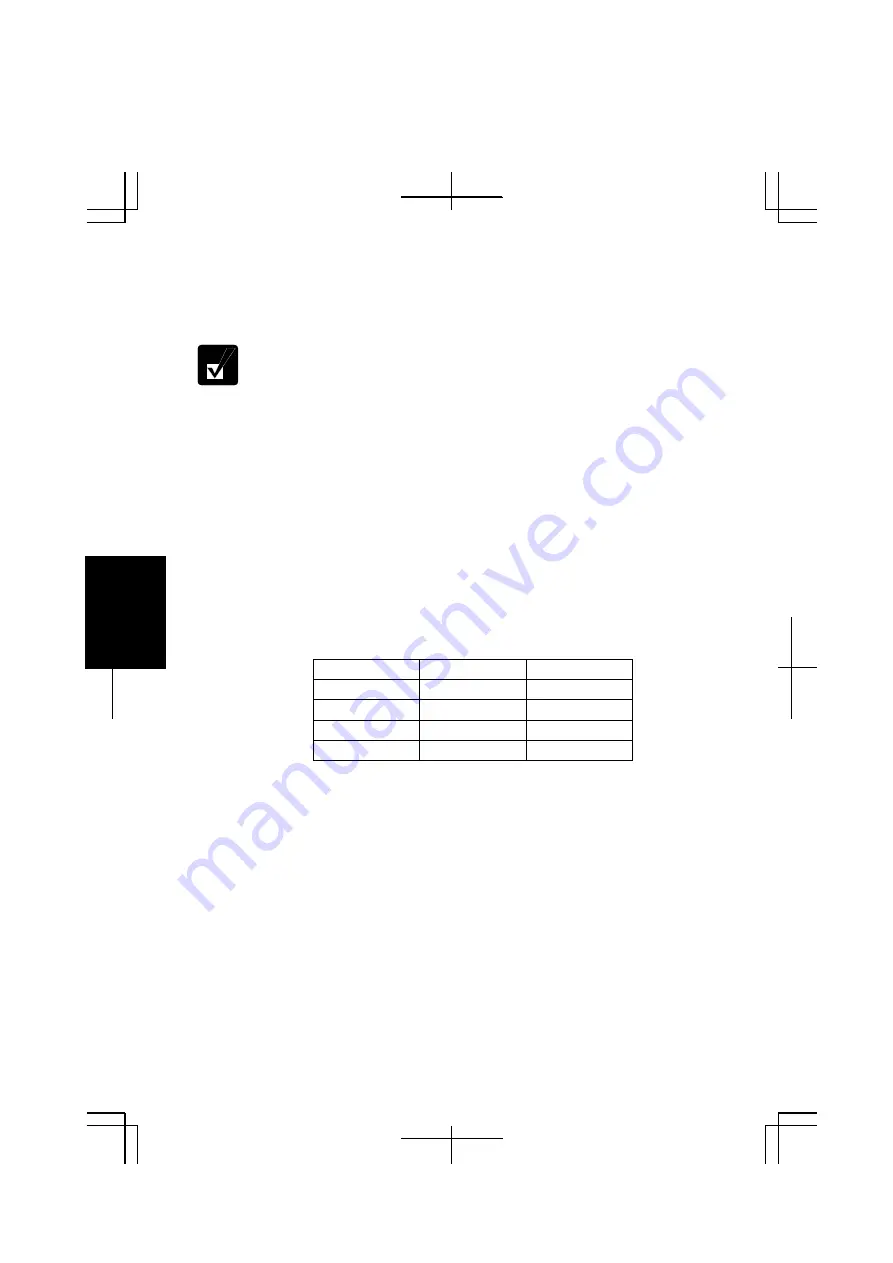
5-10
5
2.
Select the network you want to connect from
Available networks
of
Connect to
Wireless Network
dialog box.
3.
Type the encryption key set to the network in
Network key
and click
Connect
.
•
When you select a network that is not configured for encryption
settings in the step 2, the
Network key
field is grayed and you do not
have to enter the key characters.
•
When the key index set to your computer is different from that of the
network, you cannot access the network. Set the same key index with
the following steps. Note that some access points have the key index
options 0 through 3. Refer to the table below for matching.
1. Open
the
Wireless Network Connection Properties
dialog box.
(Refer to the steps in
Communicating with Other Computer
section.)
2. Select the network you want to access in
Preferred networks
section
and click
Properties
button.
3. Confirm the box of
Data encryption (WEP enabled)
is checked,
uncheck the box of
The key is provided for me automatically
and
set the key index.
Key index compatibility table
Access Point 1
Access Point
2
Your Computer
1 0 1
2 1 2
3 2 3
4 3 4
(ex. When your access point type is “Access Point 2” and its key
index is set to 0, set 1 to the key index of your computer.)






























