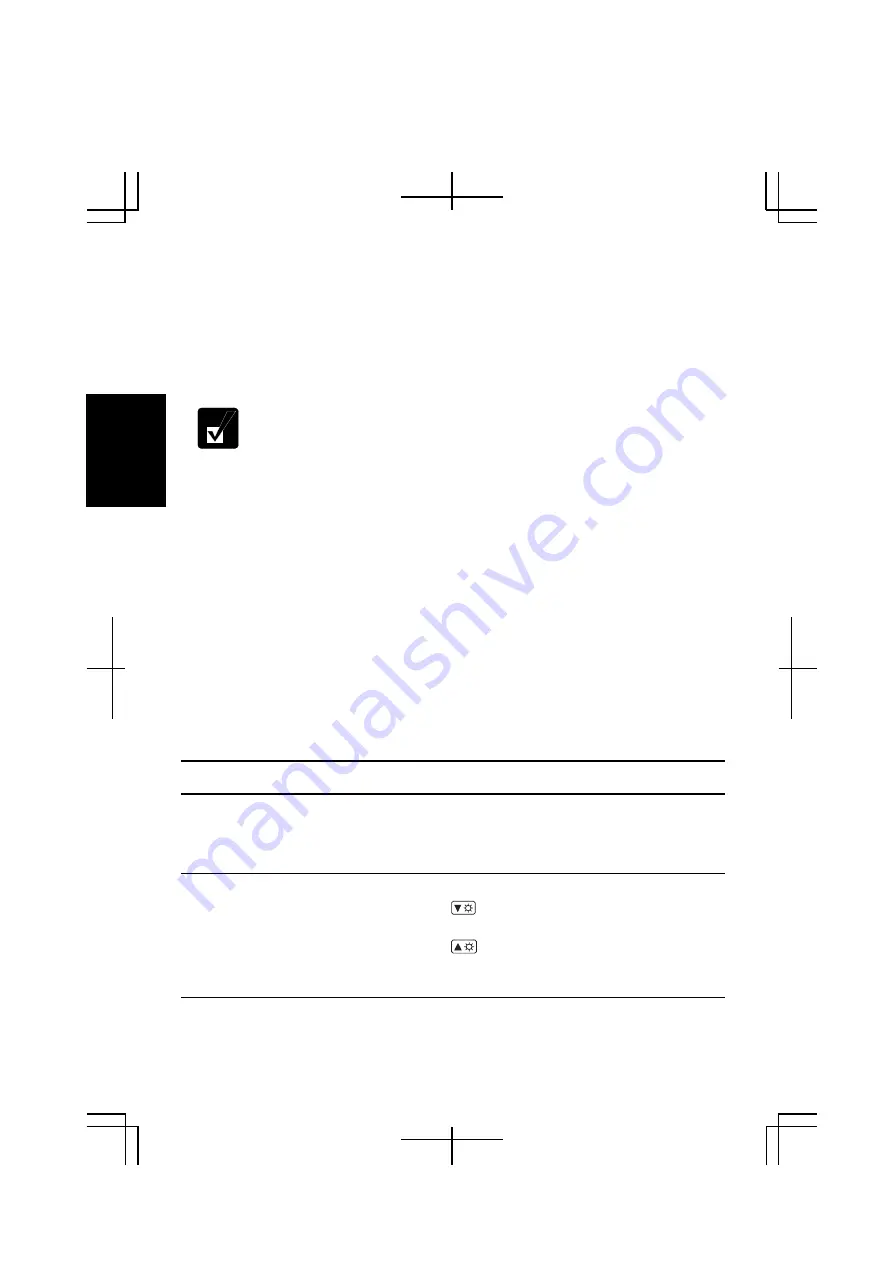
2-16
2
1. Click
start
–
Control Panel
.
2. Click
Sounds, Speech, and Audio Devices
; then,
Sounds and Audio Devices
. If
Classic view is selected, double-click
Sounds and Audio Devices
icon.
3. In
Sounds and Audio Devices Properties
dialog box, slide the lever to adjust the
output volume.
4. Click
OK
and close the dialog box, then the
Control Panel
window.
You can also easily adjust the volume in the window that will open when
clicking the speaker symbol on the taskbar. When the symbol is not on the
taskbar, check the box of
Place volume icon in the taskbar
in the step 3.
If you want to control the output volume of each source individually:
1. Click
start
–
Control Panel
.
2. Click
Sounds, Speech, and Audio Devices
, then,
Sounds and Audio Devices
. If
Classic view is selected, double-click
Sounds and Audio Devices
icon.
3. In
Sounds and Audio Devices
Properties
dialog box, click
Advanced
of
Device
volume
field.
4.
Slide the lever of the source that you want to adjust.
5.
Close the dialog box, then; click
OK
and close the
Control Panel
window
.
If you control:
Wave
Controlling the volume of CD/DVD or WAVE file
SW Synth
Controlling the volume of MIDI file
Adjusting Display
You can adjust the brightness, resolution, and number of colors of the internal LCD
display for more comfortable viewing.
Changing Brightness of Display
Press and hold
Fn
key and then press
F6
(
) key to decrease the brightness of the
internal LCD display.
Press and hold
Fn
key and then press
F7
(
key to increase the brightness of the
internal LCD display.






























