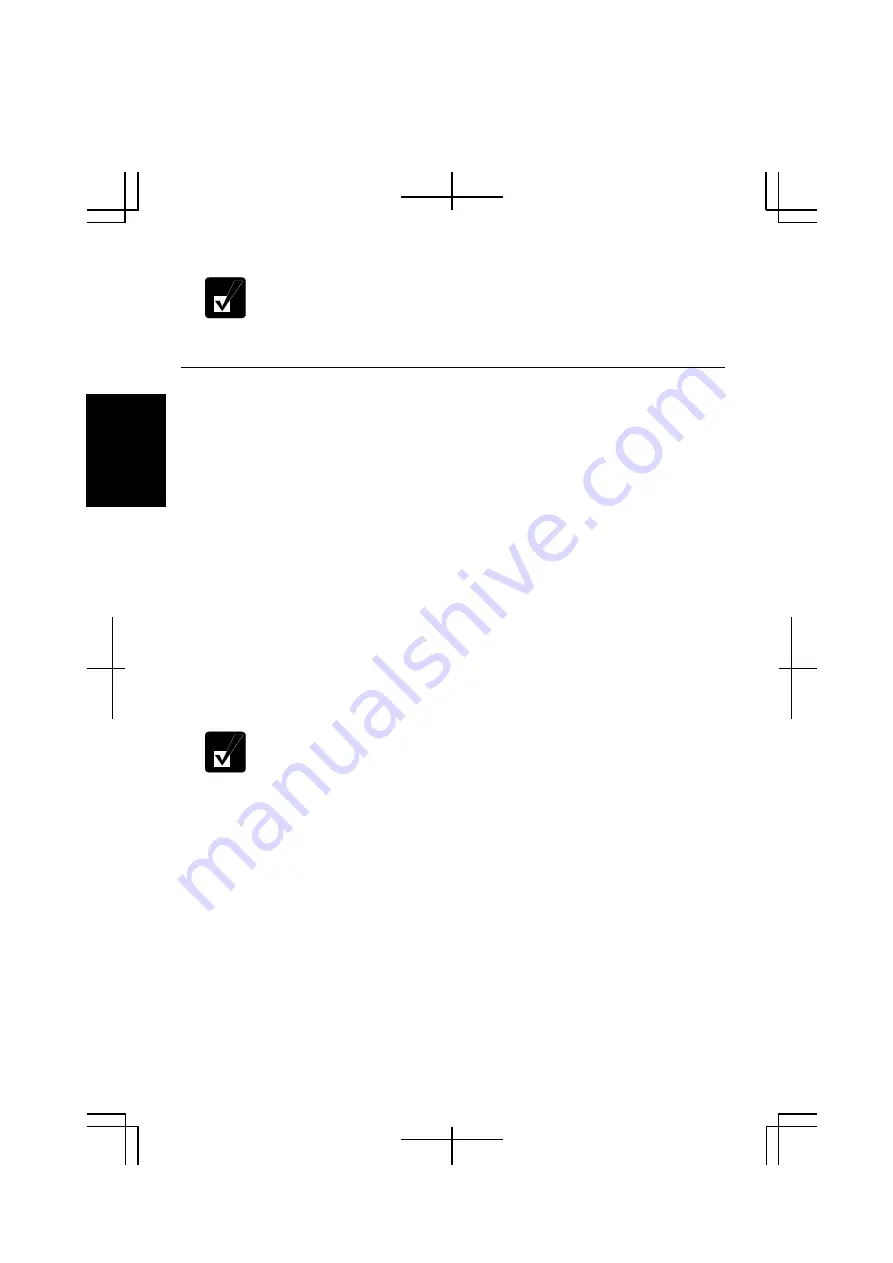
2-20
2
If you cannot see
Switch User
in
Log Off Windows
dialog box, click
Change the way users log on or off
string in
User Accounts
dialog box,
and check
Use Fast User Switching
and click
Apply Options
.
Set Password to User Account
You can set a password to each user account to avoid unauthorized use of your
computer. Once you set the password, you need to enter it when you log on to its
account. If the entered password is not correct, you cannot start your computer with
that user account, so unnecessary password setting can cause trouble in starting the
system.
Setting Password
1. Click
start
–
Control Panel
.
2. Click
User Accounts.
If Classic view is selected, double-click
User Accounts
icon
.
3.
Select the account you want to set a password to. You will only have this option
if you log onto your computer as a member of the Computer administrators
group. If you log on your computer with a limited user account, go to the next
step. (You cannot set a password to another user account.)
4. Select
Create a password
string.
•
If the password has been already set,
Create a password
will not
appear.
•
Only the members of the Computer administrators group can set a
password to another user account.
5.
Type a new password.
6.
Type the new password again to confirm it.
7.
If necessary, type a password hints word to remember the password you set.
8. Click
Create Password.
9.
If you are asked whether you want to make your files and folders private, click
Yes, Make Private
or
No
. If not, go to the next step.
10. Close
the
User Accounts
dialog box; then, the
Control Panel
window.






























