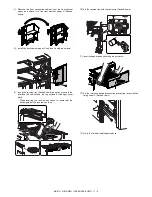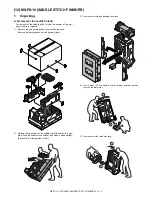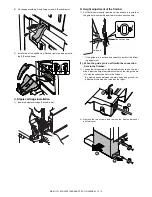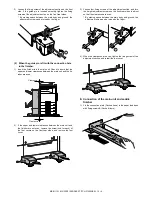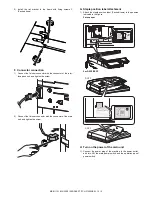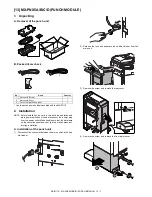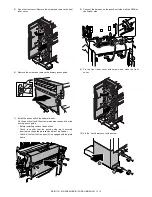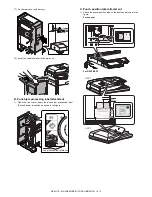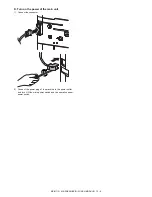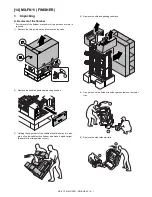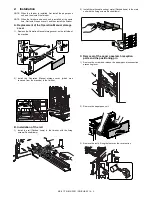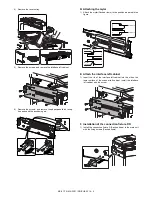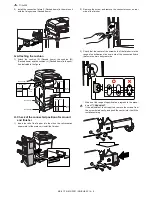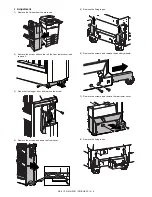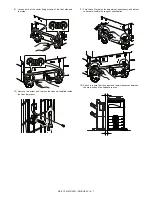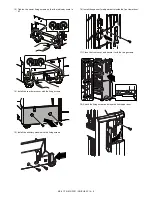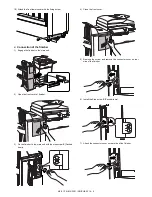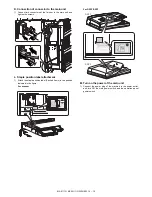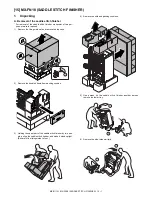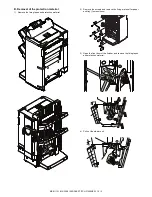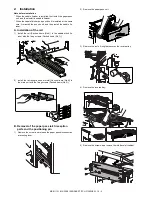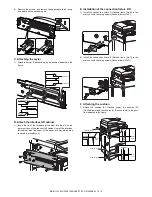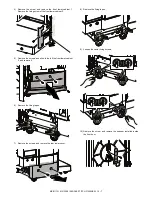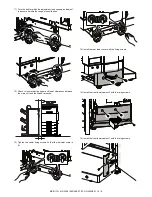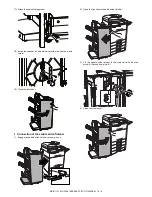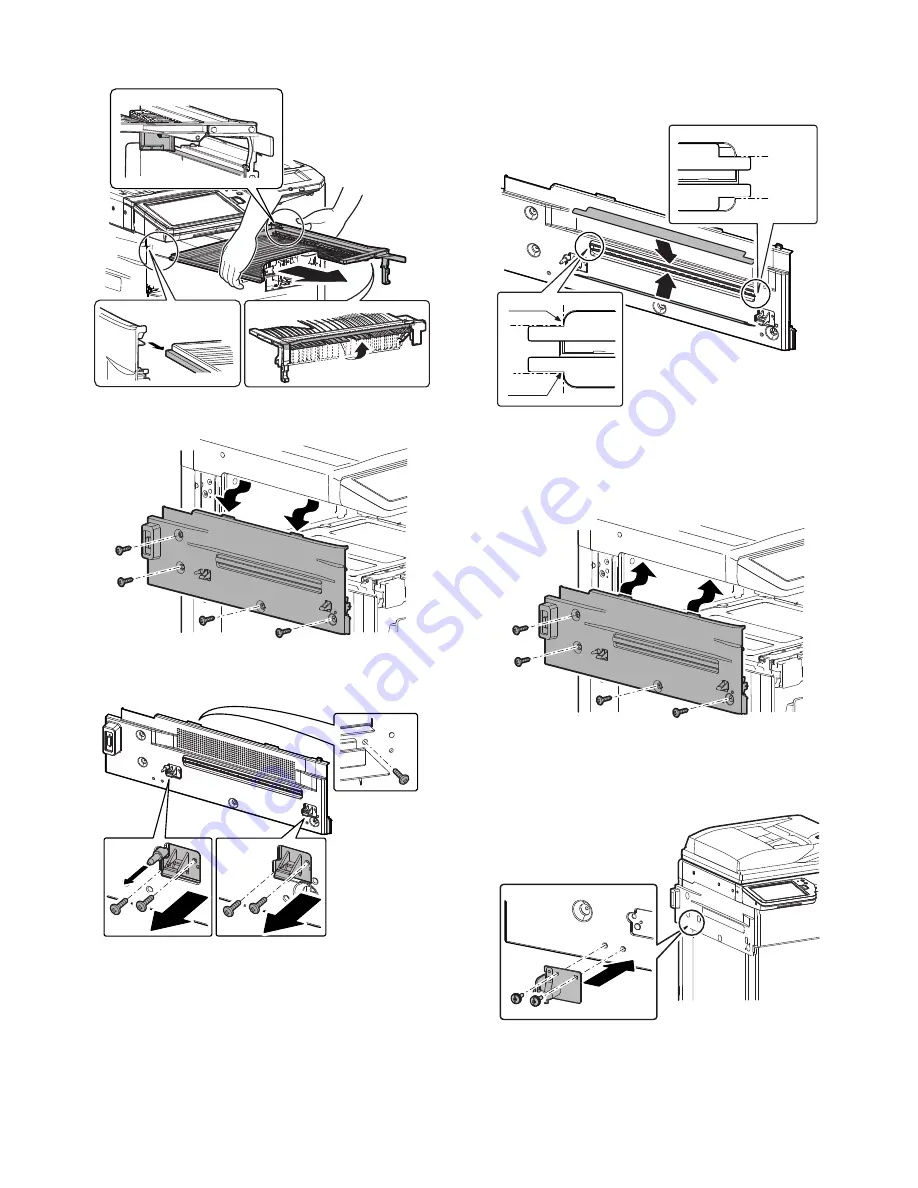
MX-5111N MX-FN11 (FINISHER) 14 – 4
4)
Remove the reverse tray.
5)
Remove the screws, and remove the interface left cabinet.
6)
Remove the screws, and remove the paper pass latch recep-
tion parts and the positioning pin.
D. Attaching the mylar
1)
Attach the mylar (Packed items) to the position indicated in the
figure.
E. Attach the interface left cabinet
1)
Insert the rib of the interface left cabinet into the slit on the
lower surface of the scanner left cabinet. Install the interface
left cabinet with the screw.
F. Installation of the connection fixture F/R
1)
Install the connection fixture R (Packed items) to the main unit
with the fixing screws (Packed items).
Corner reference
Reference
Reference
Corner
reference