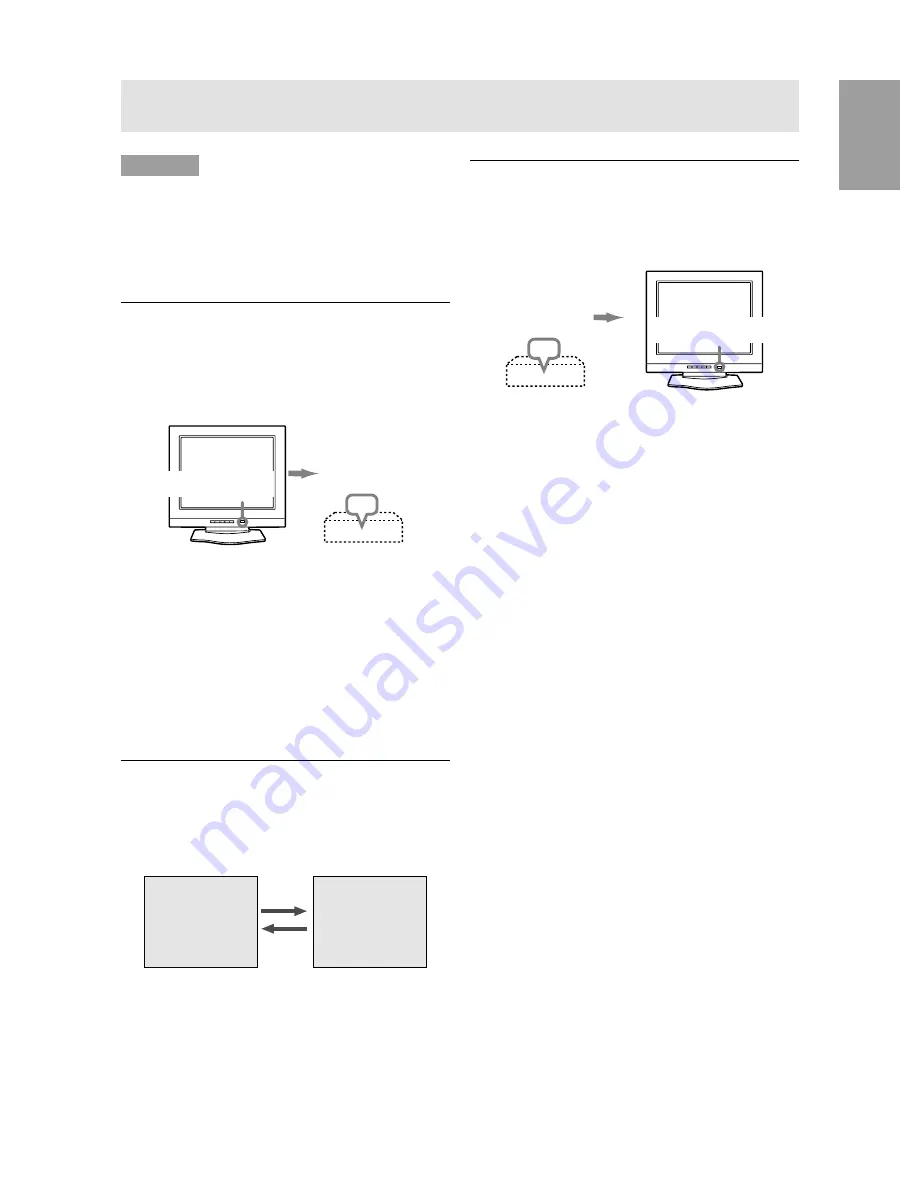
13
English
Connecting the monitor and turning the monitor on and off
CAUTION!
-
After unplugging the AC adaptor or power cord, be
sure to wait at least 10 seconds before plugging
in again. If you put the plug back in immediately
after unplugging, damage may be caused and the
screen malfunction or not display.
Turning the power on
1. Press the monitor's POWER button.
2. Turn on the computer.
The power LED will be lit green, and the screen
will display an image.
ON
Notes: (when using an analog signal)
-
If using the monitor for the first time or after
having changed the system settings during use,
perform an automatic screen adjustment (p. 15).
-
When connecting to a notebook, if the notebook
computer's screen is set so that it is displaying at
the same time, the MS-DOS screen may not be
able to display properly. In this case, change the
settings so that only the monitor is displaying.
Changing between input terminals
Use the INPUT button to switch between signal input
terminals.
Analog RGB signal
Digital RGB signal
INPUT
INPUT
INPUT-2(DIGITAL)
INPUT-1(ANALOG)
Turn on the
computer
Press power button
Turning the power off
1. Turn the computer off.
2. Press the monitor's POWER button.
The Power LED will disappear.
OFF
If the monitor is not going to be used for a long
period of time, be sure to unplug it from the AC
outlet.
Press power button
Turn the
computer off
Summary of Contents for LL-T1803
Page 30: ...30 ...
Page 58: ...58 ...
Page 86: ...86 ...
Page 114: ...114 ...
Page 142: ...142 ...
Page 143: ...Cover 3 ...
Page 144: ...SHARP CORPORATION Printed in China 624315290002 0LTHG15290002 1 ...














































