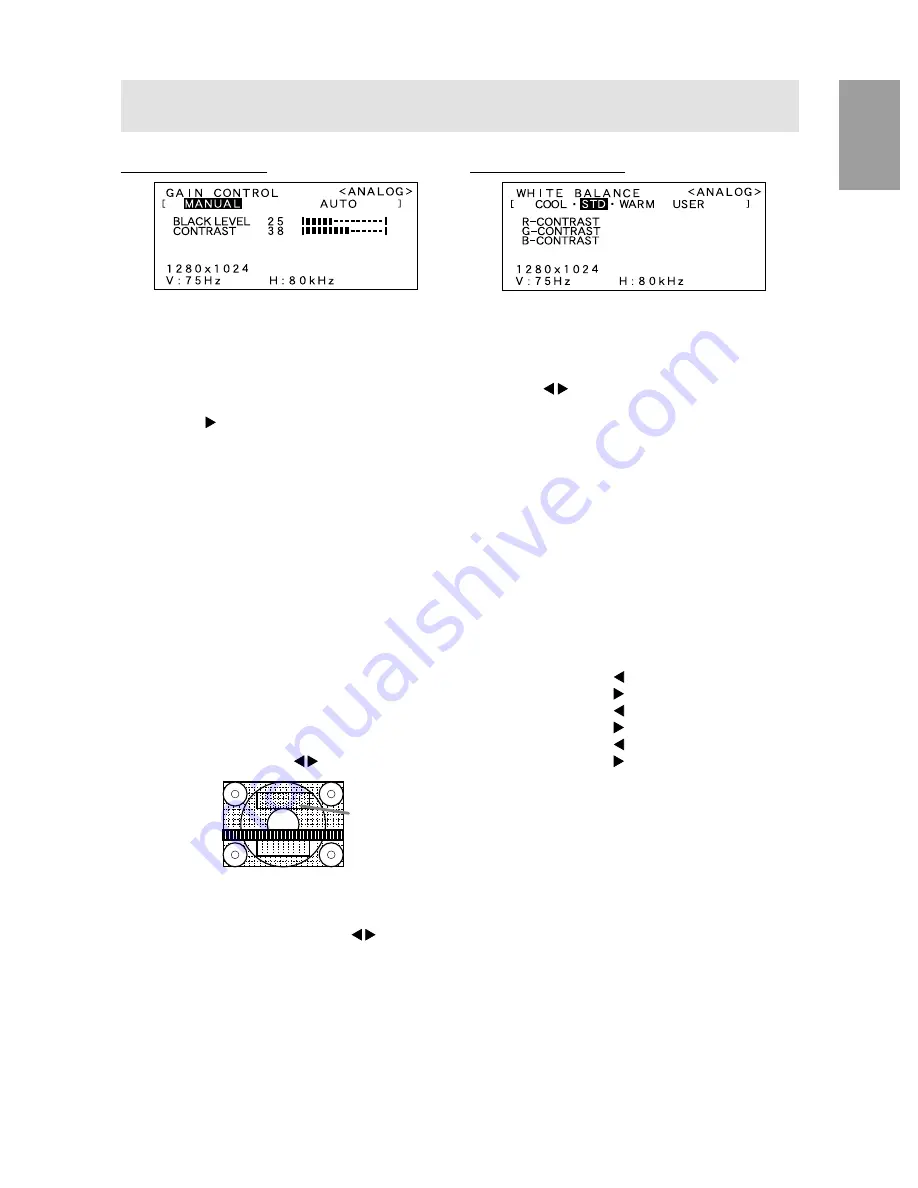
17
English
WHITE BALANCE Menu
Notes:
-
On settings other than [STD] not all graduations
can be displayed. To display all graduations, set
to [STD].
-
Use the buttons to select [COOL], [·], [STD],
[·], [WARM] or [USER].
-
Selecting USER will display the setting values for
[R-CONTRAST], [G-CONTRAST] and
[B-CONTRAST], in order to make fine
adjustments.
-
Use the SELECT button to select
[R-CONTRAST], [G-CONTRAST] and
[B-CONTRAST].
-
To go to the next menu:
MENU button
COOL ... Color tone bluer than standard
• ......... Color tone slightly bluer than standard
STD ...... Color tone standard setting
• ......... Color tone slightly redder than standard
WARM .. Color tone redder than standard
USER
R-CONTRAST .... button for blue-green
button for red
G-CONTRAST .... button for purple
button for green
B-CONTRAST .... button for yellow
button for blue
GAIN CONTROL Menu
MANUAL: Individual menu options are manually
adjusted.
AUTO:
Every menu option is automatically
adjusted using the Auto Gain Control*
function.
Notes:
-
Press the button to select [AUTO].
-
To choose a menu option: SELECT button
-
To go to the next menu:
MENU button
* Auto Gain Control function
-
The Auto Gain Control adjusts contrast and black
level based on the brightest color of the image
displayed. If you are not using the Adjustment
Pattern it is necessary to have an area of 5 mm x
5 mm of white displayed, and if not adjustments
may not be possible. (In such case, [OUT OF
ADJUST] will appear and setting values remain
unchanged.)
-
If the signal coming from the computer is
composite sync or sync on green, automatic
adjustment cannot be performed. Please perform
manual adjustment instead.
BLACK LEVEL
Total screen brightness can be adjusted while
watching the color pattern. ( buttons)
CONTRAST
While watching the color pattern, adjustments can be
made so that all graduations appear. ( buttons)
Adjusting the screen display (With analog connection)
Color pattern
Summary of Contents for LL-T1803
Page 30: ...30 ...
Page 58: ...58 ...
Page 86: ...86 ...
Page 114: ...114 ...
Page 142: ...142 ...
Page 143: ...Cover 3 ...
Page 144: ...SHARP CORPORATION Printed in China 624315290002 0LTHG15290002 1 ...






























