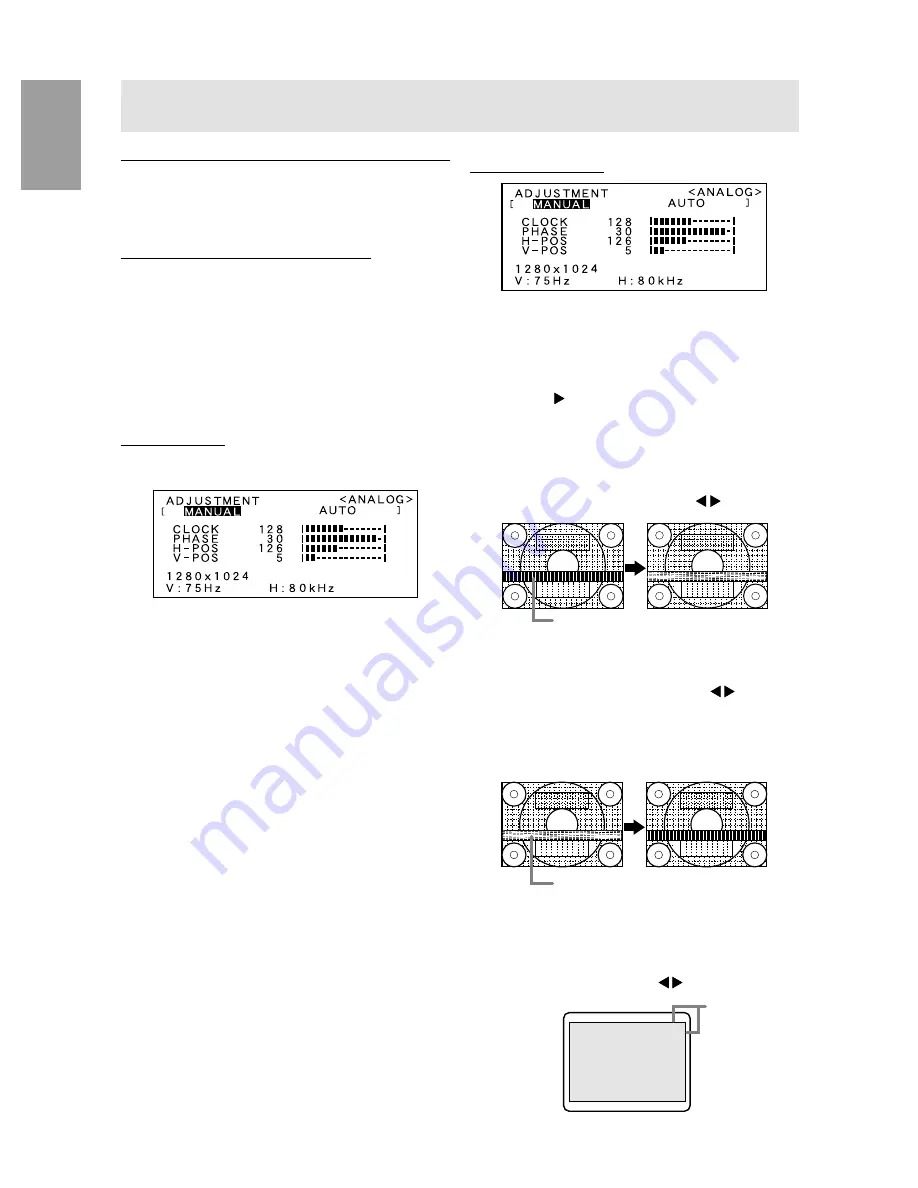
16
Manual screen adjustment
Adjustments can be made using On Screen Display
(OSD) Menu provided.
On Screen Display for adjustment
If you are using Windows, open the Adjustment
Pattern on the accompanying Utility Disk. (p. 15).
If your system is not Windows, you can not use the
Adjustment Pattern. Therefore display an image that
makes the entire screen light and adjust it through
checking visually its actual tone.
This chapter provides the procedure how to adjust
the screen by using Adjustment Pattern (for Win-
dows)
How to adjust
1. Press the MENU button.
The ADJUSTMENT Menu will be displayed.
At this point relevant menu options can be
adjusted.
Each time the MENU button is pressed the next
menu is selected. (ADJUSTMENT
→
GAIN
CONTROL
→
WHITE BALANCE
→
MODE
SELECT
→
OSD Menu disappears)
Notes:
-
The OSD Menu automatically disappears several
seconds after the last command.
ADJUSTMENT Menu
MANUAL: Individual menu options are manually
adjusted.
AUTO:
Every menu option is automatically
adjusted.
Notes:
-
Press the button to select [AUTO].
-
To choose a menu option:SELECT button
-
To go to the next menu:
MENU button
CLOCK
The figure below demonstrates how to adjust so that
vertical flicker noise is not emitted. ( buttons)
PHASE
The figure below demonstrates how to adjust so that
horizontal flicker noise is not emitted. ( buttons)
Note:
-
Adjustments to PHASE should be made only
after CLOCK has been correctly set.
H-POS (horizontal positioning) and V-POS
(vertical positioning)
To center the screen image within the boundaries of
the screen, adjust the left-right (H-POS) values and
the up-down (V-POS) values. ( buttons)
Adjusting the screen display (With analog connection)
Vertical flicker noise
Horizontal flicker noise
Screen frame
Summary of Contents for LL-T1803
Page 30: ...30 ...
Page 58: ...58 ...
Page 86: ...86 ...
Page 114: ...114 ...
Page 142: ...142 ...
Page 143: ...Cover 3 ...
Page 144: ...SHARP CORPORATION Printed in China 624315290002 0LTHG15290002 1 ...






























