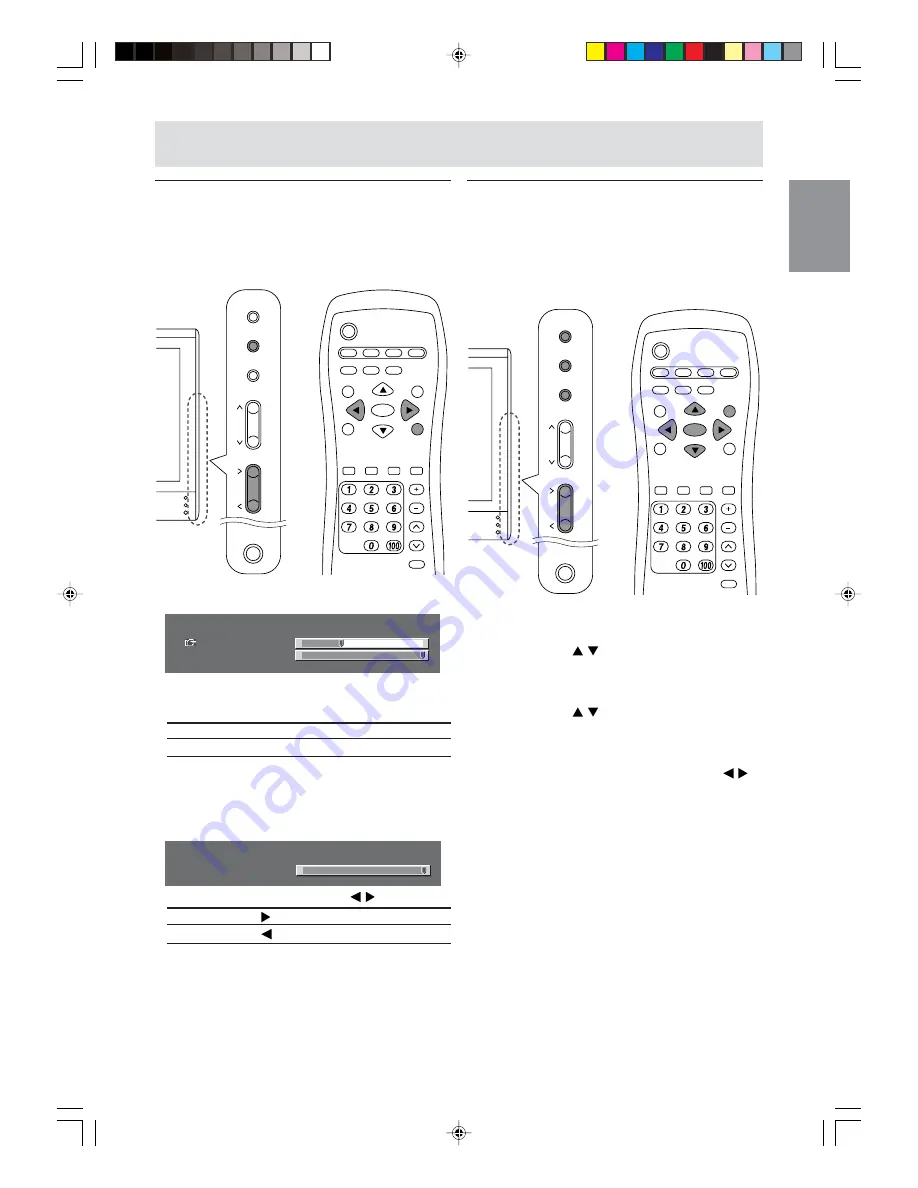
E27
English
Deutsch
Français
Italiano
Español
English
Common operations
Adjusting the backlight
The brightness of the backlight can be set
individually for PC mode and TV/AV mode. Start by
switching to the display mode for which you want
to adjust the backlight.
MAIN
POWER
VOL/BRIGHT
CH
MENU
INPUT
POWER
PC
AV2
AV1
TV
FREEZE
VIEW MODE
PIP
SLEEP
ENTER
MENU
BRIGHT
MODE
BRIGHT
DISPLAY
CC
MTS
MUTE
VOL
CH
FLASHBACK
ENTER
/
BRIGHT
MODE
[Monitor]
1. Press the VOL/BRIGHT buttons.
<
PC
>
VOLUME
30
BRIGHT
31
+
-
+
-
2. Select “BRIGHT” using the MENU button.
3. Adjust the brightness using the VOL/BRIGHT
buttons.
Increase
VOL/BRIGHT
>
button
Decrease
VOL/BRIGHT
<
button
The screen for adjusting the brightness will
automatically disappear after about 15 seconds.
[Remote control]
1. Press the BRIGHT button.
<
PC
>
BRIGHT
31
+
-
2. Adjust the brightness using the
buttons.
Increase
button
Decrease
button
The screen for adjusting the brightness will
automatically disappear after several seconds.
Selecting the language on the
screen
You can select the language (English/French/
Spanish) using the MODE SELECT menu while in
any mode. (The selected language will be
displayed in all modes.)
MAIN
POWER
VOL/BRIGHT
CH
MENU
INPUT
POWER
PC
AV2
AV1
TV
FREEZE
VIEW MODE
PIP
SLEEP
ENTER
MENU
BRIGHT
MODE
BRIGHT
DISPLAY
CC
MTS
MUTE
VOL
CH
FLASHBACK
ENTER
/
BRIGHT
MODE
1. Display the MENU screen using the MENU
button.
2. Select “MODE SELECT” using the MENU button
(monitor) or the buttons (remote control),
and press the ENTER/BRIGHT MODE button
(monitor) or the ENTER button (remote control).
3. Select “LANGUAGE” using the MENU button
(monitor) or the buttons (remote control),
and press the ENTER/BRIGHT MODE button
(monitor) or the ENTER button (remote control).
4. Select the language you want to display using
the VOL/BRIGHT buttons (monitor) or the
buttons (remote control).
5. Exit the MENU screen using the INPUT button
(monitor) or the MENU button (remote control).
The procedure is complete.
g01.P65
8/22/2003, 6:02 PM
27
Summary of Contents for LL-M17W1 - WXGA LCD Computer
Page 2: ...01 P65 8 22 2003 5 58 PM 2 ...
Page 62: ...E60 g02 P65 8 22 2003 6 07 PM 60 ...
Page 126: ...F60 F02 P65 8 22 2003 6 16 PM 60 ...
Page 190: ...S60 MEMORÁNDAM S02 P65 8 22 2003 6 22 PM 60 ...
Page 195: ...c042 P65 8 22 2003 6 00 PM 131 ...






























