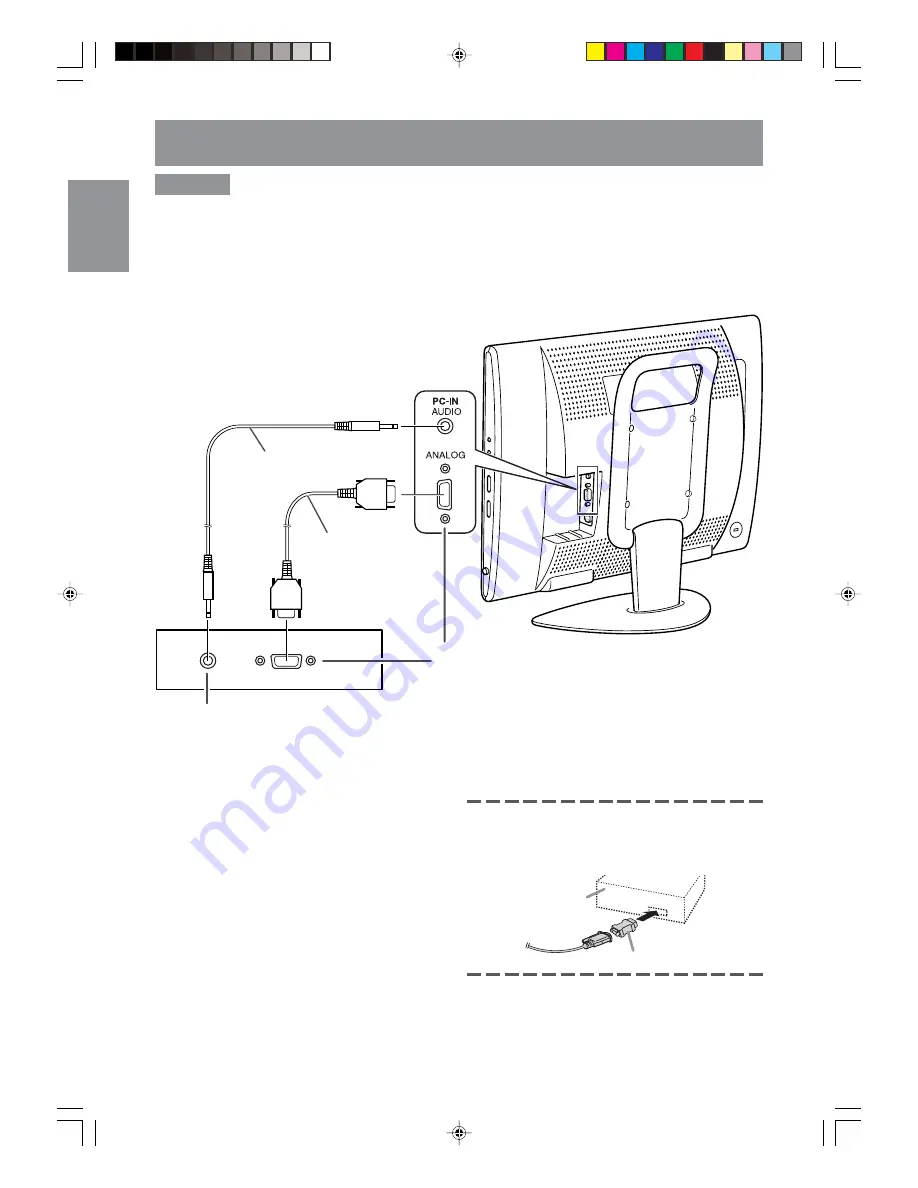
E12
Connecting the monitor to a computer
CAUTION!
- When connecting, ensure that the monitor and all the equipment you are connecting to it are switched
off.
- Be careful not to over bend the cable or add extension cords as this could lead to a malfunction.
- When using the monitor for the first time or after having changed the system settings during use,
perform an automatic screen adjustment (see page E20).
See page E8 for information on removing/replacing the terminal cover.
Audio output terminal
The monitor’s speakers will play the computer’s
audio when you connect the two devices with the
PC audio cable accessory.
Notes:
- Depending on the computer or OS, you may
have to install the set-up information for the
monitor. (See page E37.)
- When connecting to a notebook and the
notebook computer’s screen is set so that it is
displaying at the same time, the MS-DOS screen
may not be able to display properly. In this case,
change the settings so that only the monitor is
displaying.
If connecting to a D-sub15 pin 2 row Apple Power
Macintosh, attach a Macintosh conversion adapter
(commercially available) to the analog signal
cable.
Macintosh conversion adapter
Analog RGB terminal
(Mini D-sub15 pin 3 rows)
Paying attention to the connector direction, firmly
insert the signal cable straight into the connector, and
then tighten the screws at both ends.
PC analog signal cable
(accessory)
PC audio cable
(accessory)
Power Macintosh
g01.P65
8/22/2003, 6:02 PM
12
Summary of Contents for LL-M17W1 - WXGA LCD Computer
Page 2: ...01 P65 8 22 2003 5 58 PM 2 ...
Page 62: ...E60 g02 P65 8 22 2003 6 07 PM 60 ...
Page 126: ...F60 F02 P65 8 22 2003 6 16 PM 60 ...
Page 190: ...S60 MEMORÁNDAM S02 P65 8 22 2003 6 22 PM 60 ...
Page 195: ...c042 P65 8 22 2003 6 00 PM 131 ...















































