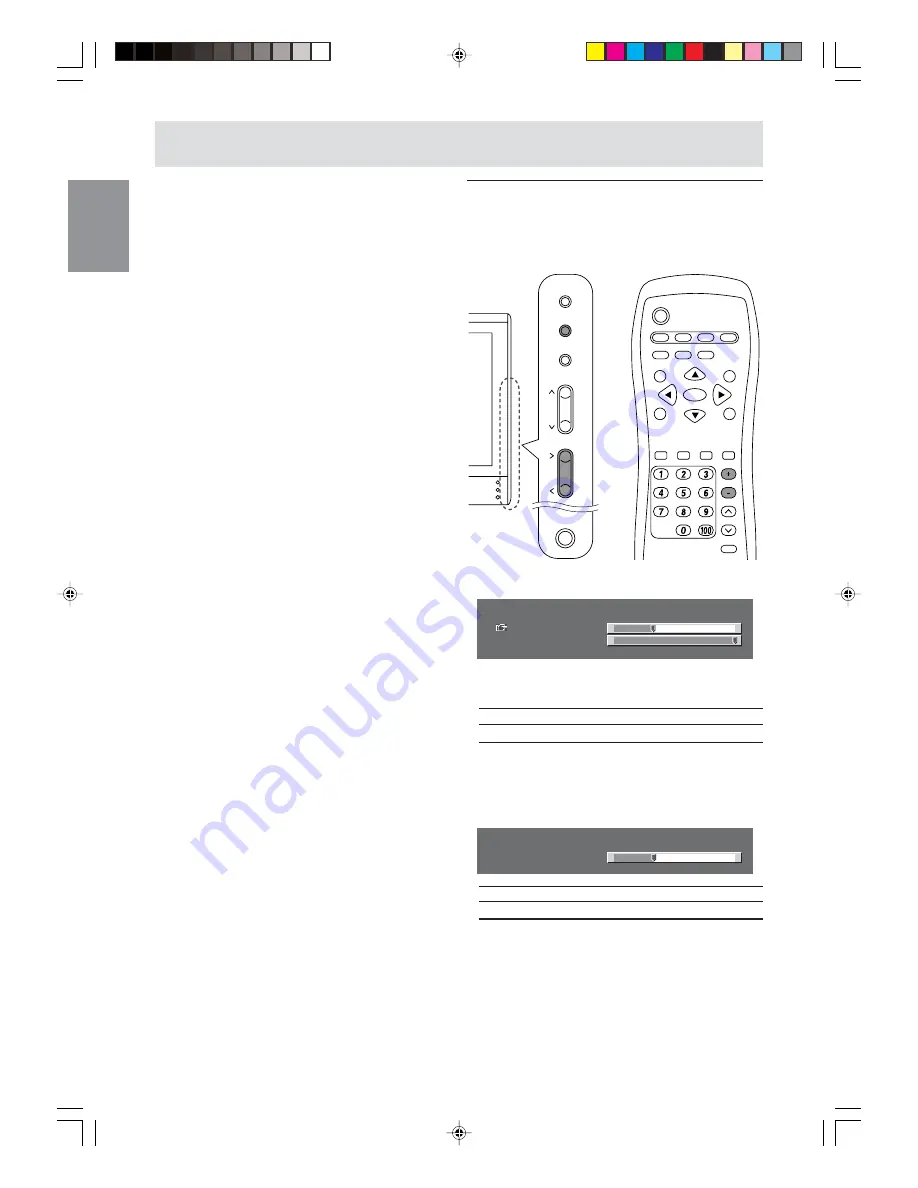
E26
Common operations
Adjusting the volume
The volume can be set individually for PC mode
and TV/AV mode. Start by switching to the display
mode for which you want to set the volume.
MAIN
POWER
VOL/BRIGHT
CH
MENU
INPUT
POWER
PC
AV2
AV1
TV
FREEZE
VIEW MODE
PIP
SLEEP
ENTER
MENU
BRIGHT
MODE
BRIGHT
DISPLAY
CC
MTS
MUTE
VOL
CH
FLASHBACK
ENTER
/
BRIGHT
MODE
[Monitor]
1. Press the VOL/BRIGHT buttons.
<
PC
>
VOLUME
30
BRIGHT
31
+
-
+
-
2. Select “VOLUME” using the MENU button.
3. Adjust the volume using the VOL/BRIGHT
buttons.
Increase
VOL/BRIGHT
>
button
Decrease
VOL/BRIGHT
<
button
The screen for adjusting the volume will
automatically disappear after about 15 seconds.
[Remote control]
1. Press the VOL +/- buttons to adjust.
<
PC
>
VOLUME
30
+
-
Increase
VOL + button
Decrease
VOL - button
The screen for adjusting the volume will
automatically disappear after several seconds.
[Remote control]
1. Press the PC, TV, AV1, or AV2 button.
The monitor will switch to the display mode for
the button you pressed.
Notes:
- When you turn on the monitor, the initial display
mode will be the mode being used when the
monitor was last turned off. (The factory setting is
PC.)
- CH buttons or channel buttons on the remote
control (1-9, 0 and 100) also automatically
switch to TV mode except for the following cases
when in PC mode.
- When you are watching TV in the PIP window
(see page E28).
- When you are listening to TV (see page E30).
In these cases, switch the display mode to TV
using the INPUT button (monitor) or the TV
button (remote control).
g01.P65
8/22/2003, 6:02 PM
26
Summary of Contents for LL-M17W1 - WXGA LCD Computer
Page 2: ...01 P65 8 22 2003 5 58 PM 2 ...
Page 62: ...E60 g02 P65 8 22 2003 6 07 PM 60 ...
Page 126: ...F60 F02 P65 8 22 2003 6 16 PM 60 ...
Page 190: ...S60 MEMORÁNDAM S02 P65 8 22 2003 6 22 PM 60 ...
Page 195: ...c042 P65 8 22 2003 6 00 PM 131 ...






























