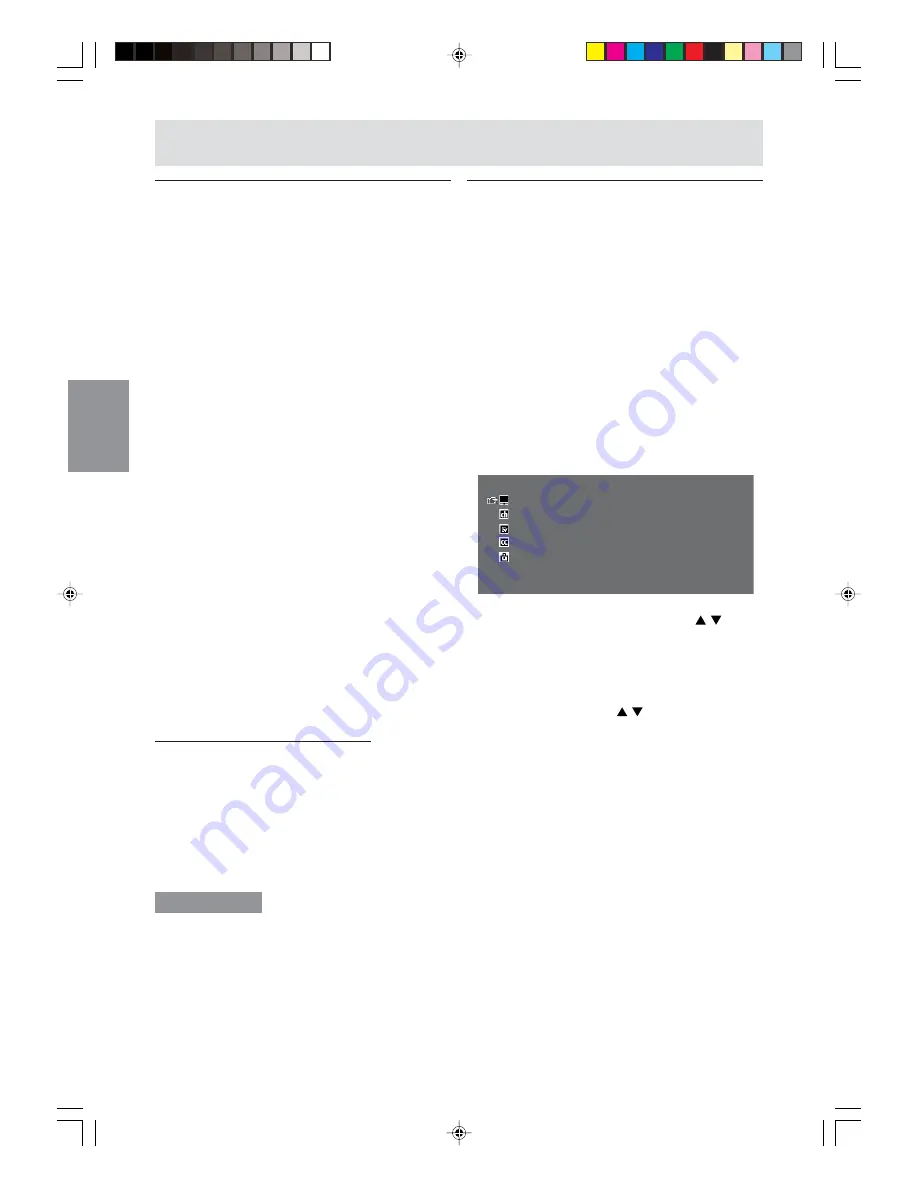
S56
Cómo ajustar la visualización
Cómo evitar cambios sobre valores
ya ajustados (ADJUSTMENT LOCK)
La inhabilitación de los botones de control –
excepto los siguientes botones (monitor y control
remoto) – evita que se modifiquen los valores ya
ajustados.
Se evitará el cambio de los valores de ajuste tanto
para modo TV/AV como para modo PC.
[Monitor]
- Botón MAIN POWER
- Botones VOL/BRIGHT
- Botón INPUT
- Botones CH (canal)
[Control Remoto]
- Botón POWER
- Botones VOL
- Botón MUTE
- Botones de entrada (PC, TV, AV1, y AV2)
- Botones CH (canal)
- Botones de canal (0-9 y 100)
- Botón FLASHBACK
Realice este procedimiento en el monitor.
1. Apague el monitor.
2. Mientras presiona el botón MENU, presione
también el botón MAIN POWER (es decir,
encienda el monitor).
Continúe presionando ambos botones hasta
que aparezca “ADJUSTMENT LOCKED” en la
pantalla. El cierre se ajusta cuando aparece el
mensaje.
Cómo liberar el cierre de ajustes
Realice este procedimiento en el monitor.
1. Apague el monitor.
2. Mientras presiona el botón MENU, presione
también el botón MAIN POWER (es decir,
encienda el monitor).
Continúe presionando ambos botones hasta
que aparezca “ADJUSTMENT UNLOCKED” en
la pantalla. El cierre se ajusta cuando aparece
el mensaje.
¡PRECAUCIÓN!
- Cuando se ajusta el cierre de ajustes, se
inhabilitan todos los botones ubicados en el
monitor y en el control remoto – excepto los
botones anteriores. Para utilizar los botones,
excepto los anteriores, libere el cierre de
ajustes.
Cómo reajustar valores de ajuste
para un menú específico (RESET)
Los valores de ajuste correspondientes al menú
seleccionado pueden ser reajustados a los
valores originales provenientes de fábrica.
El reajuste se aplicará tanto al modo TV como al
modo AV.
El proceso de reajuste no es posible mientras se
encuentre ajustado el cierre de ajustes. Libere el
cierre de ajustes antes de llevar a cabo el proceso
de reajuste.
1. Seleccione modo TV o AV utilizando el botón
INPUT (monitor) o el botón TV, AV1 o AV2
(control remoto).
2. Muestre la pantalla MENU utilizando el botón
MENU.
MENU
<
TV/AV
>
VIDEO ADJUST
>>
CHANNEL SETTING
>>
MODE SELECT
>>
CLOSED CAPTION
>>
V-CHIP BLOCK
>>
3. Seleccione el menú por reajustarse utilizando el
botón MENU (monitor) o los botones
(control remoto), y presione el botón ENTER/
BRIGHT MODE (monitor) o el botón ENTER
(control remoto).
Aparecerá una lista de opciones.
4. Seleccione “RESET” utilizando el botón MENU
(monitor) o los botones (control remoto), y
presione el botón ENTER/BRIGHT MODE
(monitor) o el botón ENTER (control remoto).
5. Salga de la pantalla MENU utilizando el botón
INPUT (monitor) o el botón MENU (control
remoto).
Se completa el proceso de reajuste.
S02.P65
8/22/2003, 6:22 PM
56
Summary of Contents for LL-M17W1 - WXGA LCD Computer
Page 2: ...01 P65 8 22 2003 5 58 PM 2 ...
Page 62: ...E60 g02 P65 8 22 2003 6 07 PM 60 ...
Page 126: ...F60 F02 P65 8 22 2003 6 16 PM 60 ...
Page 190: ...S60 MEMORÁNDAM S02 P65 8 22 2003 6 22 PM 60 ...
Page 195: ...c042 P65 8 22 2003 6 00 PM 131 ...











































