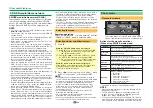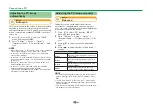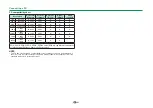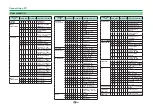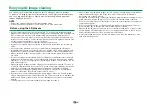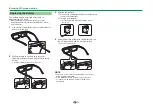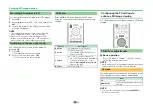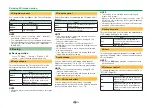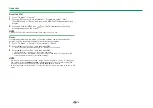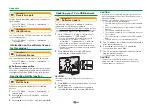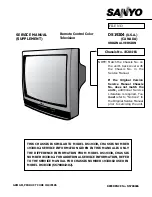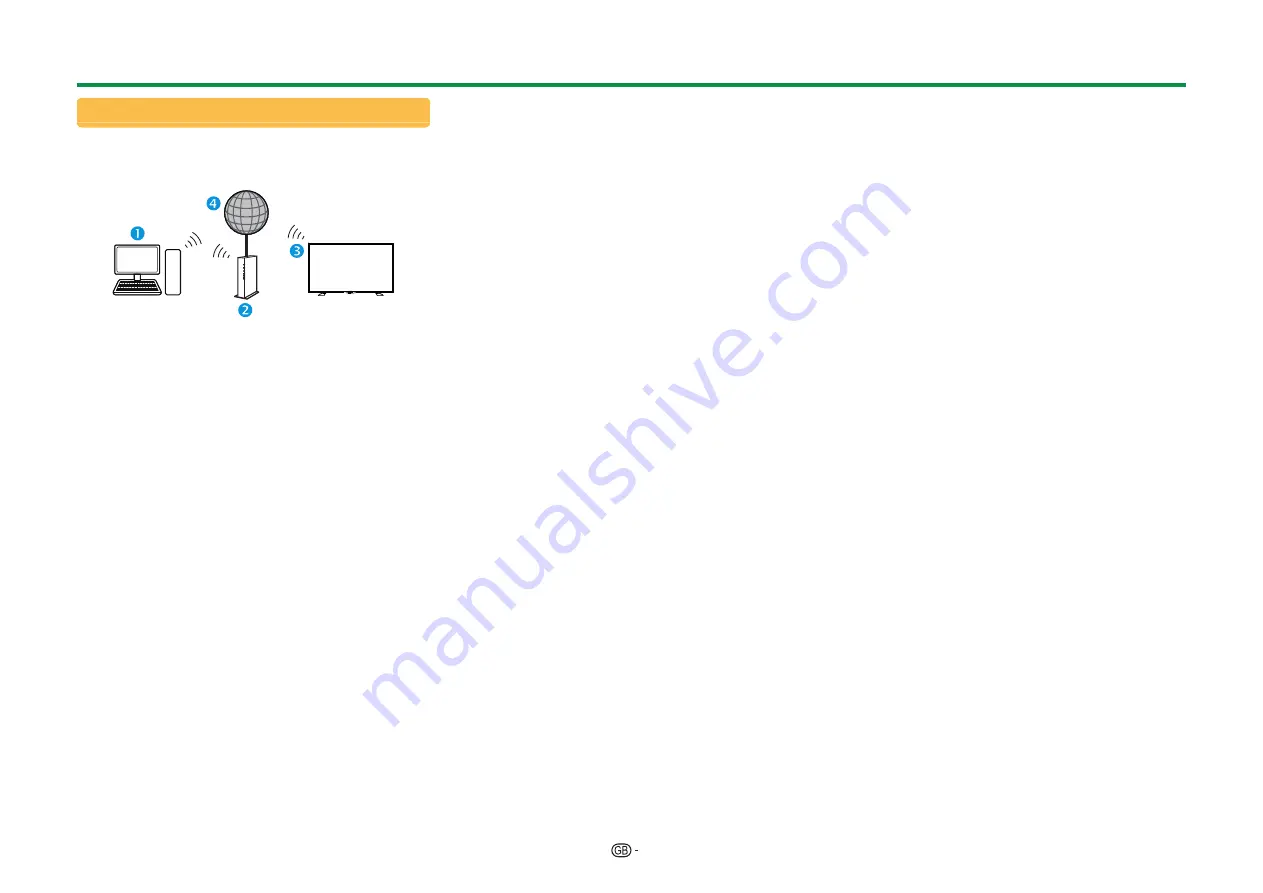
65
Wireless installation
This TV is equipped with a wireless LAN function.
E
Wireless connection overview
n
PC
o
Wireless LAN router/access point
p
Wireless LAN LCD TV
q
Network
NOTE
• When using the SHARP wireless LCD TV, try to
provide as much free space around the device for best
performance.
• Make sure the firewalls in your network allows access to
the TV wireless connection.
• Operations cannot be guaranteed when used with
access points that do not have Wi-Fi® certification.
• A wireless LAN access point is required to connect
the TV to the Internet using a wireless LAN. See the
operation manual of your access point for setup.
E
How to connect
1
Switch on your router before starting the
network installation.
2
Go to “Network setup” > “Auto setup”, and then
press
;
.
NOTE
• Follow the on-screen instructions when setting
manually.
Go to “Network setup” > “Manual setup”.
3
Press
a/b
to select “Wireless”, and then press
;
.
4
Confirm the WPS location and then press
;
to
go to the next step.
5
Perform “Connection test” after the connection
is completed. Press
c/d
to select “Yes”, and
then press
;
.
6
The connection test result will be displayed on
the screen. Follow the on-screen instructions for
the settings after this step.
NOTE
• When not using “Push button”, perform the settings
from “Network setup” > “Manual setup” > “Connection
type”.
• To connect your TV to the internet, you must have a
broadband internet connection.
• If you do not have a broadband internet connection,
consult the store where you purchased your TV or ask
your internet service provider or telephone company.
• There is no need to enter the security key for
subsequent connections to the wireless network.
• If your access point is set to a stealth mode (that
prevents detection by other devices), you may not be
able to establish a connection. In this case, disable the
stealth mode on the access point.
• If you want to change the IP settings manually, go to
“Network setup” > “Manual setup” > “IP” setup” and
follow the on-screen instructions and the operation
manual of the router.
Network setup
Summary of Contents for LC-60UQ10E
Page 93: ...14P02 PL NG ...