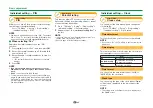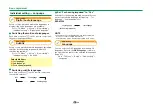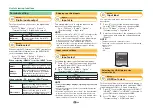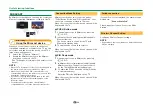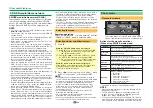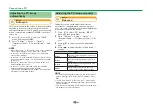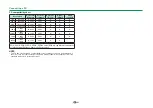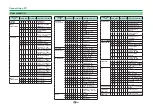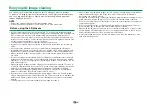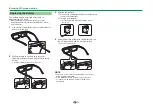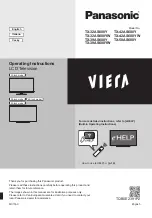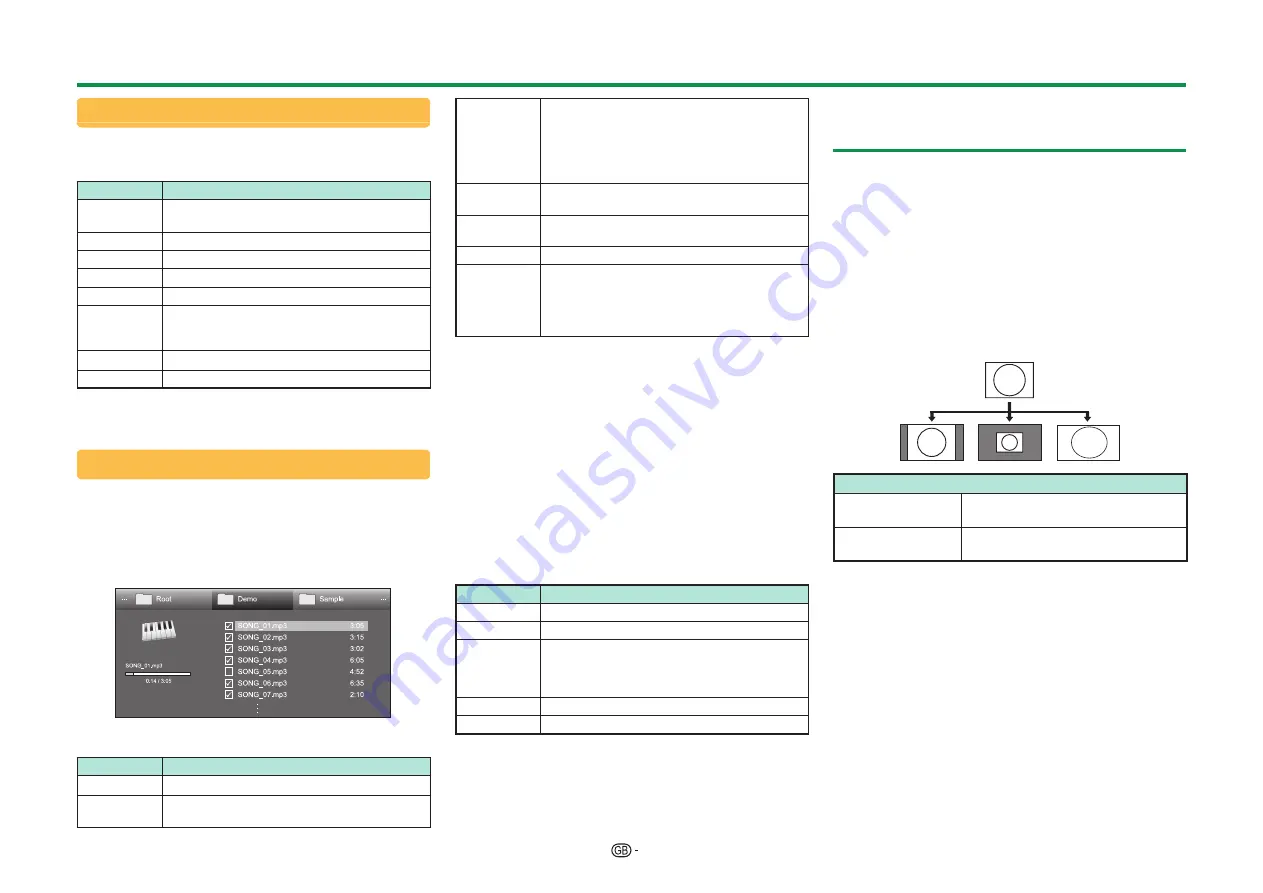
56
Viewing enlarged photos
Buttons for enlarged photo display operation
(When using USB media mode)
Buttons
Description
c/d
(Cursor)
Go to the previous/next photo in the same
directory.
6
Return to the thumbnail selection screen.
3D
Switch between 2D and 3D modes.
R button
Rotate the photo by 90 degrees to the left.
G button
Rotate the photo by 90 degrees to the right.
B button
Display “USB media menu”.
• USB device removal
• Wide mode
p
Reveal/hide the guide display.
f
Change the size of photo.
NOTE
• Rotating photos only applies to the temporarily selected
item and this setting is not saved.
Slide show
E
Selecting the BGM
Setup the slide show BGM from “USB media menu”
by pressing
B
when selecting photo thumbnails.
This function is available only for the USB media
mode.
Buttons for slide show BGM select operation
Buttons
Description
;
When selecting a music file: Play music.
a/b/c/d
(Cursor)
Select a desired item.
6
When music is being played: Stop music.
When music is stopped:
All*: Return to the thumbnail selection screen.
Folder*: Return to the upper folder. When the
top folder is displayed, return to the thumbnail
selection screen.
R button
Select/deselect items (
✔
mark appears on the
selected items).
G button
All*: Stop music.
Folder*: Move to the thumbnail selection screen.
Y button
Play/pause music.
B button
Display “USB media menu”.
• Set all BGM
• Reset all BGM
• USB device removal
• Wide mode
* The mode selected in “Folder display setting”
NOTE
• Slide show BGM will be reset in the cases below.
• Select “Reset all BGM” by pressing
B
during
selecting music files.
• Go back to the top menu.
• Change the “INPUT”.
• When there are invalid music files, the
g
mark will be
displayed for the file.
• The displayed play time may differ slightly from the
actual play time depending on the files.
E
Slide show
Buttons for slide show operation
(When using USB media mode)
Buttons
Description
6
Return to the previous operation.
3D
Switch between 2D and 3D modes.
B button
Display “USB media menu”.
• Select slide show interval
• Wide mode
• USB device removal
p
Reveal/hide the guide display.
f
Change the size of photo.
NOTE
• The selected BGMs are played repeatedly.
• The slide show continues until you press
6
.
• Depending on the photo, the slide show interval per
photo may be longer than the interval selected in the
settings.
Selecting the picture size for photo
mode
You can select the picture size in "Photo mode".
1
Select "Photo mode".
• Refer to
Selecting modes and drives/servers
on
page 55.
2
Press
f
.
• The "Wide mode" menu displays.
3
Press
f
or
▲
/
▼
to select the desired item.
• As you toggle the options, each is inmediately
reflected on the screen. There is no need to press
OK.
EXAMPLE
Item
Auto
Keeps the original aspect ratio in a
full screen display.
Original
Keeps the original aspect ratio and
size.
NOTE
• For "Original" item, if the photo size is larger than 3840
x 2160 vertically or horizontally, the original aspect ratio
is kept in full screen display.
Other useful features
Summary of Contents for LC-60UQ10E
Page 93: ...14P02 PL NG ...