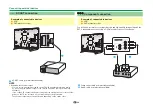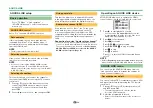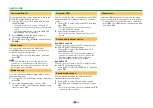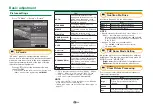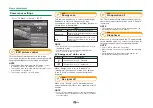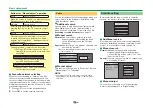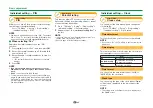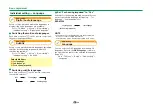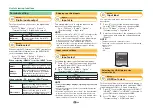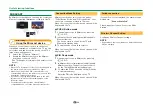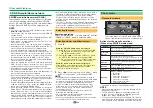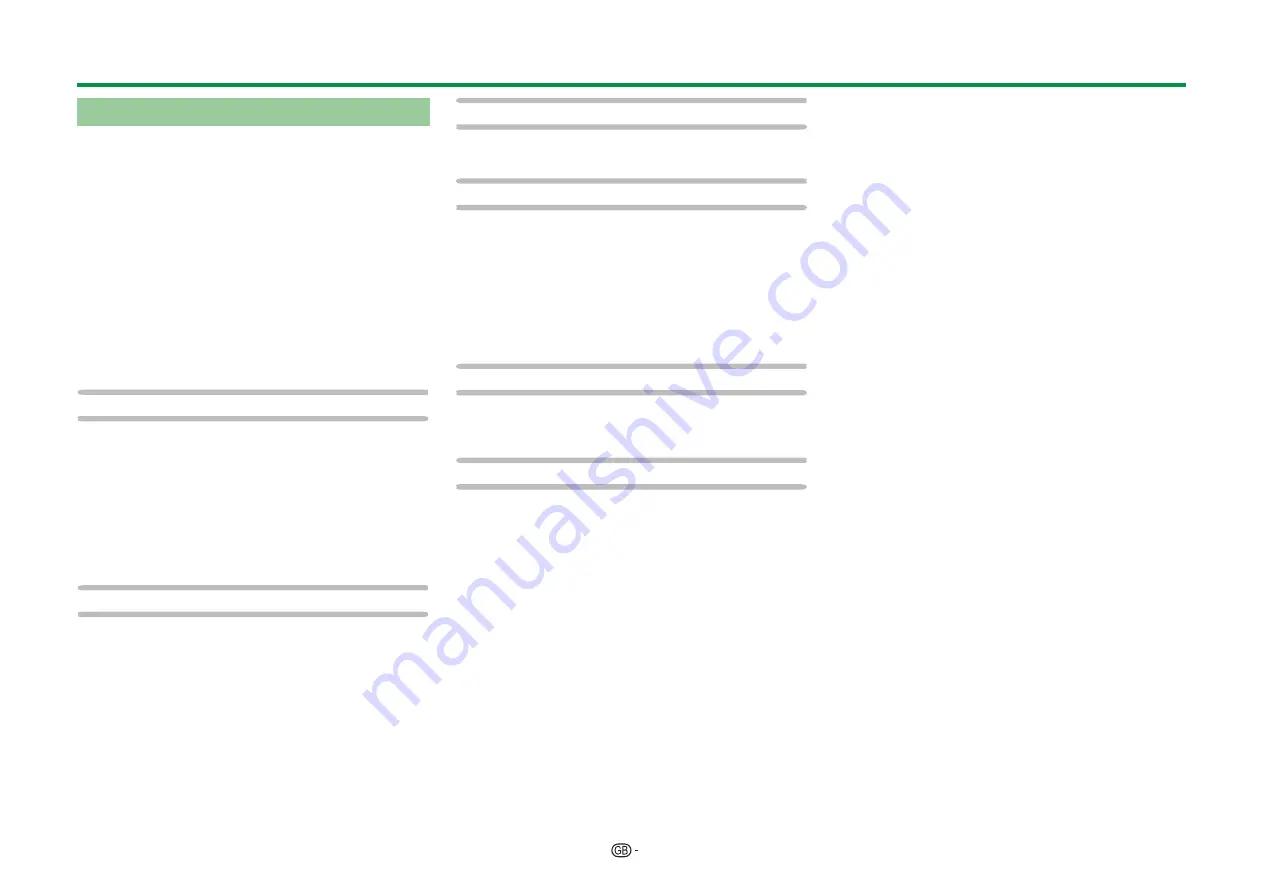
42
Analogue setting
You can reconfigure the analogue TV channels
settings automatically or manually.
E
Additional search
Use this menu to add new services automatically
after “Analogue search” in the “Auto installation”
menu has been completed.
• Start searching channels after selecting the colour
system and sound system.
E
Manual adjust
Use this menu to set up analogue TV channels
manually.
After selecting “Yes” on the screen, press
a/b/c/d
to select the channel you want to
set and then press
;
.
Fine
You can adjust the frequency to the desired position.
NOTE
• Adjust while checking the background picture as a
reference.
• You can set by directly entering the frequency number
of the channel with
0
_
9
numeric buttons.
EXAMPLE
• 179.25 MHz: Press 1 > 7 > 9 > 2 > 5.
• 49.25 MHz: Press 4 > 9 > 2 > 5 >
;
.
Colour sys.
Select the optimum colour system to receive
(“Auto”, “PAL”, “SECAM”).
Sound sys.
Select the optimum sound systems (broadcasting
systems) to receive (“B/G”, “D/K”, “I”, “L/L’”).
Label
When a TV channel sends its network name, the
“Auto installation” detects the information and
assigns a name to it. However, you can change
channel names individually.
Select each character of the new name for the
channel with using the software keyboard (Page 13).
NOTE
• The name can be five characters or less.
Skip
Channels with “Skip” set to “On” are passed over
when using
:r/s
even if selected while watching
the image from the TV.
Lock
You can block the viewing of any channel.
NOTE
• See “PIN” for setting a PIN.
• When “Lock” is set to “On” for a channel, “Child lock
has been activated” displays, and the image and sound
of the channel are blocked.
• When pressing
6
while “Child lock has been activated”
displays, the PIN input window will display. Inputting
the correct PIN unlocks the “PIN” temporarily until the
power is turned off.
E
Sort
Channel positions can be sorted freely.
1
Press
c/d
to select “Yes”, and then press
;
.
2
Press
a/b/c/d
to select the channel you
want to move, and then press
;
.
3
Press
a/b/c/d
to move it to the desired
position, and then press
;
.
4
Repeat steps 2 and 3 until all desired channels
are sorted.
E
Erase programme
Channels can be erased individually.
1
Press
c/d
to select “Yes”, and then press
;
.
2
Press
a/b/c/d
to select the channel you
want to erase, and then press
;
.
• A message window pops up.
3
Press
c/d
to select “Yes”, and then press
;
to erase the selected channel. All the
subsequent channels move up.
4
Repeat steps 2 and 3 until all desired channels
are erased.
Basic adjustment
Summary of Contents for LC-60UQ10E
Page 93: ...14P02 PL NG ...