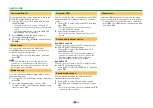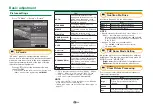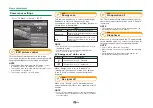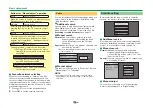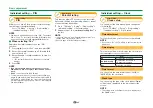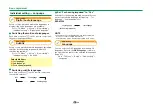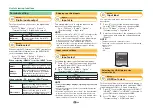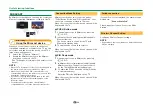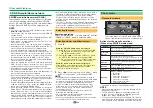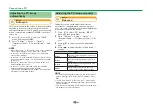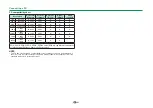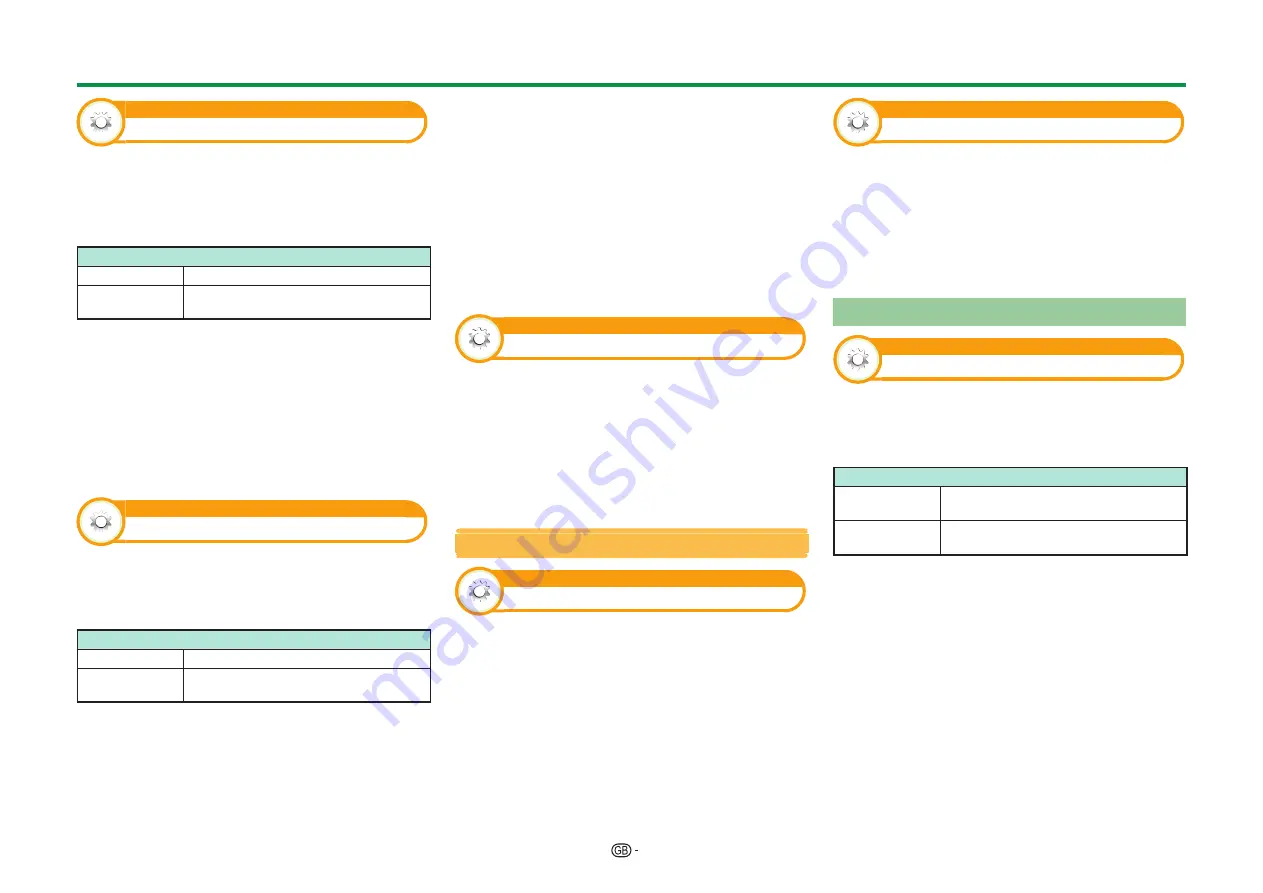
47
Option
Headphone/Audio out select
You can select which device is used for outputting
audio.
Go to “TV Menu” > “Setup” > “Option” >
“Terminal setting” > “Headphone/Audio out
select”.
Item
Headphone
Output audio through headphones.
Audio out
Output audio through an A/V receiver
or surround audio controller.
CAUTION
• This terminal is also used for headphones. Reduce the
volume before using headphones. Overwhelming sound
may damage your hearing.
NOTE
• If you select “Audio out” when a cable is inserted in the
HDMI 2/PC AUDIO (L/R) terminal, the TV speakers are
muted.
• When you select “Audio out”, you can adjust the TV
sound volume with the
i+/-
buttons.
Option
Headphone out setting
You can select the headphone/speaker audio output
when using the headphones.
Go to “TV Menu” > “Setup” > “Option” >
“Terminal setting” > “Headphone out setting”.
Item
Headphone
Audio output from headphones only.
Dual
Audio output from headphones and
speakers.
NOTE
• This function does not work when “Change audio
output device” (Page 33) is set to “By AQUOS audio SP”
or “Headphone/Audio out select” is set to “Audio out”.
• Regarding the volume adjustment when “Dual” is set:
−
Adjust the speaker volume with the
i+/-
buttons
on the remote control unit.
−
Adjust the headphone volume with the
i+/-
buttons on the TV.
−
The headphone volume is not muted even by pressing
e
(Mute) button on the remote control unit.
• When not using the headphones:
−
Audio outputs from the speakers regardless of the
settings.
Option
Colour system
You can change the colour system to one that is
compatible with the image on the screen.
Go to “TV Menu” > “Setup” > “Option” >
“Colour system”.
NOTE
• The factory preset value is “Auto”.
• If “Auto” is selected, the colour system for each channel
is automatically set. If an image does not display clearly,
select another colour system (e.g., “PAL”, “SECAM”).
Screen effect settings
Option
Channel selecting effect
This function shows a screen effect when choosing
or changing channels.
Go to “TV Menu” > “Setup” > “Option” >
“Screen effect” > “Channel selecting effect”.
Option
Programme title display
This function allows you to display programme
information such as the title and airtime by tuning a
channel.
Go to “TV Menu” > “Setup” > “Option” >
“Screen effect” > “Programme title display”.
NOTE
• This function is available only when the DTV/SAT mode
is selected.
Adjusting image position
Option
Position
For adjusting a picture’s horizontal and vertical
position.
Go to “TV Menu” > “Setup” > “Option” >
“Screen effect” > “Position”.
Item
H-Pos.
Centres the image by moving it to the
left or right.
V-Pos.
Centres the image by moving it up or
down.
NOTE
• Adjustments are stored separately for each input
source.
• Depending on the input signal type, “Wide mode”
setting or “Video mode” for the USB media mode, a
position setting may not be available.
• This function is not available for DTV broadcasts with
MHEG signals.
• This function is available for 3D images converted from
2D images or normal 2D images.
Useful viewing functions
Summary of Contents for LC-60UQ10E
Page 93: ...14P02 PL NG ...