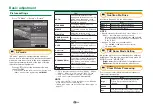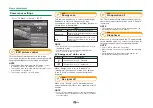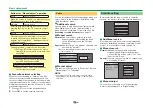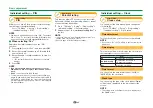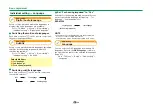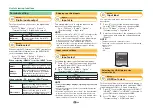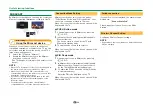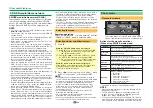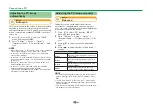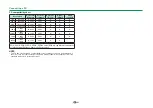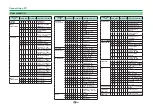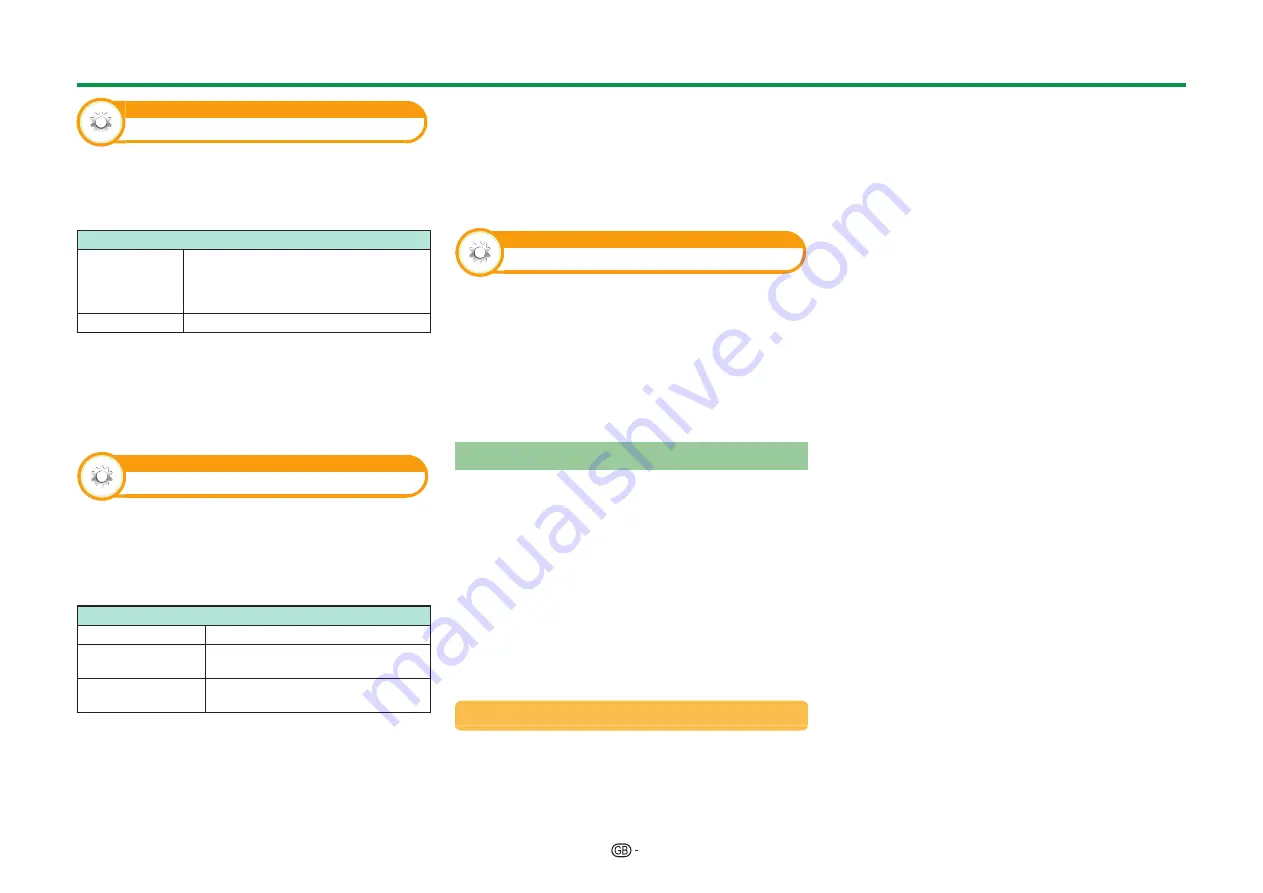
49
Option
Game play time
This function allows you to display the elapsed time
on the screen when “AV mode” is set to “GAME”.
Go to “TV Menu” > “Setup” > “Option” > “Game
play time”.
Item
On
Under connecting a game console to
the TV, the elapsed time is displayed
in 30-minute increments after you start
playing a game.
Off
Hides the time.
NOTE
• This menu can be selected in the case of the following
input sources:
−
EXT1–3
−
HDMI1–4
−
PC
This function allows you to lock the buttons on the
TV or remote control unit in order to prohibit children
from changing the channel or volume.
Go to “TV Menu” > “Setup” > “Option” > “Key
lock”.
Item
Off
Unlocks the buttons.
RC control lock
Locks all buttons on the remote
control unit.
Button control
lock
Locks the buttons on the TV except
the power switch.
NOTE
• You cannot set both “RC control lock” and “Button
control lock” at the same time.
E
Cancelling the lock
Press
@
on the TV and set to “Off” to cancel
the “RC control lock”. Press
@
on the remote
control unit and set to “Off” to cancel the “Button
control lock”.
• Refer to page 19 for menu operation using
@
on
the TV.
Set this function when using the Bluetooth devices
with your TV.
It is possible to connect 3D glasses, a keyboard,
mouse, tablet and smartphone.
NOTE
• When you use the Bluetooth device with your TV for the
first time, you must make pairing between the device
and the TV. Once the pairing is correctly carried out, the
Bluetooth device will be registered on the TV.
Bluetooth devices
You can add, delete or select Bluetooth devices.
If you connect a tablet or smartphone to the TV by
Bluetooth, you can listen its sound through the TV.
E
Addition of a Bluetooth Device
Go to “TV Menu” > “Setup” > “View Setting” >
“Bluetooth” > “Pairing new device".
You can connect 3 kinds of Bluetooth devices listed
below:
−
Keyboard device
−
Mouse device
−
Audio input device
Connection / Selection Procedure
1
Press
▲
/
▼
to select the device you want to
connect.
2
Press
◄
/
►
to select “Search”, and then press
“OK”.
3
Model names of the detected devices will be
displayed.
4
Select the device with the message “NEW”, and
then press “OK”.
5
Wait the message indicating “The pairing is
completed”, and then press “OK”.
Before connecting the devices, press the connect
button on the Bluetooth device you want to connect.
−
Keyboard device: When pairing operation
between keyboard and TV is completed, enter
the PIN code by using the keyboard device.
−
Mouse device: When pairing operation between
mouse and TV is completed, the name will be
displayed, then press “OK”.
−
Audio input device:
1 Change input source to Bluetooth by pressing
b
on R/C.
2 In Bluetooth device (smartphone/tablet)
enable Bluetooth function. The device starts to
search Bluetooth standby TV.
3 TV name will be shown in Bluetooth device,
then select it.
NOTE
• See also the instruction manual supplied with the
Bluetooth device.
• You can register up to 6 devices to the TV, but only one
keyboard, mouse and audio input device can be used at
a time.
• If a device for which "Selected" is displayed does not
operate properly, try searching and selecting the device
again.
• The keyboard or mouse may not operate properly
depending on the application being used.
•
The Bluetooth device may not operate properly
depending on the device being used.
Useful viewing functions
Option
Key lock
Option
Bluetooth
Summary of Contents for LC-60UQ10E
Page 93: ...14P02 PL NG ...