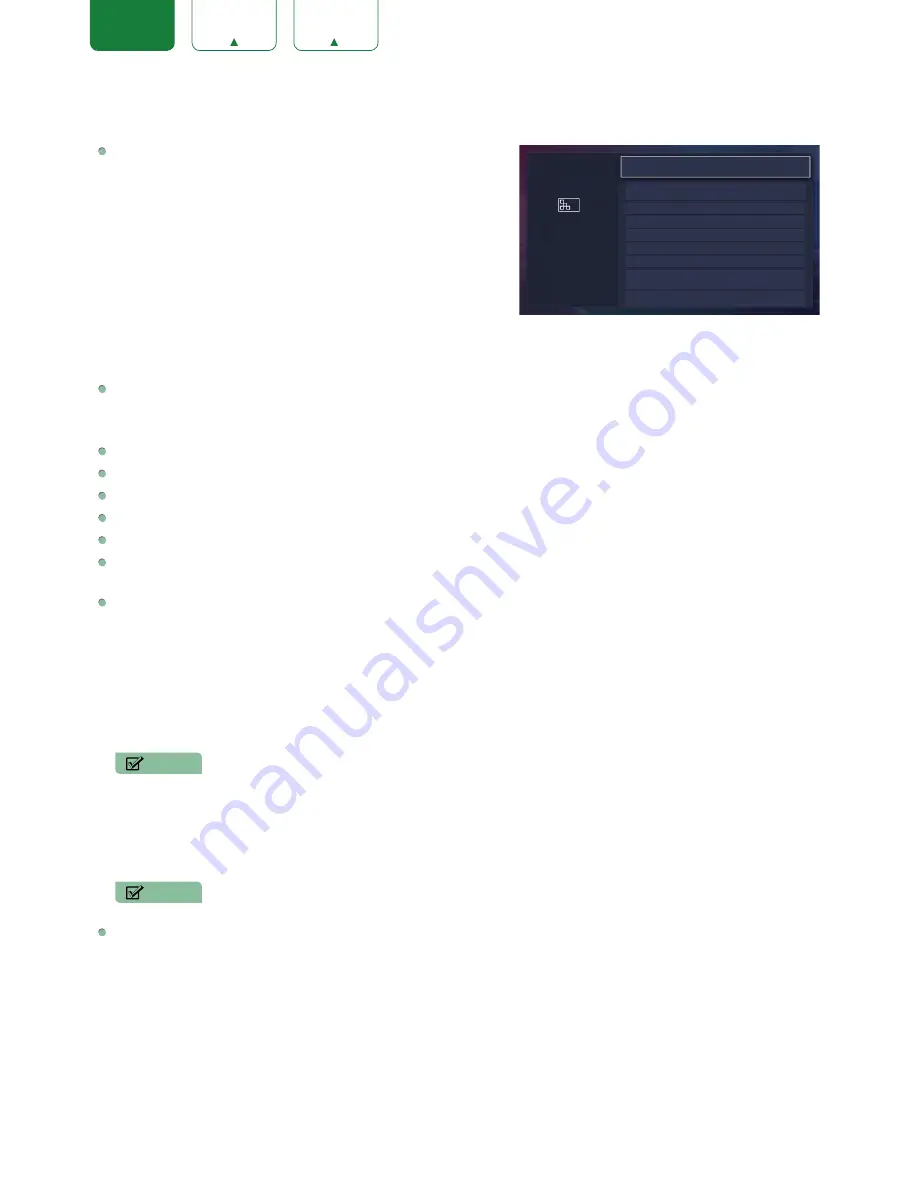
19
ENGLISH
FRANÇAIS
ESPAÑOL
Picture Menu
Backlight:
Some models have a
Dynamic Backlight Control
setting that you can turn Off and set to High,Middle or Low.
Some models have a
AquoDimming
setting is available that
will enable the TV to automatically adjust the backlight by
sections according to the changes in the image and increase
the contrast. The
Backlight Level
setting enables you to adjust
how bright you want images to appear, lower settings create
darker images. In addition, an
Automatic Light Sensor
setting
is available that will enable the TV to automatically adjust the
picture settings according to the amount of ambient light in your
room. The
Minimum Backlight
setting enables you to adjust
the lower point of the dynamic backlight adjustment scope. This is a money-saving feature because it reduces power
consumption.
Picture Mode:
If you’d like to configure the settings for your picture, then there are seven types of picture modes
available:
Vivid
,
Standard
,
Energy Saving
,
Theater
,
Game
,
Sport
and
Calibrated
.
Once you choose the mode, you can adjust the picture based on the following settings:
Contrast:
Adjust the Contrast level to increase or decrease how bright images appear.
Brightness:
Adjust the Brightness level to generate lighter or darker images.
Color:
Adjust the color intensity of the picture for a more vibrant image.
Tint:
Adjust the colors from a green to magenta tint to view the natural skin tones of people on the screen.
Sharpness:
Adjust how sharp or soft edges of images appear.
Aspect Ratio:
Adjust the Aspect Ratio to stretch or zoom in on your picture. You can choose from the following
settings:
Auto
,
Normal
,
Zoom
,
Wide
,
Direct
,
Dot-By-Dot
,
Panoramic
or
Cinema
.
Advanced Picture Options:
Adjust advanced picture settings based on your viewing preference.
•
Overscan:
Change the video size settings to slightly crop the edges of the displayed image.
•
Color Temperature:
Select a preset color temperature. Adjust how warm(red) or cool(blue) the white areas of an
image appears.
•
AquoMotion Enhancement:
This setting minimizes afterimages that are left on the screen when viewing fast-
moving objects. You can adjust it from Smooth, Standard (Some models don’t support this function), Clear or
Off. A Smooth setting will produce a smoother picture whereas a Clear setting will result in a picture that has less
judder (shaking).
NOTE
• Some models don’t support this function.
•
Digital
Noise Reduction:
Improve how clear the picture appears by reducing noise.
•
HDMI Dynamic Range:
Adjust the HDMI signal range to be more suitable for the content.
•
Active Contrast:
Automatically darken dark areas and lighten light areas of images to see more details.
•
Color Space:
Change the range of colors the TV displays.
NOTE
• Some models don’t support this function.
Expert Settings:
•
Color Tuner:
Adjust the
Hue
,
Saturation
and
Brightness
of color settings.
•
White Balance:
Adjust the intensity of red, green and blue lights to view the true colors of all images in the
picture.
Backlight
•
Contrast: 50
Picture
Set the overall brightness of the
screen.
•
Brightness: 50
•
Color: 55
•
Tint: 0
•
Sharpness: 10
Aspect Ratio: wide
Advanced Picture Options
Picture Mode: Energy Saving
















































