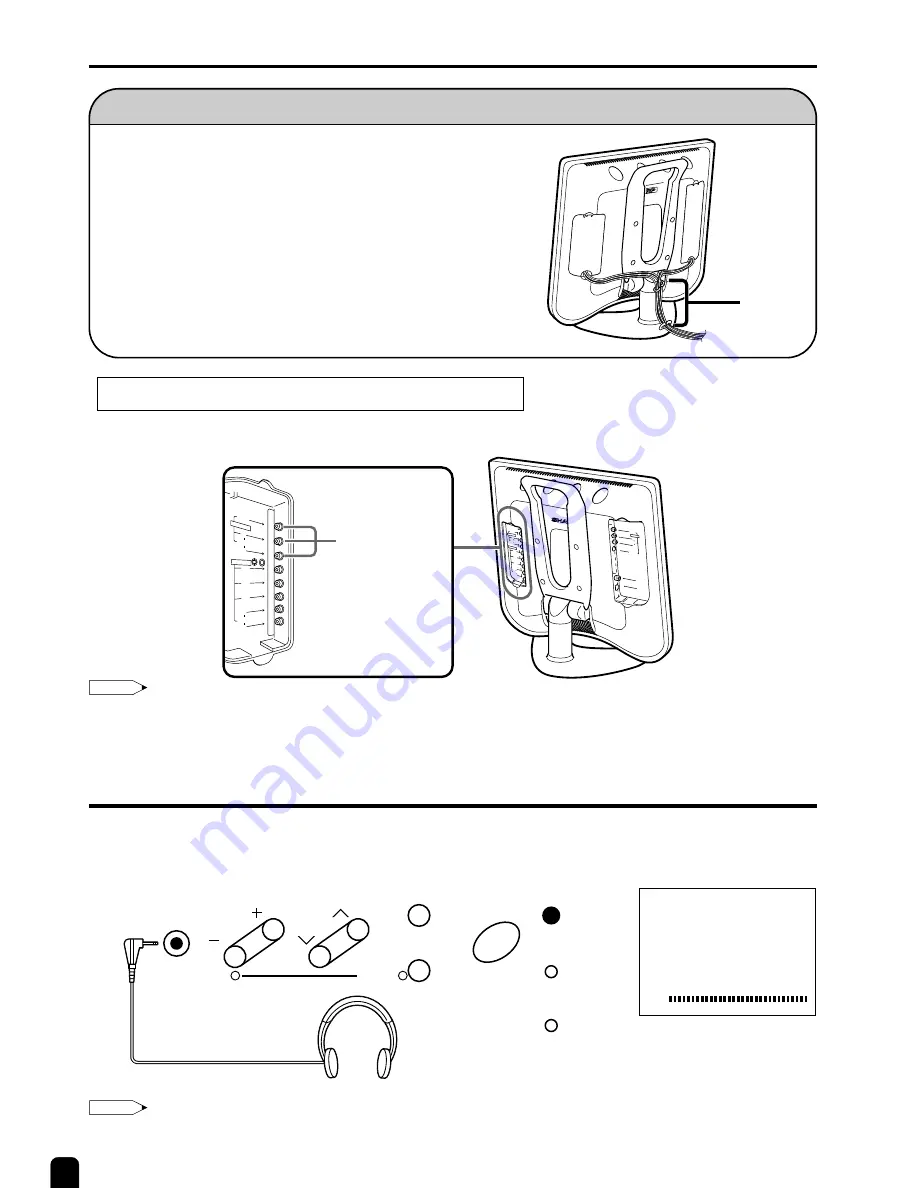
26
CONNECTING WITH EXTERNAL DEVICES (Continued)
How to fix the cables
• Secure cables and cords with the supplied cable
clamps so that they do not get caught when mounting
the cover.
Cable
clamps
LISTENING WITH HEADPHONES
■
Plug the headphones mini-plug into the headphone jack located on the front side of the set.
60
VOLUME
[
On-Screen display
[
Front terminal
MENU
CH
VOL
TV/VIDEO
POWER
SLEEP
MAIN POWER
HEADPHONE
1
2
PRESET
Outputting video and audio (video output)
You can output video and audio data from the TV set through the AV output terminals (AV-OUT).
Note:
•
AV2 has 2 OUT modes (see page 21).
•
When using the S-VIDEO input for AV-IN 1, no video output will be made to the AV output terminal, but audio
output will be made for connection to external audio systems.
POWER
INPUT
DC12V
L
R
AV-IN 1
AUDIO
VIDEO
S-VIDEO
ANT.
L
R
Y
AV-IN 2/OUT
AUDIO
VIDEO
COMPONE
NT
PB
PR
L
R
AUDIO
L
R
Y
AV-IN 2/O
UT
AUDIO
VIDEO
COMPONENT
P
B
P
R
L
R
AUDIO
Connect a VCR,
Audio amplifier,
etc.
Headphones
Note:
•
The headphones are not included in the supplied accessories.
•
No sound will be heard from the main unit speakers when connecting the headphone set.







































