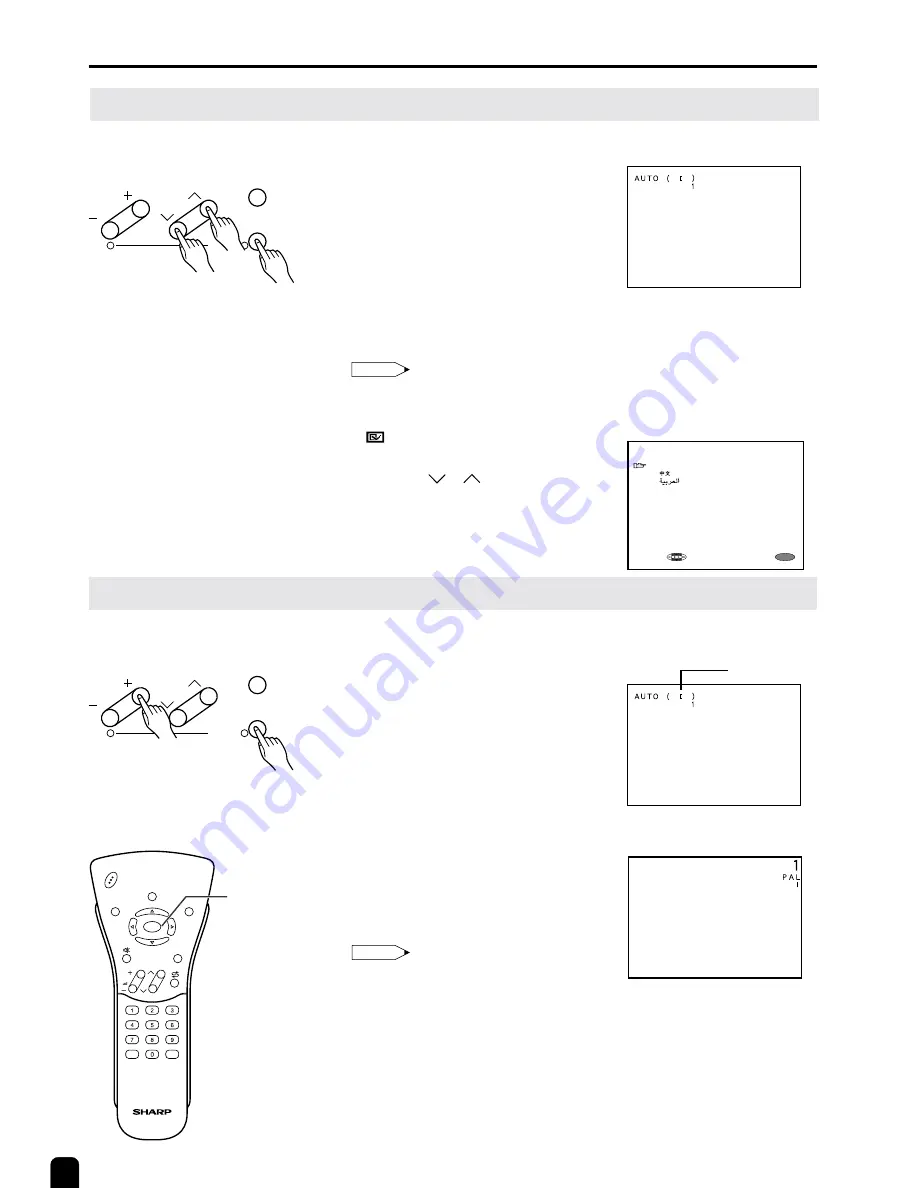
14
On-Screen Display Language Selection
PRESET
Sound System
NORMAL
SCREEN
Presetting the Channels (AUTO)
■
MENU on the LCD TV set can also
be used to select the language.
■
Automatically tunes in and presets
receivable TV stations.
Make sure the antenna cable is
properly connected.
4 7 1 . 2 5 M H z
U H F
4 7 1 . 2 5 M H z
U H F
(Auto mode screen)
1,2,4
3
Front control panel
MENU
CH
VOL
TV/VIDEO
1
2
PRESET
L A N G U A G E
E N G L I S H
MENU
S E L E C T :
E X I T :
1
Press MENU on the front of the
LCD TV set for more than two
seconds to display the PRESET
mode screen.
2
Press MENU twice to display the
LANGUAGE select mode screen.
Press MENU again to change the
PRESET mode as shown below.
AUTO
→
MANUAL
→
LANGUAGE
→
Note:
•
Instead of pressing MENU for more
than two seconds, you can display the
LANGUAGE select mode by selecting
FEATURE
→
LANGUAGE on the
Menu screen.
3
Press CH (
)/(
) to select the
language you wish to display.
4
Press MENU to return to the
normal screen.
TV/VIDEO
DISPLAY
BRIGHT
SLEEP
MENU
POWER
MPX
-/--
MENU
CH
VOL
1
2
MENU
CH
VOL
TV/VIDEO
1
2
PRESET
1
Press MENU (PRESET-
1
) on the
front of LCD TV set for more than
two seconds. The AUTO mode
screen appears.
2
Press
VOL (+) (PRESET-
2
) on
the front of LCD TV set.
All the TV stations in your area
that can be received by the LCD
TV set are automatically preset.
3
The screen shows whatever is on
channel 1 when full auto channel
preset is finished.
Note:
•
When starting PRESET after setting the
SOUND SYSTEM with MENU of the
Remote Control, the SOUND SYSTEM
for all channels are stored into memory.
•
Unused channels are automatically
skipped.
•
The Preset mode is only available in the
TV mode and cannot be operated in the
AV mode.
Front control panel






























