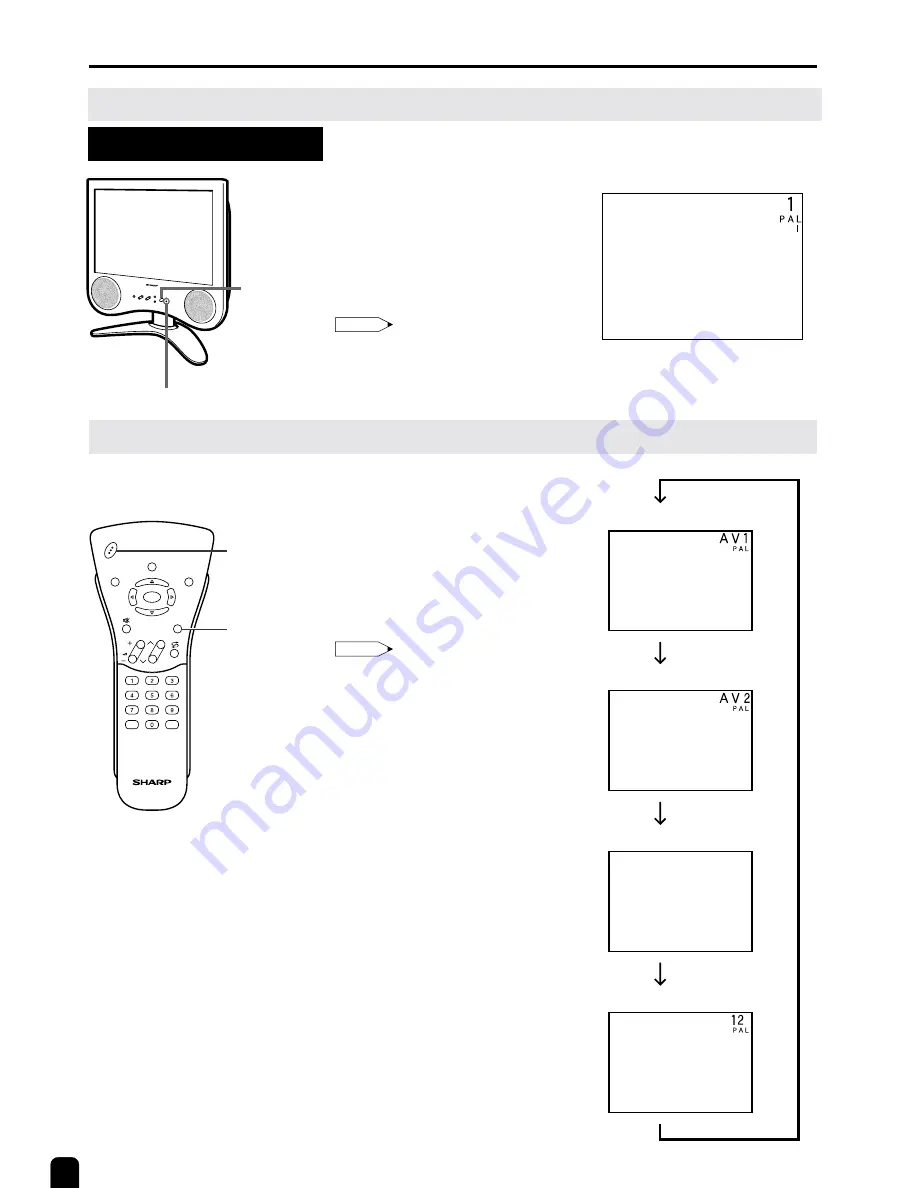
10
BASIC OPERATION
Control section of main unit
1
Press MAIN POWER, located on
the front side of the main unit to
ON.
2
The Power/Standby indicator
instantaneously changes from red
to green and the main unit is turned
on.
Note:
•
Input mode indication disappears after
several seconds.
Turning on POWER
Switching TV/VIDEO AV1/AV2/COMPONENT/TV Mode
AV1 mode
AV2 mode
1
Turn on the power of the con-
nected video equipment.
2
Press TV/VIDEO and select the
applicable input source. The screen
displays AV1, AV2, COMPONENT
or TV mode at the upper right
corner each time TV/VIDEO is
pressed.
Note:
•
AV input mode indication remains for
five seconds.
• AV1: Video equipment connected to
the AV1 input terminals.
An S-video input terminal is
additionally provided for the
AV1 input. If both S-video
terminal and normal video
terminals are connected with
cables, the S-video input
terminal is selected as the
high priority.
• AV2: AV2 mode is used to adjust
the preset settings and IN or
OUT can be selected. AV2
indication is not displayed
when OUT is selected. (For
details on setting AV-OUT,
see page 21.)
• COMPONENT:
Video equipment connected to
the COMPONENT input
terminals.
Power/Standby indicator
TV/VIDEO
DISPLAY
BRIGHT
SLEEP
MENU
POWER
MPX
-/--
POWER
TV/VIDEO
CH
VOL
I
I
COMPONENT mode
C O M P O N E N T
TV mode
I
MAIN
POWER
▼
On-screen display












































