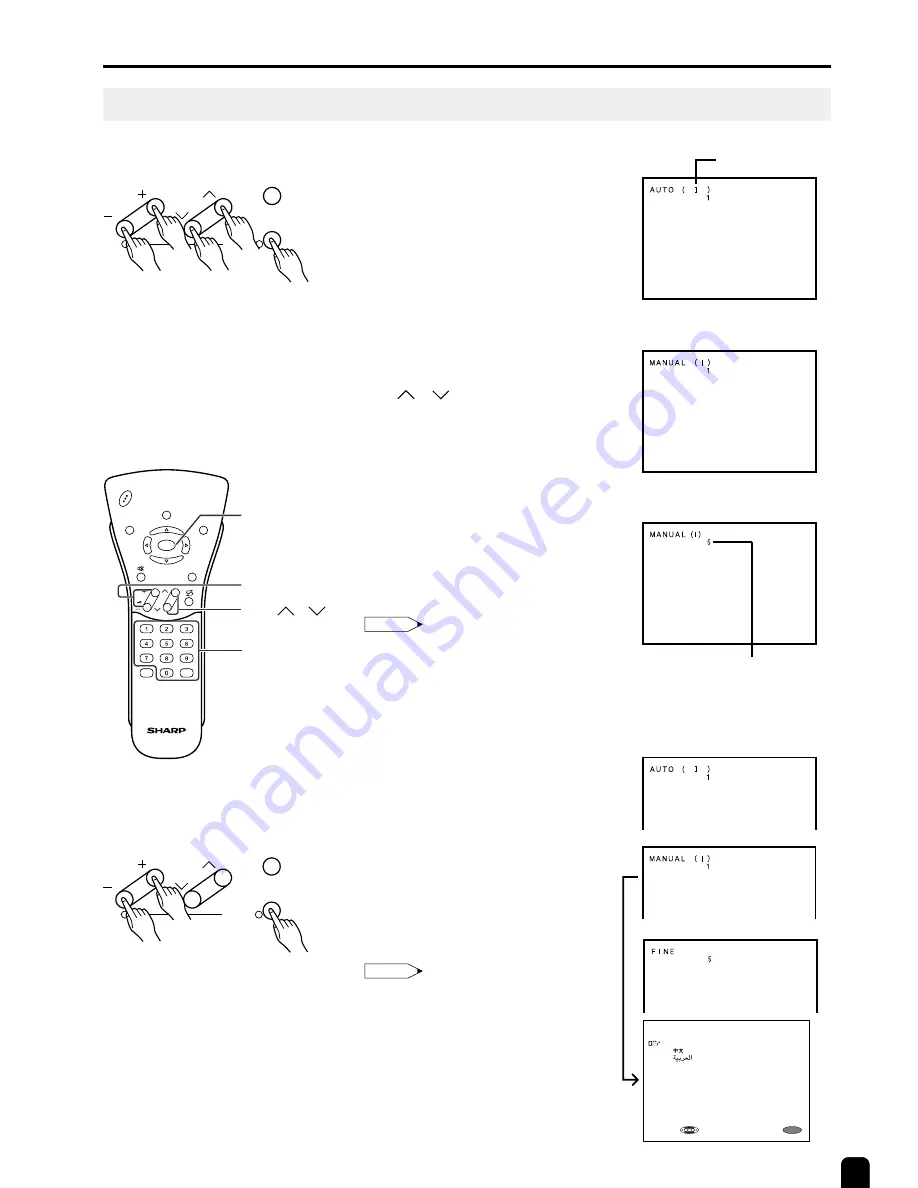
15
1
Press
MENU
(PRESET-
1
) front
of the LCD TV set for more than
two seconds. The AUTO mode
screen appears.
2
Press
MENU
(PRESET-
1
) to
display the MANUAL mode screen.
Press
MENU
(PRESET-
1
) again
to change the MANUAL mode as
shown below.
3
Select the channel position using
CHANNEL SELECT
or
CH (
)/(
)
.
4
Press
VOL (+)/(–)
to locate the
channel you want to preset to the
position. Search is initiated and
when a TV signal is received
during the search, the search
stops.
5
Repeat steps
3
and
4
above, to
preset the channel positions for
other broadcasts, etc.
6
Press
MENU
(PRESET-
1
) to
return to the normal screen.
Note:
•
SOUND SYSTEM may not have been
set correctly, if noise can be heard or if
there is no sound.
In such case, reset to SOUND
SYSTEM using
MENU
.
■
In a weak reception area, or under
bad reception conditions.
1
Press
MENU
(PRESET-
1
) front
of the LCD TV set for more than
two seconds. The AUTO mode
screen appears.
2
Press
MENU
(PRESET-
1
) to
display the MANUAL mode screen.
3
While the MANUAL mode screen
is displayed, press
MENU
for more
than 2 seconds.
The channel position number
remains in green.
Note:
•
While the MANUAL mode screen is
displayed, press
MENU
.
(The LANGUAGE mode screen will
appear.)
4
Adjust for good reception using
VOL (+)/(–)
.
5
After finishing the adjustment,
press
MENU
(PRESET-
1
) to
continue channel presetting.
PRESET (Continued)
Sound System
Channel position
number
AUTO
→
MANUAL
→
LANGUAGE
→
NORMAL
SCREEN
■
Setting a channel to a desired TV
station:
Presetting the Channels (MANUAL)
Auto mode screen
Manual mode screen
4 7 1 . 2 5 M H z
U H F
4 7 1 . 2 5 M H z
U H F
6 2 3 . 2 5 M H z
U H F
4 7 1 . 2 5 M H z
U H F
4 7 1 . 2 5 M H z
U H F
6 2 3 . 2 5 M H z
U H F
➡➡
Front control panel
CH
VOL
TV/VIDEO
DISPLAY
BRIGHT
SLEEP
MENU
POWER
MPX
-/--
MENU
VOL(+)/(–)
CH ( )/( )
CHANNEL
SELECT
L A N G U A G E
E N G L I S H
MENU
S E L E C T :
E X I T :
1,2,6
3
MENU
CH
VOL
TV/VIDEO
1
2
PRESET
4
1,2,3,5
MENU
CH
VOL
TV/VIDEO
1
2
PRESET
4
Front control panel
















































