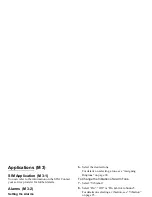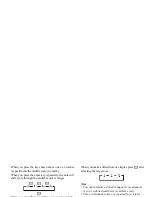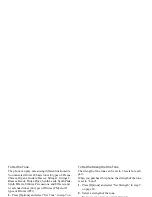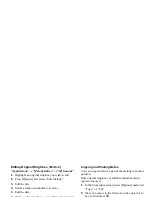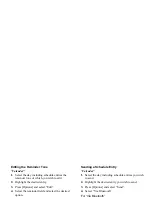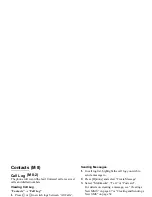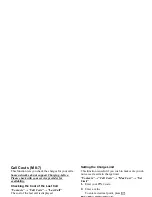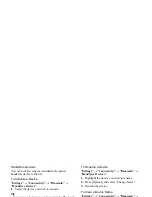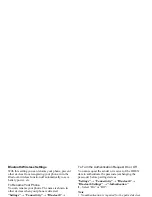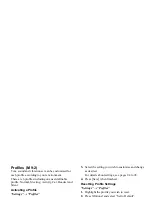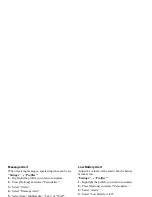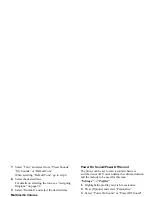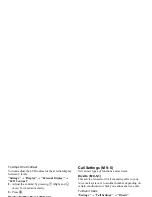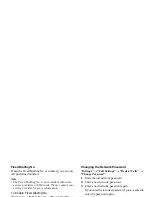90
Settings
Settings
Connectivity
By configuring the settings in this menu, you can
connect to
Bluetooth
wireless technology enabled
phones via this connection, as well as a PC via
Bluetooth
wireless technology or USB connections.
Using the Bluetooth Wireless Function
To Turn On or Off
“Settings”
→
“Connectivity”
→
“Bluetooth”
→
“Switch On/Off”
1.
Select “On” or “Off”.
When you select “On”, the
Bluetooth
wireless
setting is activated and “
” is displayed.
Tip
• You can turn the Bluetooth wireless function on or off
by pressing
e
, then
R
during standby.
To Search for Devices to be Paired
For using the
Bluetooth
wireless function, you need to
search for other
Bluetooth
wireless technology enabled
devices to establish contact with your phone. Keep your
phone within a distance of 10 metres from the devices
before searching.
“Settings”
→
“Connectivity”
→
“Bluetooth”
1.
Select “Search for Devices”.
The phone starts searching for devices within 10
metres.
2.
Select the desired device for pairing.
3.
Enter the device passcode.
Note
• If the Bluetooth wireless function is off before
searching, the phone turns the Bluetooth wireless
function on automatically and starts searching.
• When you wish to perform the device search again,
the device list where all devices searched will be
displayed when selecting “Search for Devices”
again in step 1. Highlighting “New Devices” at the
top of the list and pressing
e
will resume the new
search and refresh the list.
• You can only select one device for pairing. To change
the paired device, see “Handsfree Devices” on
page 91.
(M 9)
(M 9-1)
(M 9-1-1)
Summary of Contents for GX29
Page 9: ...Getting Started 1 2 14 ...