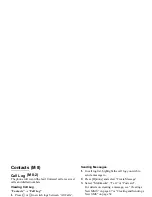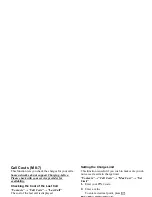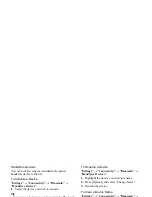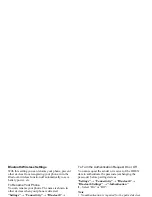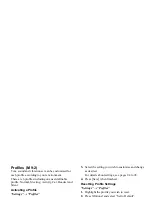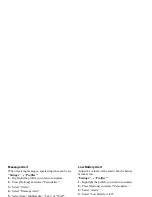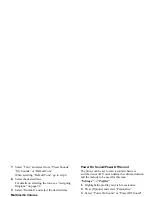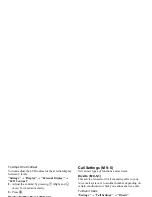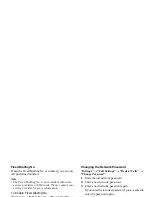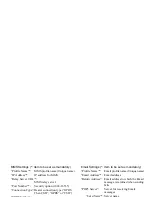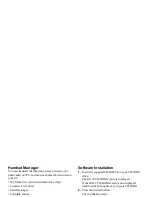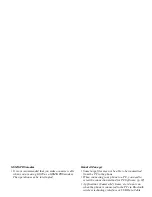Settings
101
To Select the Backlight Time Out
“Settings”
→
“Display”
→
“Main Display”
→
“Backlight”
→
“Time Out”
1.
Select the desired time.
Select “Off” to turn it off.
To Turn On/Off the Backlight whilst Charging with
the Cigarette Lighter Charger
With this setting On, the phone’s backlight is on when
the Cigarette Lighter Charger is connected.
“Settings”
→
“Display”
→
“Main Display”
→
“Backlight”
→
“In Car”
1.
Select “On” or “Off”.
To Adjust the Brightness of the Backlight
You can adjust the brightness of the backlight of the
screen from 4 levels.
“Settings”
→
“Display”
→
“Main Display”
→
“Backlight”
→
“Brightness”
1.
Adjust the brightness by pressing
a
(Light) and
b
(Dark) for maximum clarity.
2.
Press
e
.
To Set the Display Saving
This phone’s screen will automatically turn off.
You can change the time before the Display Saving will
go into effect, which will help conserve battery life.
Tip
• When you purchase this phone, Display Saving is set
to 10 minutes.
“Settings”
→
“Display”
→
“Main Display”
→
“Display Saving”
1.
Select the desired time.
Note
• Display Saving does not work whilst you are calling,
using WAP, or using an application.
• To cancel the Display Saving: The display saving
continues until either a key is pressed or there is an
incoming alert. The first key press only cancels this
function. You must press another key in order to input
any numerical or text value.
Setting the External Display
To Select the Backlight Time Out
You can select the backlight time out for the external
display.
“Settings”
→
“Display”
→
“External Display”
→
“Backlight”
1.
Select the desired time.
Select “Off” to turn it off.
(M 9-3-2)
Summary of Contents for GX29
Page 9: ...Getting Started 1 2 14 ...