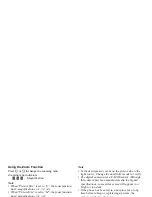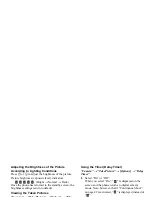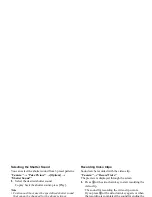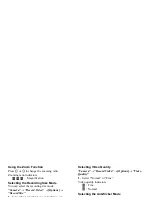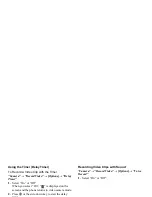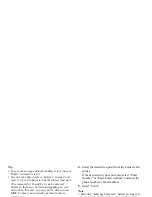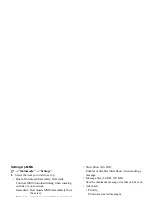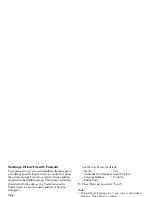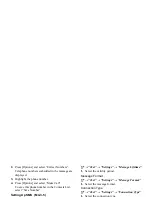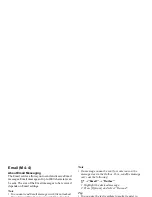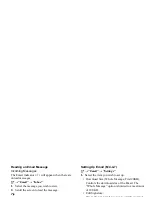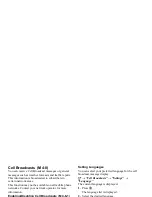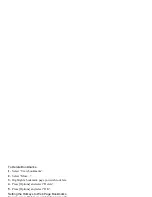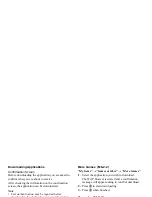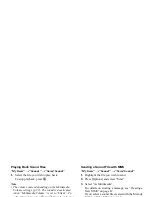52
Messages
Sending a Picture File with Postcard
Your phone allows you to send multimedia messages to
a Vodafone specific Postcard service centre that prints
the picture and mail it to the recipient’s home address
specified in the MMS message. (Your phone is initially
provided with the address of a Vodafone specific
Postcard service centre, and its address cannot be
changed.)
Note
• This service is not available with some service
providers. Please contact your service provider for
more information.
To Create a New Postcard
See the note on page 30 for menu indications.
A
→
“Multimedia”
→
“Postcard”
1.
Select “Saved Pictures”.
2.
Select a picture you wish to use for a postcard.
3.
Enter your message.
4.
Select the desired recipient from the Contacts List
entries and enter the following information.
If the desired entry does not exist, select “Enter
Address” and enter the following information.
See the note below for details.
• Name
• City
• Additional Information• State/Province
• Street & Number
• Country
• Postal Code
5.
Press [Options] and select “Send”.
Note
• Instead of performing step 1, you can use data taken
with the “Take Picture” option.
• The items Name, Street & Number and City are
necessary to complete sending Postcards.
• Information for a recipient
Name (mandatory):
Name of the recipient for a postcard up to 50
characters
Additional Information (optional):
Additional information of the recipient up to
50 characters
Street & Number (mandatory):
Street and number up to 50 characters
Postal Code (optional):
Postal code up to 20 characters
City (mandatory):
City up to 50 characters
Summary of Contents for GX29
Page 9: ...Getting Started 1 2 14 ...