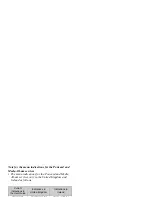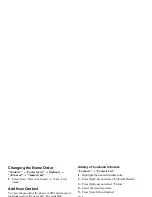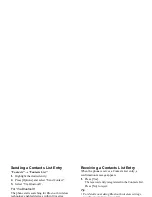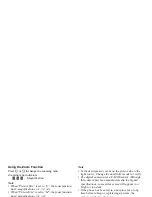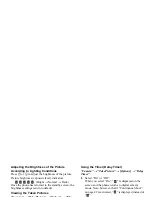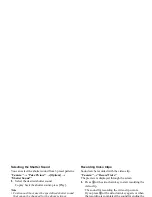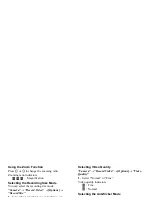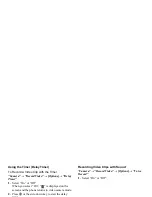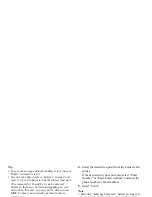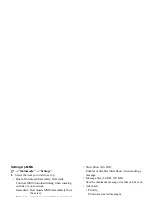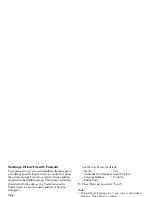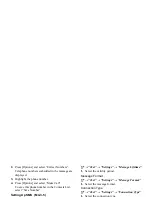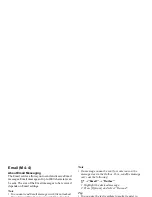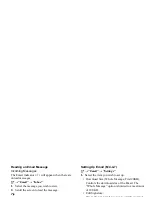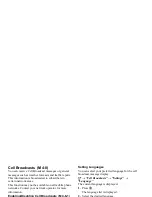44
Camera
Using the Zoom Function
Press
c
or
d
to change the zooming ratio.
Zooming ratio indicators
: Magnification.
Selecting the Recording Size Mode
You can select the recording size mode.
“Camera”
→
“Record Video”
→
[Options]
→
“Record Size”
1.
Select “Extended Video” or “For Message”.
Note
• If “For Message” is selected, the size of the video
clip that can be recorded depends on the message
size set in MMS settings (p. 51).
• When the Message Size described on page 51 is set to
“100 KB”, “Record Size” is not displayed.
• “Save and Send” is not displayed after recording in
extended video mode.
Selecting Video Quality
“Camera”
→
“Record Video”
→
[Options]
→
“Video
Quality”
1.
Select “Normal” or “Fine”.
Video quality indicators
: Fine
: Normal
Selecting the Anti-flicker Mode
“Camera”
→
“Record Video”
→
[Options]
→
“Anti-
flicker”
1.
Select “Mode 1: 50Hz” or “Mode 2: 60Hz”.
Note
• Vertical stripes may occur on the preview screen due
to the light source. Change the anti-flicker mode to
rectify.
Summary of Contents for GX29
Page 9: ...Getting Started 1 2 14 ...