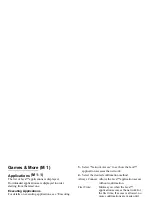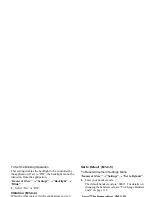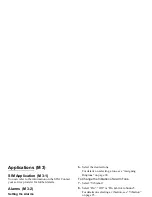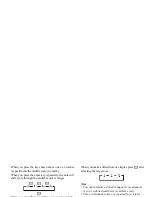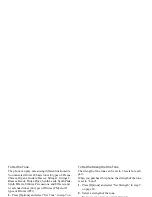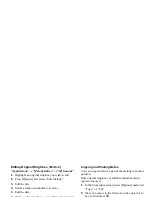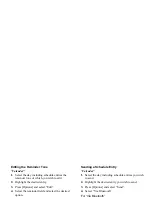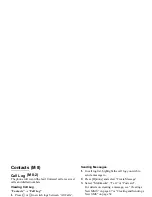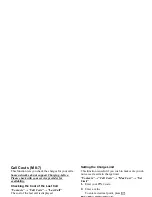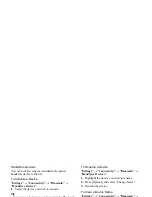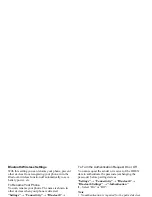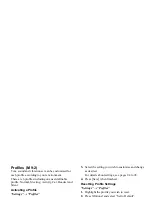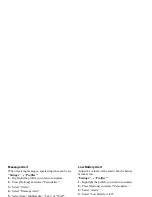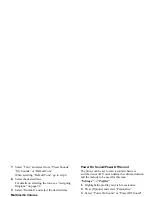86
Calendar
Receiving a Schedule Entry
When the phone receives a schedule entry, a
confirmation message appears.
1.
Press [Yes].
The received entry is registered in the Calendar.
Press [No] to reject.
Tip
• For details on making Bluetooth wireless settings,
see “Connectivity” on page 90.
Viewing an Entry
“Calendar”
1.
Select the day including schedule entries you wish
to view.
The list of entries is displayed.
2.
Select the desired entry.
Press
d
to switch entries, if available, in the
selected day.
To Search By Date
1.
In the monthly or daily view, press [Options].
2.
Select “Go to”.
3.
Select “Today” to display today or “Enter date” to
enter the desired date.
To Search By Subject
1.
In the monthly or daily view, press [Options].
2.
Select “Find”.
3.
Enter the desired text.
To Change the Week Format
1.
In the monthly view, press [Options].
2.
Select “Week Format”.
3.
Select “Monday-Sunday” or “Sunday-Saturday”.
Deleting Entries
1.
In the monthly or daily view, press [Options].
2.
Select “Delete”.
3.
Select the desired option.
• “This Entry” (daily view only):
Deletes the selected entry.
• “All this Day”:
Deletes all entries for the selected
day.
• “All this Month”: Deletes all entries for the selected
month.
• “Up to Last Month”:
Deletes all entries before this
month.
• “All Entries”:
Deletes all entries in this
application.
Summary of Contents for GX29
Page 9: ...Getting Started 1 2 14 ...