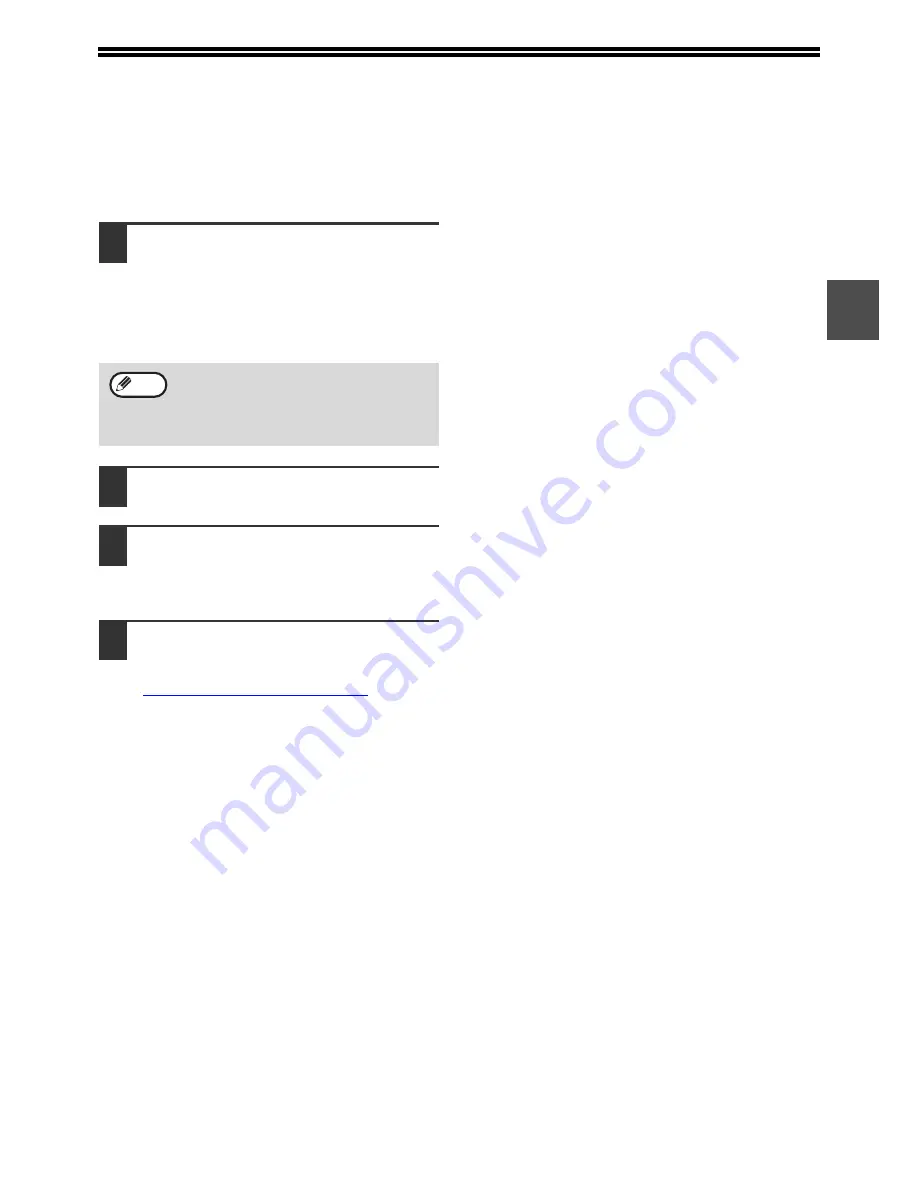
5
1
OPENING THE PRINTER DRIVER FROM
THE [START] BUTTON
To change the printer driver settings, follow the steps below. Settings adjusted in this way will be the initial settings
when you print from an application. (If you change the settings in the printer driver setup screen at the time of
printing, the settings will revert to the initial settings when you quit the application.)
1
Click the [Start] button and select
[Control Panel] and then select
[Printer].
• In Windows XP, click the [start] button, and
then click [Printers and Faxes].
• In Windows 2000, click the "Start" button and
point to [Settings], and then select [Printers].
2
Click the "SHARP MX-xxxx" printer
driver icon.
3
Select [Properties] from the
[Organize] menu.
In Windows XP/2000, select [Properties] from the
[File] menu.
4
Click the [Printing Preferences] button
in the [General] tab.
The printer driver setup screen will appear.
☞
PRINTER DRIVER SETTINGS (page 6)
In Windows XP, if [Printers and Faxes] does
not appear in the [start] menu, select
[Control Panel], select [Printers and Other
Hardware], and then select [Printers and
Faxes].
Note







































