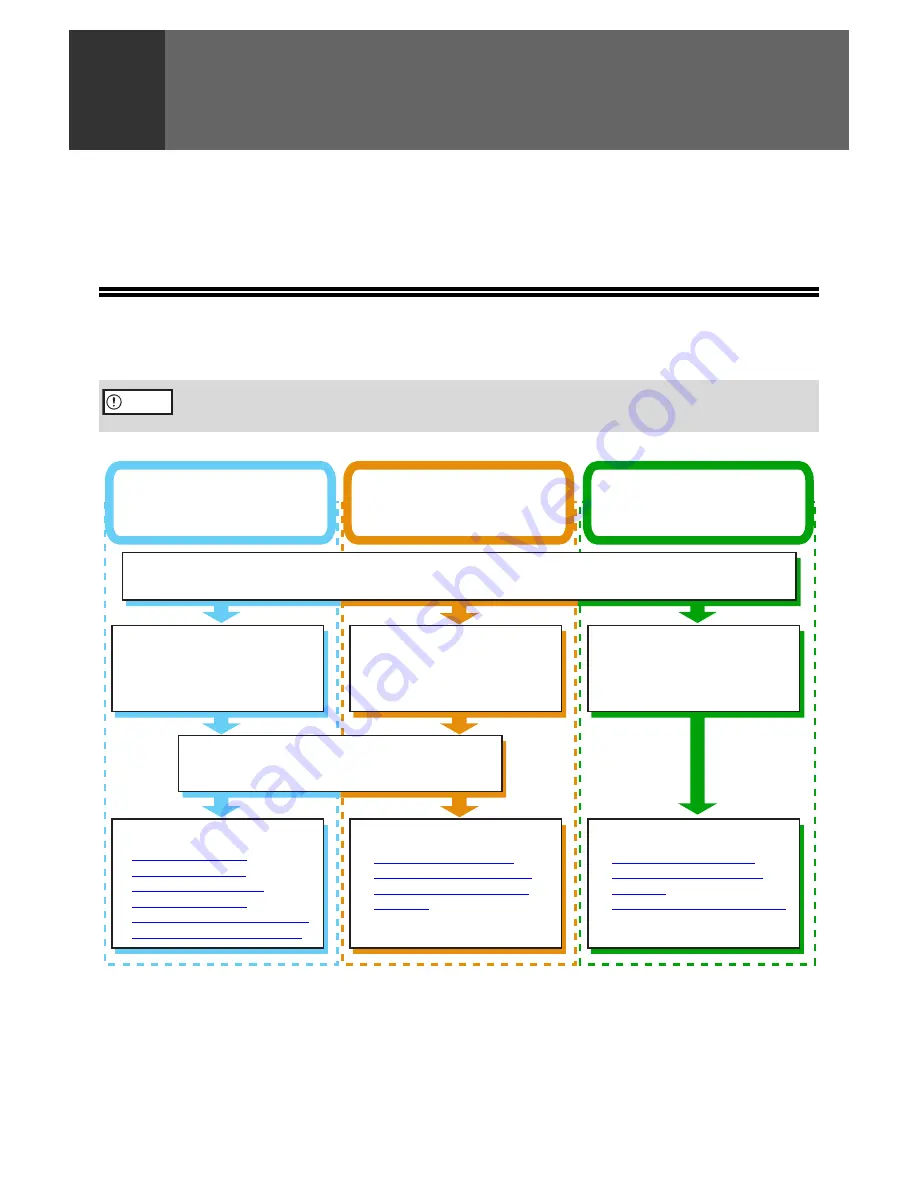
12
2
SCAN
This chapter explains how to scan from a computer connected to the machine by a USB cable, and how to scan
using the machine's operation panel.
SCANNING OVERVIEW
The flow chart shown below provides an overview of scanning.
*1 TWAIN is an international interface standard for scanners and other image acquisition devices. By installing a TWAIN driver on
your computer, you can scan and work with images using a variety of TWAIN-compliant applications.
*2 WIA (Windows Imaging Acquisition) is a Windows function that allows a scanner, digital camera or other imaging device to
communicate with an image processing application. The WIA driver for this machine can only be used in Windows XP/Vista.
*3 To begin scanning using the machine's operation panel, settings must be configured in the Control Panel after Button Manager
is installed. For more information, see "SETTING UP BUTTON MANAGER" in "1. INSTALLING THE SOFTWARE (THAT
ACCOMPANIES THE MACHINE)" in the "Software setup guide".
The environment in which the machine's scanning function can be used is subject to certain limitations. For more
information, see "1. INSTALLING THE SOFTWARE (THAT ACCOMPANIES THE MACHINE)" in the "Software
setup guide".
Caution
Scanning from a
TWAIN*
1
-compliant or
WIA*
2
-compliant application
Scanning from the "Scanner
and Camera Wizard"
(Windows XP)
Using the machine to begin
scanning
*3
Place the original in the scanning position
☞
For more information, see "4. COPY FUNCTIONS" in the "Operation manual (for general information and copier)".
Start up a Twain-compliant
or WIA-compliant
application, and select the
machine's scanner driver.
Start up the "Scanner and
Camera Wizard" from
"Control Panel" in your
computer.
Press the [SCAN] key on the
machine to switch to
scanner mode and select the
destination (SC1: to SC6:)
Set the scan preferences
Scanning
☞
SCANNING FROM A
TWAIN-COMPLIANT
APPLICATION (page 13)
,
SCANNING FROM A
WIA-COMPLIANT APPLICATION
(WINDOWS XP/Vista) (page 17)
Scanning
☞
SCANNING FROM THE
"SCANNER AND CAMERA
WIZARD" (WINDOWS XP)
(page 18)
Scanning
☞
SCANNING USING THE
KEYS ON THE MACHINE
(page 20)
,
BUTTON MANAGER (page 21)














































