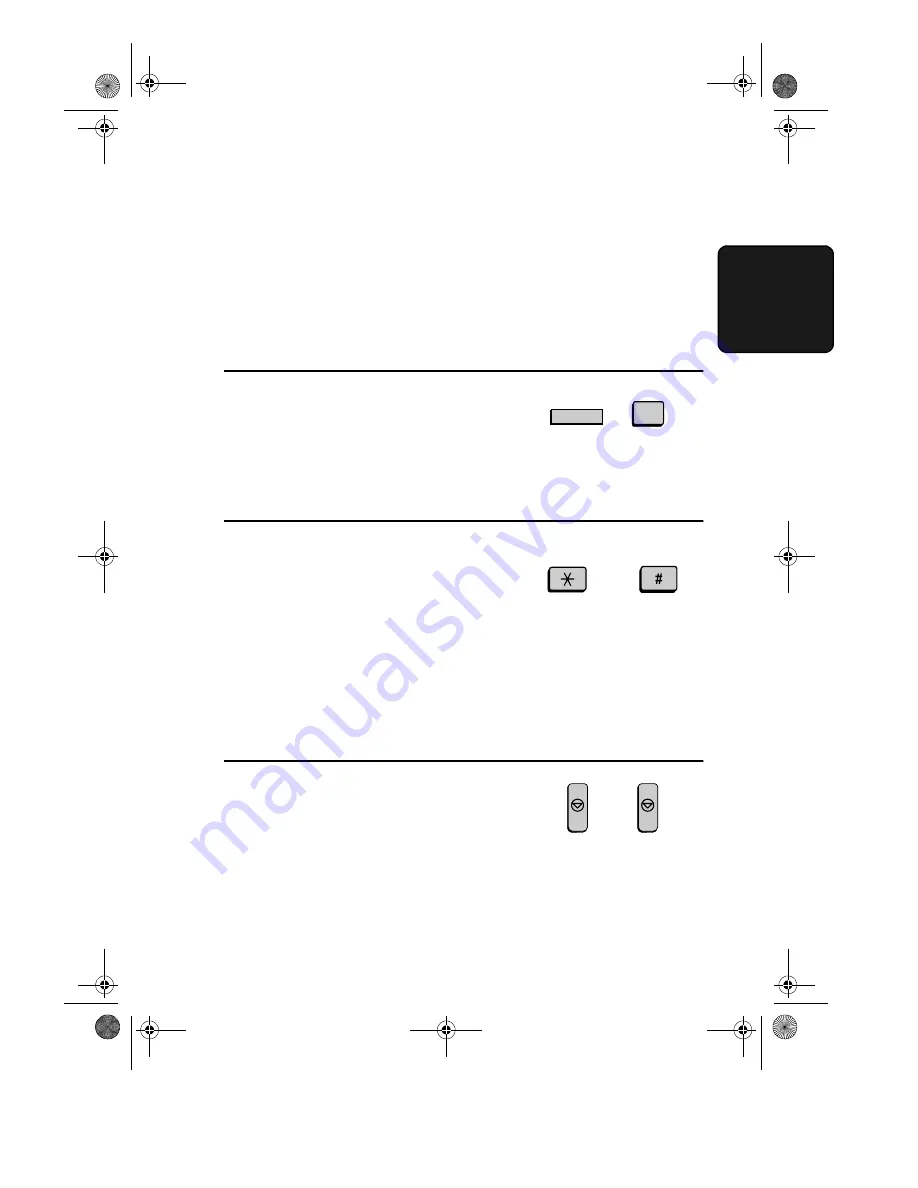
Sending a Fax by Automatic Dialling
57
2. Sendi
ng
Doc
u
ments
♦
If an error or power failure occurs during transmission of a cover
sheet, retransmission will not take place.
Checking documents in memory
To display information on documents that are waiting in memory for
transmission, follow the steps below. You can also cancel a
transmission with this procedure.
1
Press the
MEM. STATUS
key (flip
up the Rapid Key overlay) and then
2
.
TX STATUS will appear in the
display.
2
Press the
#
key or the
*
key to scroll
through the list of transmissions. The
name (or number) of each receiving
party will appear in the display,
together with the 3-digit memory
number assigned to the transmission.
To cancel a transmission, press the
CLEAR
key and then the
START
key while the transmission appears in
the display.
3
When you have finished checking the
list, press the
STOP
key twice to
return to the date and time display.
Note:
To print out a list of the documents waiting in memory for trans-
mission, press the
MEM. STATUS
key and then the
5
key.
W
MEM.STATUS
2
or
STOP
STOP
all-FO5650.book Page 57 Friday, November 26, 1999 11:05 AM






























