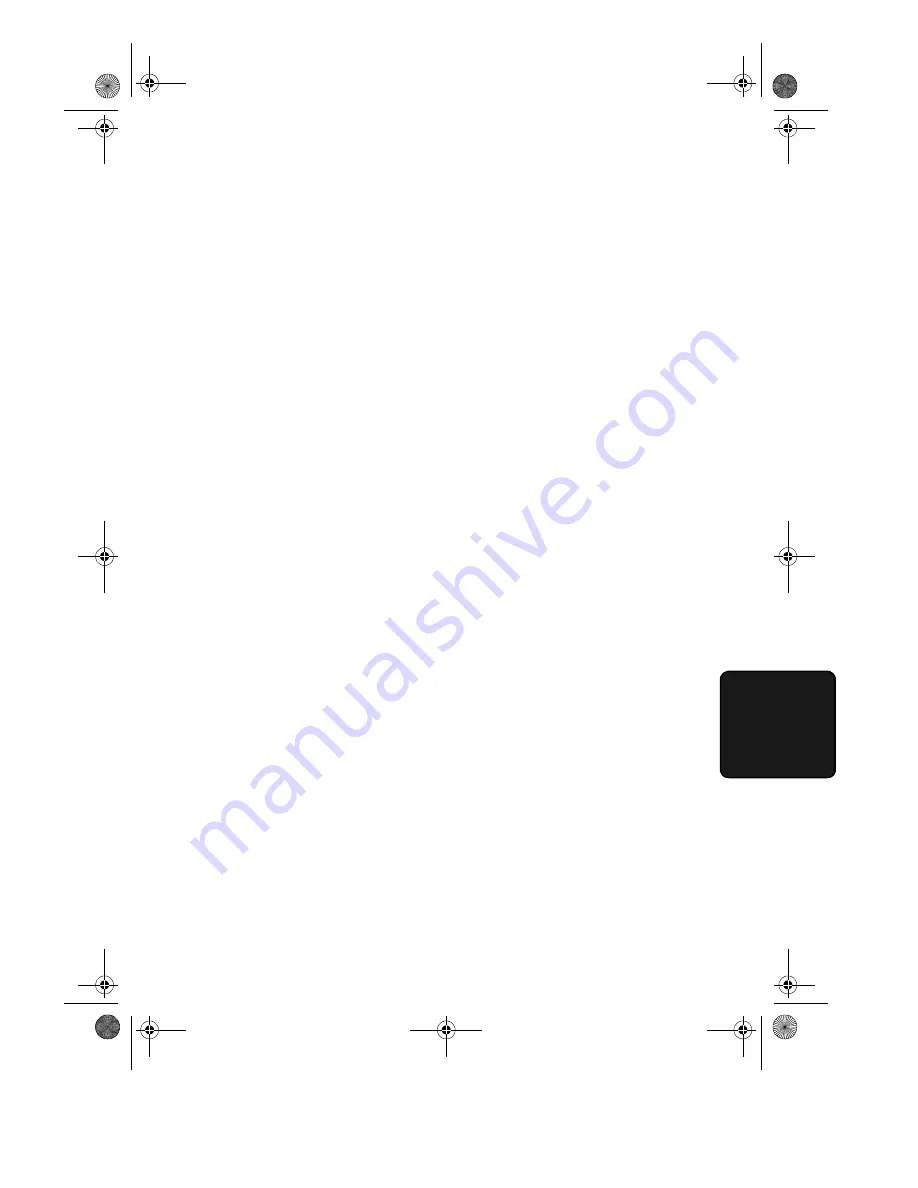
Optional Settings
147
6. O
p
ti
on
Setti
ngs
Setting 29: VERIFICATION STAMP
Press
1
if you want the fax machine to stamp each original document
page as it is scanned. After scanning, you can check to see if all pages
have been stamped to verify that no double feeds occurred. Press
2
to
turn the function off.
Note:
To use this function, your dealer must install the Verification
Stamp option.
♦
Initial setting: 2
Setting 30: PRINT HOLD
Press
1
if you want the fax machine to hold received documents in
memory instead of immediately printing them out (note that you must
first enter a Print Hold passcode as explained in
Print Hold
in Chapter
5). To turn off the Print Hold function, press
2
, enter the 4-digit Print
Hold passcode, and then press
START
.
♦
Initial setting: 2
Setting 31: PC INTERFACE MODE
If you have connected the fax machine to a computer, press
1
to turn
on PC Interface mode. Press
2
to turn off PC Interface mode.
Note:
This setting will only appear if your dealer has installed the PC
interface option.
♦
Initial setting: 1
Setting 32: COPY RESOLUTION
Use this setting to select the default copying resolution (the resolution
used for copying if a setting is not made with the
RESOLUTION
key). Press
1
(S-FINE) to set the default resolution to SUPER FINE,
or
2
to set it to FINE.
♦
Initial setting: 2
all-FO5650.book Page 147 Friday, November 26, 1999 11:05 AM
















































