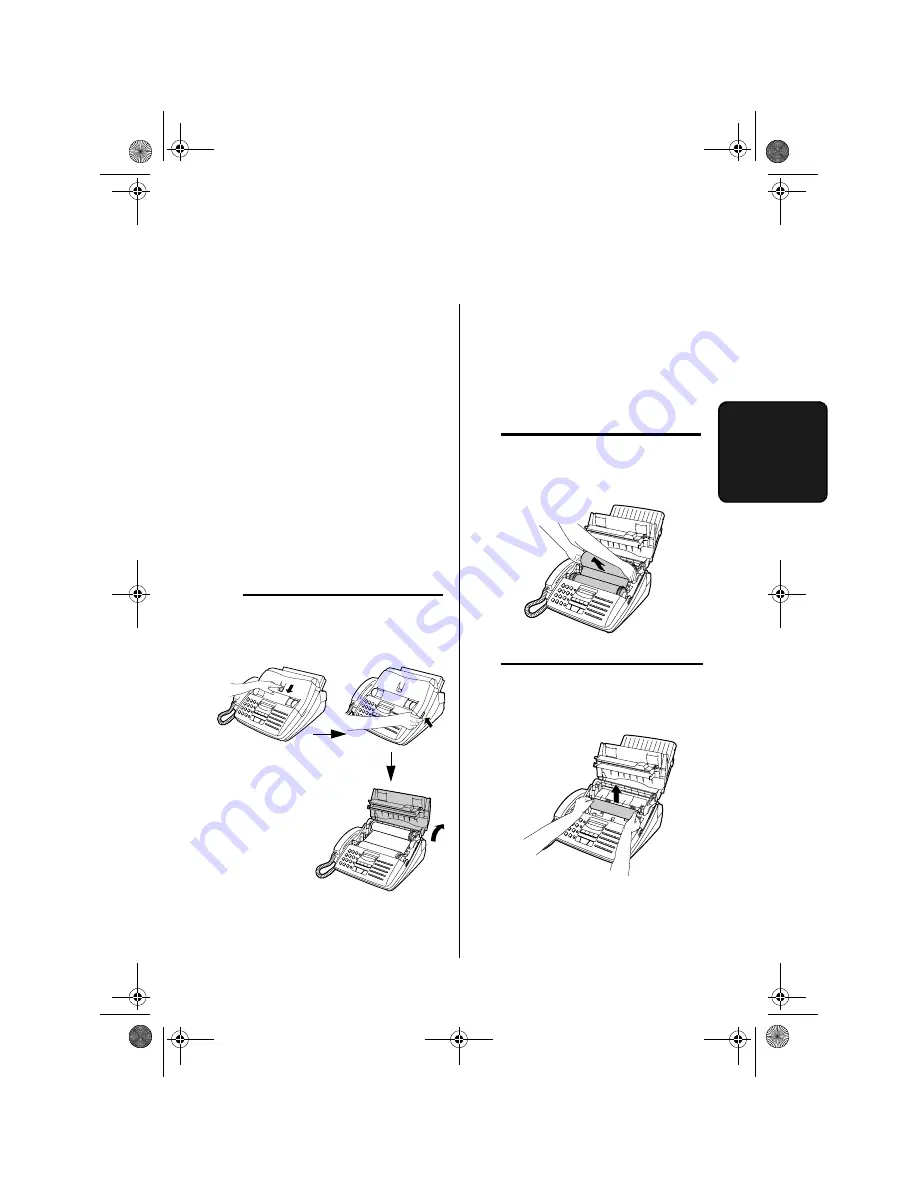
Clearing Paper Jams
97
10. T
roub
le
-
s
hooti
n
g
Clearing a jammed document
If a document doesn't feed properly
during transmission or copying, or
DOCUMENT JAMMED appears in
the display, first try pressing the
START
key. If the document doesn't
feed out, open the operation panel
(grasp the front edge at the "PANEL
RELEASE" mark and pull up) and
pull it out gently.
Clearing Paper Jams
2
Remove the imaging film from the
printing compartment and set it on
a sheet of paper.
Clearing jammed printing
paper
1
Press the release marked OPEN
and open the print compartment
cover.
3
Gently pull the jammed paper out of
the printing compartment.
Caution!
The printing head (the
strip of metal on the underside of
the frame) applies heat to the
printing film. It may be hot if a
document has just been printed.
all-fo1530a.book Page 97 Tuesday, December 5, 2000 2:07 PM







































