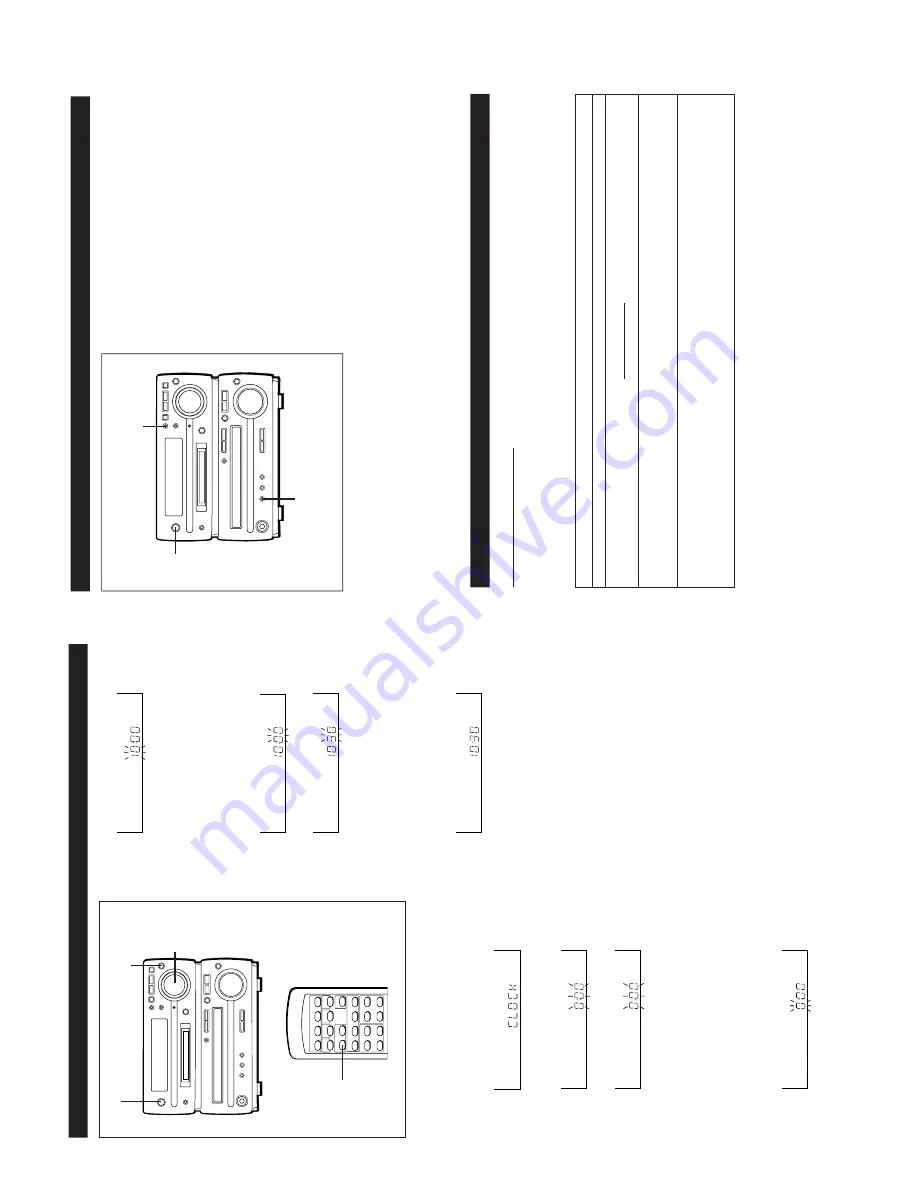
MD-MX30/MX30W
– 8 –
OPERATION MANUAL
SETTING THE CLOCK
6
Adjust the hour by turning the jog dial.
●
When the jog dial is turned one click clockwise,
the time will increase by 1 hour
. When it is turned
one click anti-clockwise, the time will decrease
by 1 hour
. Keep turning the jog dial to change
the time continuously
.
●
When the 12-hour display is selected, "AM" will
change to "PM" automatically
.
7
Press the MEMOR
Y/ENTER button.
8
Adjust the minutes by turning the jog dial.
●
When the jog dial is turned one click clockwise,
the time will increase by 1 minute. When it is
turned one click anti-clockwise, the time will
decrease by 1 minute. Keep turning the jog dial
to change the time continuously
.
●
The hour setting will not advance even if min-
utes advance from "59" to "00".
9
Press the MEMOR
Y/ENTER button.
●
The clock starts operating from "0" second.
(Seconds are not displayed.)
T
o
see the time display:
Press the CLOCK button.
●
The time display will appear for about 5 seconds
even in the stand-by mode.
Note:
●
The "CLOCK" will appear at the push of the
CLOCK button when the
AC power supply is re-
stored after a power failure occurs or after the
AC power lead is disconnected.
If this happens, follow the procedure below to
change the clock time.
T
o
change the clock time:
1
Press the CLOCK button.
2
Within 5 seconds, press the MEMOR
Y/ENTER
button.
3
Perform steps 6 - 9 above.
T
o
change the time display mode:
1
Reset the microcomputer
.
2
Perform steps 2 - 9 above.
MEMOR
Y/
ENTER
Jog dial
●
In this example, the clock is set for the 24-hour
(0:00) system.
1
Press the ON/ST
AND-BY
button to turn the
power on.
2
Press the CLOCK button.
3
Within 5 seconds, press the MEMOR
Y/ENTER
button.
4
T
urn the jog dial to select the time display mode.
"0:00"
→
The 24-hour display will appear
.
→
(0:00 - 23:59)
"12:00 AM"
→
The 12-hour display will appear
.
→
(AM or PM 12:00 - 11:59)
"0:00 AM"
→
The 12-hour display will appear
.
→
(AM or PM 0:00 - 11:59)
●
Note that this can only be set when the unit is
first installed or it has been reset.
5
Press the MEMOR
Y/ENTER button.
ON/ST
AND-BY
CLOCK
RESETTING THE MICROCOMPUTER
If this product is subjected to strong external inter-
ference (mechanical shock, excessive static elec-
tricity
, abnormal supply voltage due to lightning,
etc.)
or if it is operated incorrectly
, it may malfunction or
the display may not function correctly
. If such a prob-
lem occurs, do the
following:
1
Press the ON/ST
AND-BY
button to enter the
stand-by mode.
2
Press the ON/ST
AND-BY
button whilst holding
down the SURROUND button and the
TIMER/DELETE button.
●
"ALL
CLEAR" will appear
.
Caution:
●
The operation explained above will erase all data
stored in memory including clock and timer
settings, and tuner
, MiniDisc and CD presets.
2
1,2
2
■
If a problem occurs
If this unit functions abnormally during operation, first check the following items. If the unit continues to function
abnormally
, or if an abnormality appears other than listed below
, set this unit to the stand-by mode and discon-
nect the
AC power plug, then consult your SHARP
dealer or service personnel.
TROUBLESHOOTING
General
Possible cause
●
Did a power failure occur?
●
Is the volume level is set to "0"?
●
Are the headphones connected?
●
Are the speaker wires disconnected?
●
When a radio or
TV which uses an
indoor aerial is placed near the unit,
the picture on the
TV screen may be
distorted or the radio may not func-
tion properly
.
Remedy
●
T
ry setting it again.
●
Set this unit to the stand-by
mode and then turn it back on.
Then, retry the operation.
●
Increase the volume level.
●
Disconnect the headphones.
●
Connect the wires securely
.
●
It is recommended that you use
an external aerial.
Symptom
●
The clock is wrong.
●
When a button is pressed, the unit
does not respond.
●
No sound is heard.
●
Radios make unusual noise or the
picture on the
TV screen is dis-
torted.























