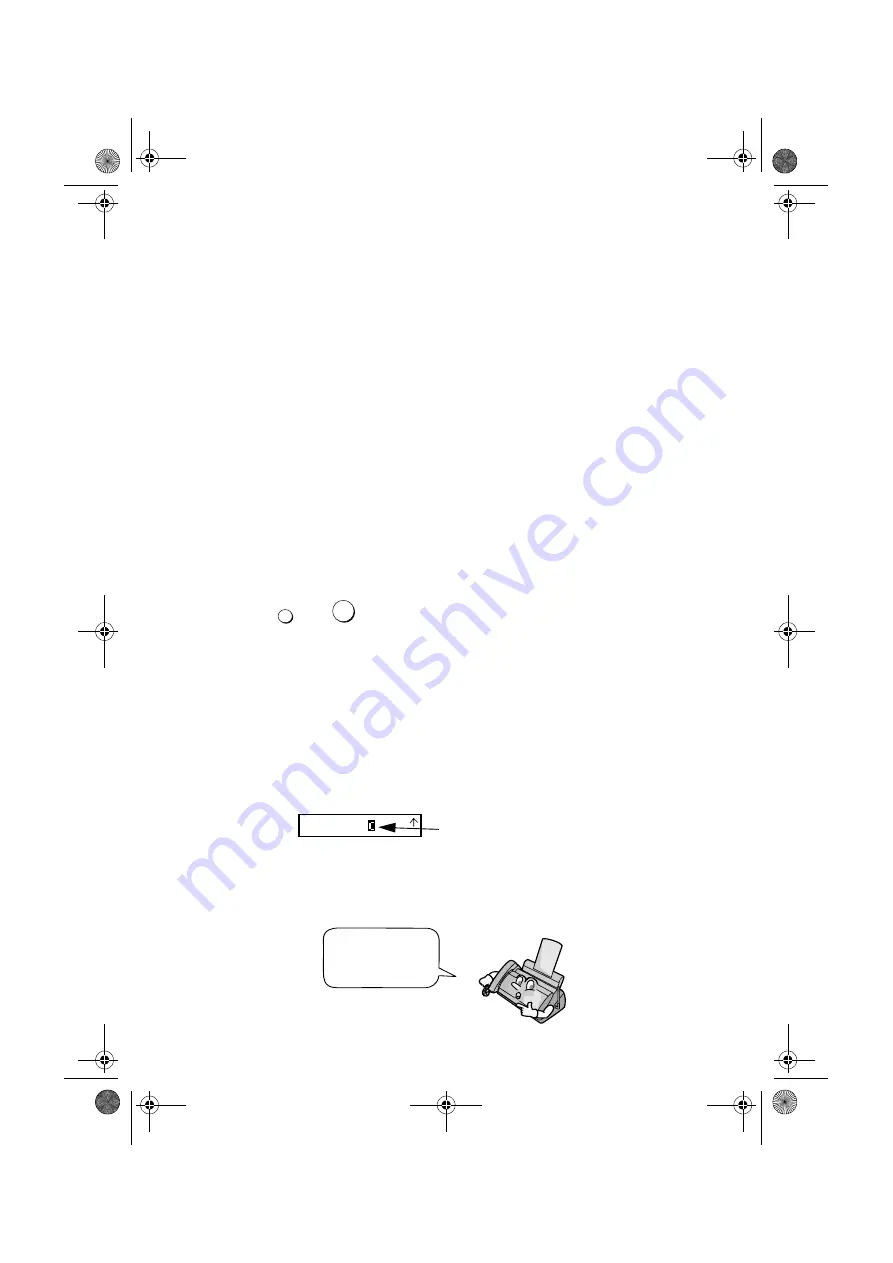
Setting Up and Using OpenLCR
36
Note: If you wish to connect more than one OpenLCR-enabled device to the same
line, please call OpenLCR at 970-206-1207. If you replace an old OpenLCR-
enabled device with a new one, you must re-register with OpenLCR to use the new
device.
Note: OpenLCR cannot be used if your fax machine is connected to a Private
Branch Exchange (PBX).
Downloading (receiving) the rate data manually
Your fax machine will automatically call OpenLCR and download updated rate
data about once every three months. Normally you will not need to download
the rate data manually.
♦
If you register through OpenLCR’s Web site, you must manually download
the rate data to activate service.
♦
If the fax machine is unplugged or some other interruption occurs in the
power, you will need to manually download the rate data.
Press
and
to call OpenLCR and initiate downloading. Downloading
lasts one or two minutes. During this time the display will show LCR
DOWNLOADING. When downloading is completed, the display will briefly
show DOWNLOAD OK!! and then revert to the date and time. OpenLCR will
also program the date and time and your fax number in your fax machine.
Using OpenLCR
When you have registered with OpenLCR and downloaded the rate data to
your fax machine, a highlighted “C” will appear in the date and time display to
indicate that the OpenLCR feature is activated.
OpenLCR
2
“C” indicates that
OpenLCR is activated
FAX
TEL
JAN-19 02:16
TAD
Each time you make a long distance phone or fax call, the fax machine will
automatically route the call through the least expensive carrier based on the
downloaded rate information.
Don’t unplug the
fax, or the rate
data will be lost!
all.book
Page 36
Friday, January 18, 2002
1:51 PM






























