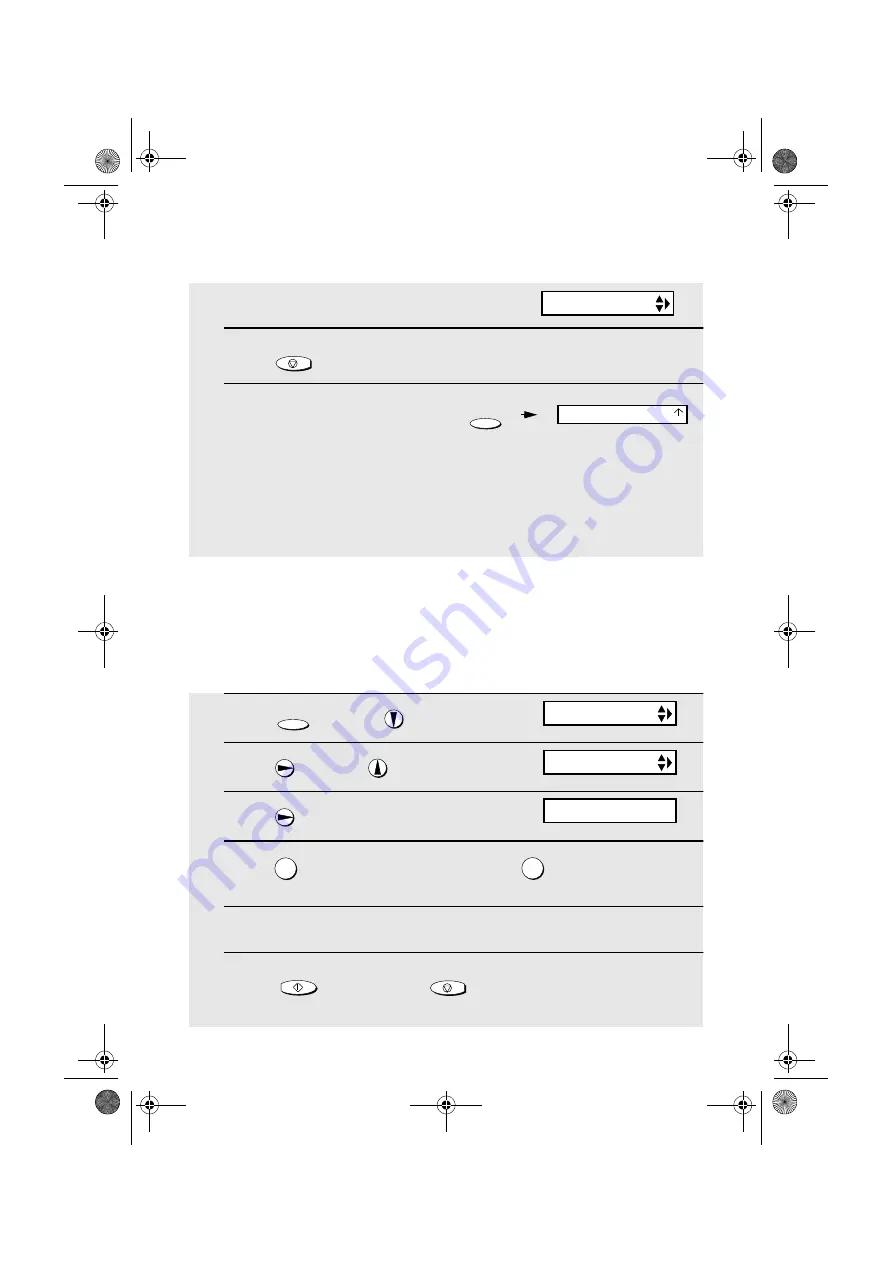
Blocking Reception of Unwanted Faxes
102
5
Press
to return to the date and time display.
6
Set the reception mode to FAX.
♦
When using distinctive ring, you must set the reception mode of your fax
machine to FAX. When your designated fax number is dialed, your fax will
automatically answer and begin reception after two rings. Note that other
devices on the same line will also ring until your fax answers. If one of your
other numbers is dialed, the fax will ring; however, it will not answer.
STOP
1
Press
once and
3 times.
2
Press
once and
twice.
3
Press
once.
4
Press
to store an Anti Junk number, or
to clear a previously
stored number (if you are clearing a number, go to Step 6).
5
Enter the fax number by pressing the number keys (max. 20 digits).
6
Press
and then press
to return to the date and time
display.
FUNCTION
1
2
START/MEMORY
STOP
Blocking Reception of Unwanted Faxes
The Anti Junk Fax function allows you to block reception of faxes from a party
that you specify. This saves paper by not printing out unwanted "junk" faxes.
To use this function, follow the steps below to enter the fax number from which
you do not wish to receive faxes. One fax number can be entered.
The display briefly shows
your selection, then:
RESOLUTION/
RECEPTION MODE
Display:
FAX
TEL
TAD
FAX SIGNAL RX
ENTRY MODE
ANTI JUNK #
1=SET, 2=CLEAR
all.book
Page 102
Friday, January 18, 2002
1:51 PM
















































