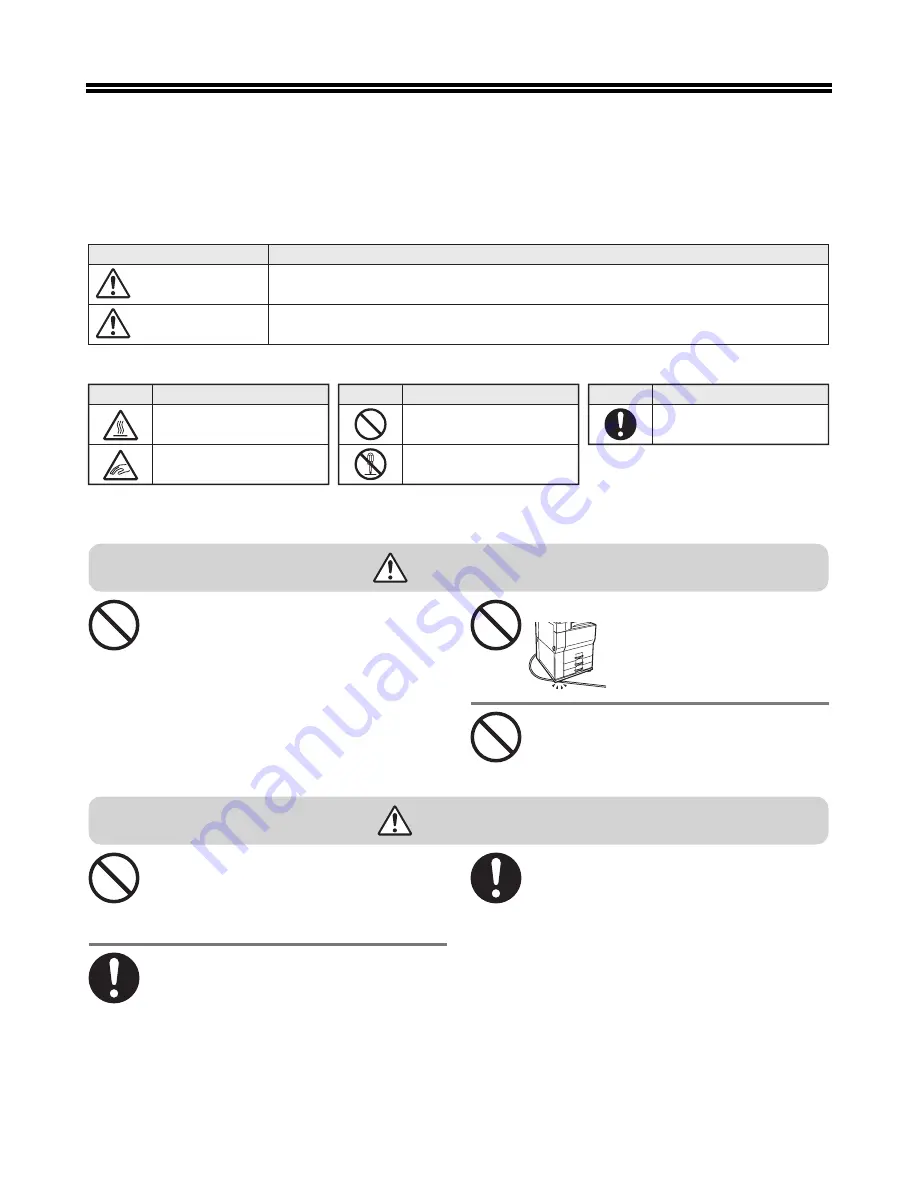
4
CAUTIONS
Symbols in this manual
Power notes
To ensure safe use of the machine, this manual uses various safety symbols. The safety symbols are classified as
explained below. Be sure you understand the meanin
g
of the symbols when readin
g
the manual.
Indicates a risk of death or serious injury.
Indicates a risk of human injury or property dama
g
e.
WARNIN
G
CAUTION
Symbol
Meanin
g
PINCH POINT
KEEP CLEAR
Symbol
CAUTION!
HOT
Meanin
g
DO NOT
DISASSEMBLE
Symbol
Meanin
g
PROHIBITED ACTIONS
Symbol
Meanin
g
MANDATORY ACTIONS
Meanin
g
of the symbols
WARNIN
G
Be sure to
c
onne
c
t the power
c
ord only to a
power outlet that meets the spe
c
ified voltage
and
c
urrent requirements. Also make
c
ertain the
outlet is properly grounded. Do not use an
extension
c
ord or adapter to
c
onne
c
t other
devi
c
es to the power outlet used by the ma
c
hine.
Using an improper power supply may
c
ause fire
or ele
c
tri
c
al sho
c
k.
*For the power supply requirements, see the name
plate in the lower left corner of the left side of the
machine.
Do not damage or modify the power
c
ord.
Placin
g
heavy objects on the
power cord, pullin
g
it, or forcibly
bendin
g
it will dama
g
e the cord,
resultin
g
in fire or electrical
shock.
Do not insert or remove the power plug with wet
hands.
This may cause electrical shock.
CAUTION
When removing the power plug from the outlet,
do not pull on the
c
ord.
Pullin
g
on the cord may cause dama
g
e such as wire
exposure and breaka
g
e, and may result in fire or
electrical shock.
When moving the ma
c
hine, swit
c
h off the main
power and remove the power plug from the
outlet before moving.
The cord may be dama
g
ed, creatin
g
a risk of fire or
electrical shock.
If you will not use the ma
c
hine for a long time,
be sure to remove the power plug from the
outlet for safety.
Summary of Contents for CINSE4653DS51
Page 52: ...50 ...
Page 57: ......
Page 58: ......
Page 59: ...SHARP ELECTRONICS Europe GmbH Sonninstraße 3 D 20097 Hamburg ...
Page 60: ...PRINTED IN FRANCE TINSE4654GHZZ MX M623U MX M753U START GUIDE ...





















