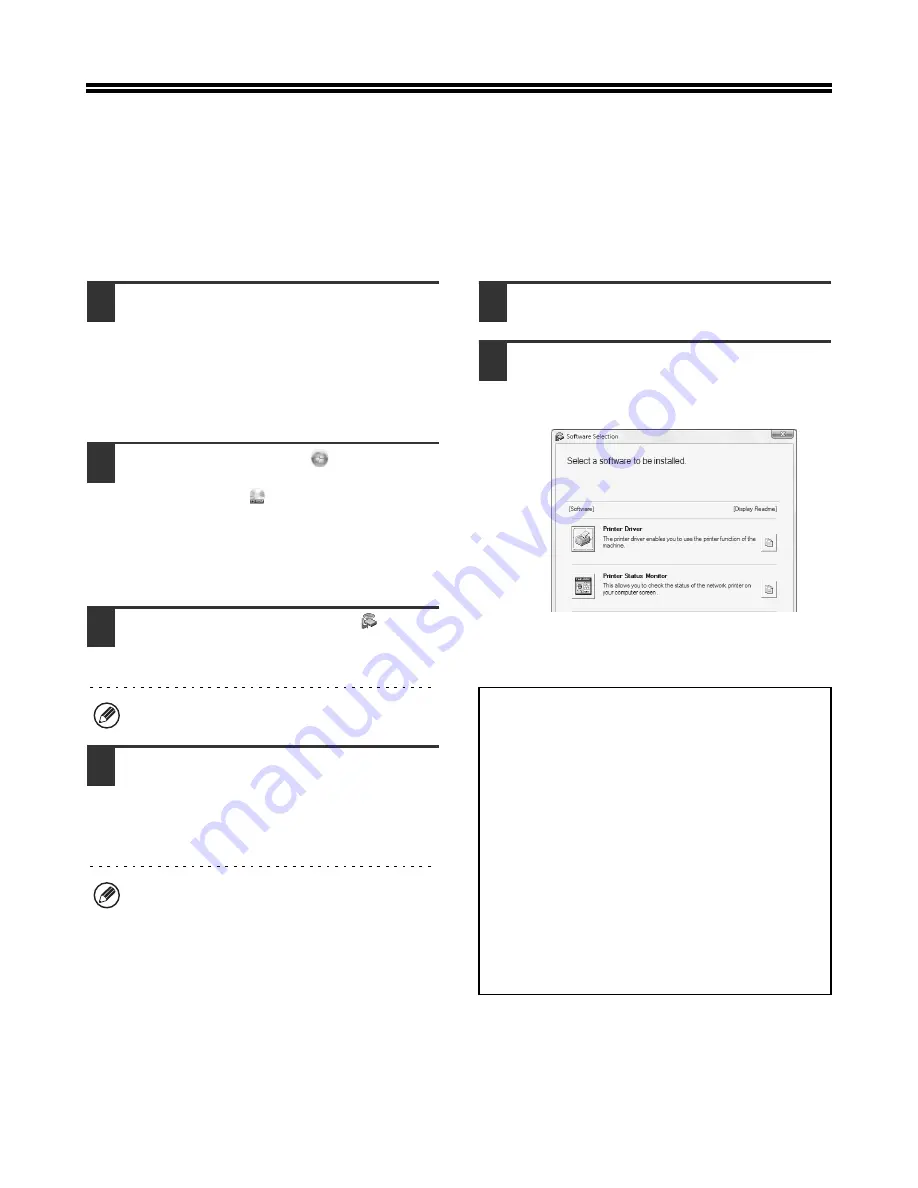
33
SETUP IN A WINDOWS ENVIRONMENT
This section explains how to install the software on a Windows computer. For more details regarding installation
procedures and instructions for installation in Macintosh environments, see Chapter 1 of the Operation Guide.
OPENING THE SOFTWARE SELECTION SCREEN (FOR
ALL SOFTWARE)
1
Insert the "Software CD-ROM" into your
computer's CD-ROM drive.
• If you are installing the printer driver or printer status
monitor, insert the "Software CD-ROM" that shows
"Disc 1" on the front of the CD-ROM.
• If you are installing the PC-Fax driver or scanner
driver, insert the "Software CD-ROM" that shows
"Disc 2" on the front of the CD-ROM.
2
Click the [Start] button (
), click
[Computer], and then double-click the
[CD-ROM] icon (
).
• In Windows XP/Server 2003, click the [start] button,
click [My Computer], and then double-click the
[CD-ROM] icon.
• In Windows 2000, double-click [My Computer] and
then double-click the [CD-ROM] icon.
3
Double-click the [Setup] icon (
).
In Windows 7, if a message screen appears asking you
for confirmation, click [Yes].
4
The "SOFTWARE LICENCE" window
will appear. Make sure that you
understand the contents of the licence
agreement and then click the [Yes]
button.
5
Read the message in the "Welcome"
window and then click the [Next] button.
6
The software selection screen appears.
Before installing the software, be sure to click the
[Display Readme] button and view the detailed
information on the software.
* The above screen appears when using the
"Disc 1" CD-ROM.
For the steps that follow, see the appropriate page below
for the software that you are installing.
In Windows Vista/Server 2008, if a message screen
appears asking you for confirmation, click [Allow].
You can show the "SOFTWARE LICENCE" in a
different language by selecting the desired language
from the language menu. To install the software in the
selected language, continue the installation with that
language selected.
INSTALLING THE PRINTER DRIVER / PC-FAX DRIVER
•
WHEN THE MACHINE IS CONNECTED TO A
NETWORK
*
-
Standard installation: page 34
-
Installation by specifying the machine's address:
page 1-86 in the Operation Guide
-
Printing using the IPP function and the SSL
function: page 1-89 in the Operation Guide
•
WHEN THE MACHINE WILL BE CONNECTED WITH A
USB CABLE: page 1-91 in the Operation Guide
•
USING THE MACHINE AS A SHARED PRINTER: page
1-96 in the Operation Guide
INSTALLING THE PRINTER STATUS MONITOR: page
1-101 in the Operation Guide
INSTALLING THE SCANNER DRIVER: page 1-102 in the
Operation Guide
*
If the machine is being used on an IPv6 network, see
"Installation by specifying the machine's address" (page
1-86 in the Operation Guide).
Summary of Contents for CINSE4653DS51
Page 52: ...50 ...
Page 57: ......
Page 58: ......
Page 59: ...SHARP ELECTRONICS Europe GmbH Sonninstraße 3 D 20097 Hamburg ...
Page 60: ...PRINTED IN FRANCE TINSE4654GHZZ MX M623U MX M753U START GUIDE ...






























