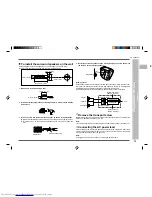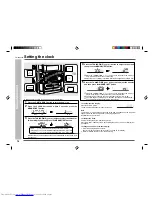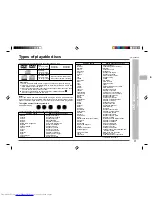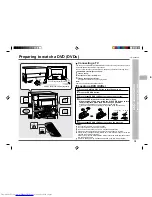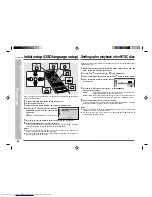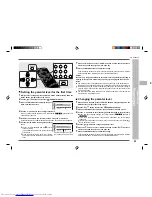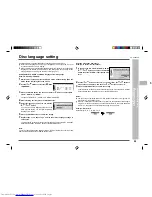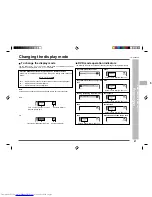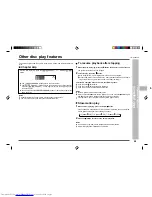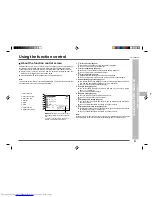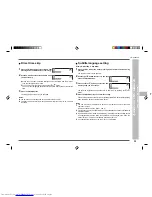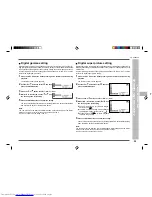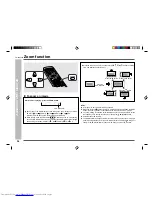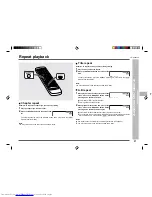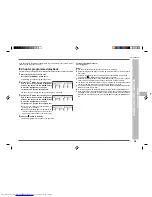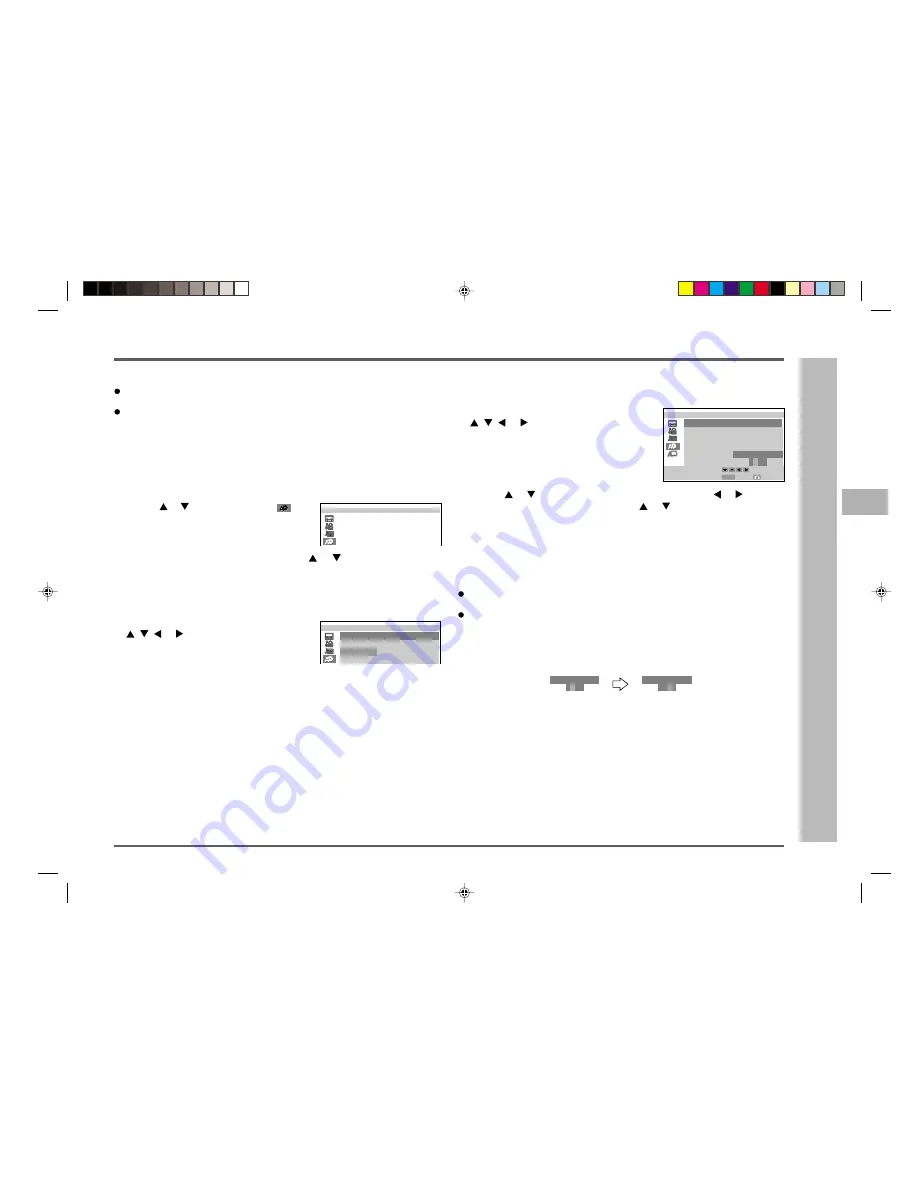
25
CD-DVD500H
ENGLISH
1
2
3
4
5
6
7
8
9
10
11
12
13
14
15
Selecting a language from others
Example: To select “AF” (Afrikaans)
1
In step 5 to the left, select “OTHER” with the
,
, or
button, then press the ENTER
button to set the “OTHER” input item (two let-
ters).
2
Use the
or
button to select “A” as the first letter, the or
button to
move to the second place, and then the
or
button to select “F”.
3
Press the ENTER button to confirm the setting.
To exit the setup screen and return to the startup screen, press the SET UP button
whilst pressing down the SHIFT button or the RETURN button.
Notes:
You cannot open the setup screen whilst a playback operation is in progress. If a
disc is playing, stop playback first.
When “A” is selected for the first letter, only letters on the right side of codes begin-
ning with “A” can be selected as the second letter. Refer to the codes beginning
with “A” on “Language code list for disc language” (see page 26).
Example: First letter A
Second letter - A, B, F, M, R, S, Y or Z
O T HE R
(
A )
A
O T HE R
(
A )
A F
Use this setting for selecting languages of subtitle, audio and disc menu.
Note that the language you select is not displayed or does not sound if it is not
recorded on the disc you are playing.
With some discs, it is intentionally disabled by the disc manufacturer to change the
language of the subtitle, audio and disc menu through this setup screen. When
playing such discs, try using the function control (page 31).
Setting SUBTITLE, AUDIO and MENU languages from 8 languages
Example: Selecting “FRENCH”
1
Whilst a disc is stopped, press the SET UP button whilst pressing down the
SHIFT button to display the setup screen.
2
Use the
or
button to select the “
DISC
LANGUAGE”.
3
Press the ENTER button and then use the
or
button to select “SUB-
TITLE”, “AUDIO” or “MENU”.
You can set “SUBTITLE”, “AUDIO” and “MENU” individually.
4
After selecting the item, press the ENTER button.
5
Select the language you want to use with the
,
, or
button.
If you want to use any languages that are not on
OSD, proceed to step 1 to the right “Selecting a
language from others”.
6
Press the ENTER button to confirm the setting.
7
Repeat steps 3 to 6 above to go on with other disc language settings in
succession.
To exit the setup screen and return to the startup screen, press the SET UP button
whilst pressing down the SHIFT button or the RETURN button.
Note:
To set the changed language setting effective, the disc information should be read
again by removing the disc (or loading another disc).
Disc language setting
DVD setting
–
Disc language setting
–
E
S
T U P
CH
I S
L
E NG L I S H
N E DE R L AND S
L A NGU AGE :
E NG L I S H
L
I S C
A NGU AGE
D
S U B
T I
E NG L I S H
E NG L I S H
E NG L I S H
L E :
T
A UD I O
ME NU :
:
E
S
T U P
L
I S C
A NGU AGE
D
L
S U B
T I
E NG L I S H
L E :
T
SWED I S H
M
G E R A N
D U T C H
L
E NG
I S
J A P A N E S E
H
N
F R E CH
E
S
T U P
L
I S C
A NGU AGE
D
SELECT
ENTER
ENTER
RETURN
L
S U B
T I
E NG L I S H
L E :
T
SWED I S H
M
G E R A N
D U T C H
L
I T A
I A
O T HE R
N
N
S P A
I S H
L
E NG
I S
J A P A N E S E
H
N
F R E CH
(
A )
A