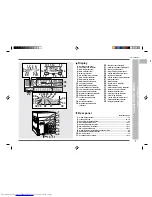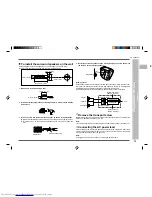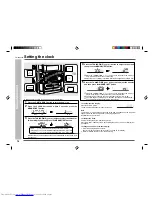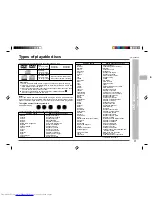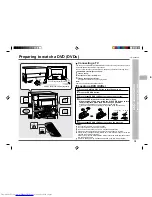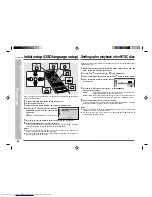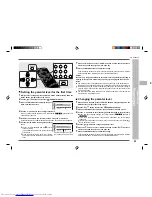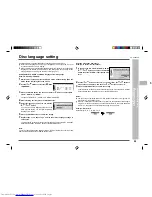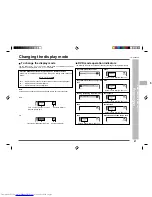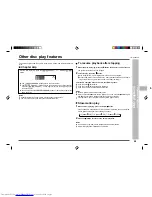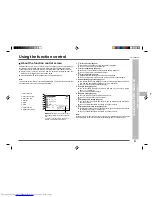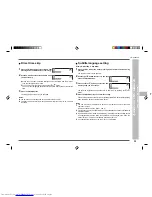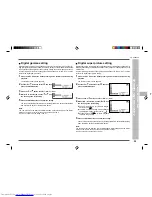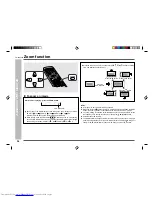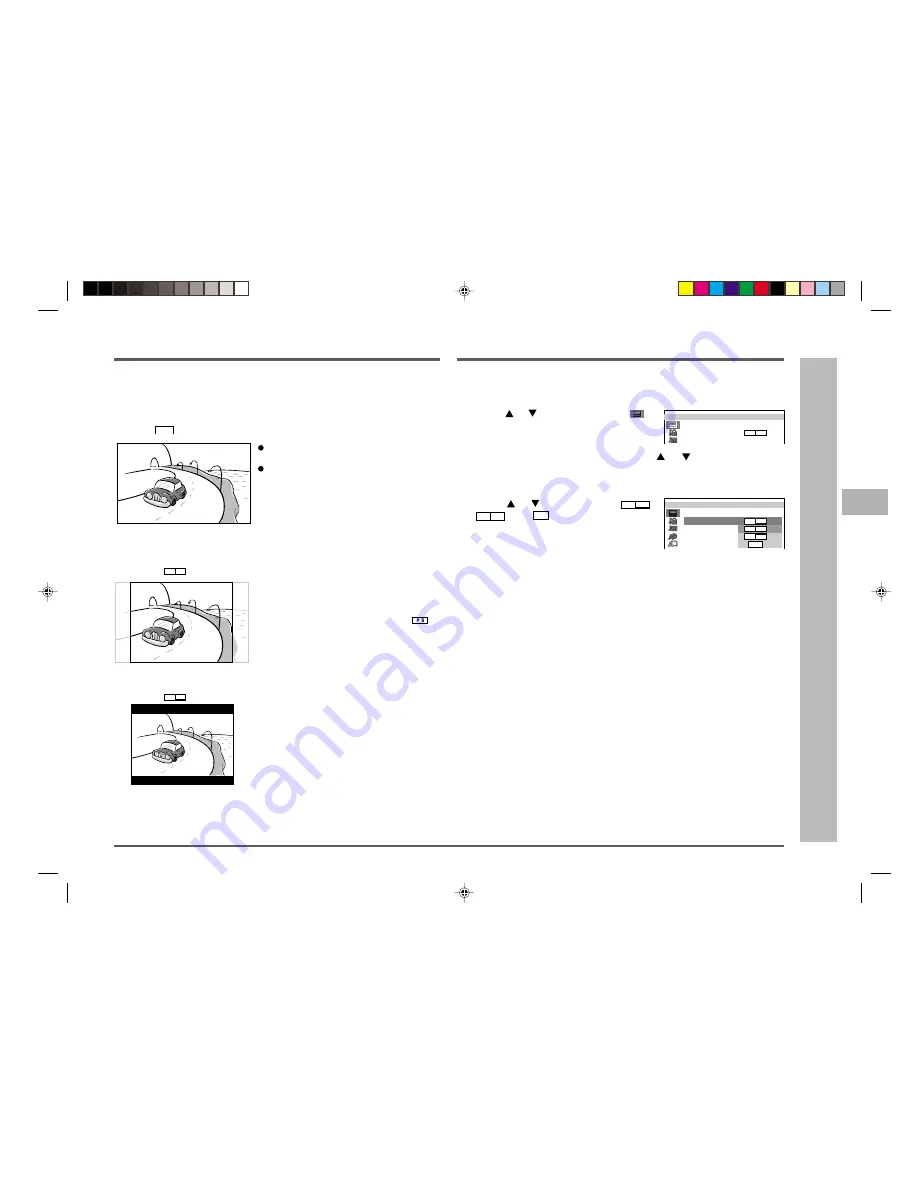
21
CD-DVD500H
ENGLISH
1
2
3
4
5
6
7
8
9
10
11
12
13
14
15
DVD setting
–
TV mode setup / Setting the TV mode
–
TV mode setup
The following describes how to select the DVD playback display format.
A. Viewing on a wide screen TV screen (16:9):
Using a 16:9 wide image
Select
16 : 9
for wide DVD video output.
A wide image size is displayed when playing
a wide image disc.
When playing a 4:3 image disc, you can se-
lect the image size you want for the connected
TV.
B. Viewing on a normal size TV screen (4:3):
1. Using pan scan
Select
PS
4: 3
.
When playing a wide image disc, the left and right
sides of the image are cut (pan scan) to display
a natural-looking 4:3 size image.
A wide image disc without pan scan
is
played back in letter box.
A 4:3 disc is played in 4:3.
2. Using letter box
Select
LB
4: 3
.
When playing a wide image disc, black bands
are inserted at the top and bottom to make a 4:3
size image.
A 4:3 disc is played in 4:3.
1
Whilst a disc is stopped, press the SET UP button whilst pressing down the
SHIFT button to display the setup screen.
2
Use the
or
button to select the “
TV
MODE SETUP”.
3
Press the ENTER button and then use the
or
button to select “TV
MODE”.
4
Press the ENTER button to display the setting selection.
5
Use the
or
button to select “
LB
4:3
”,
“
PS
4:3
” or “
16:9
”.
6
Press the ENTER button to confirm the “TV MODE” setting.
To exit the setup screen and return to the startup screen, press the SET UP button
whilst pressing down the SHIFT button or the RETURN button.
Note:
If you select 16:9 whilst a 4:3 TV is connected, playing a 16:9 disc will produce a
vertically stretched image.
Setting the TV mode
M
T V
OD E
E
S
T U P
M
T V
C
N T
O
:
S
C
N T S
D E :
LB
4: 3
M
T V
OD E
E
S
T U P
:
M
T V
OD E
LB
4: 3
LB
4: 3
PS
4: 3
16 : 9
: