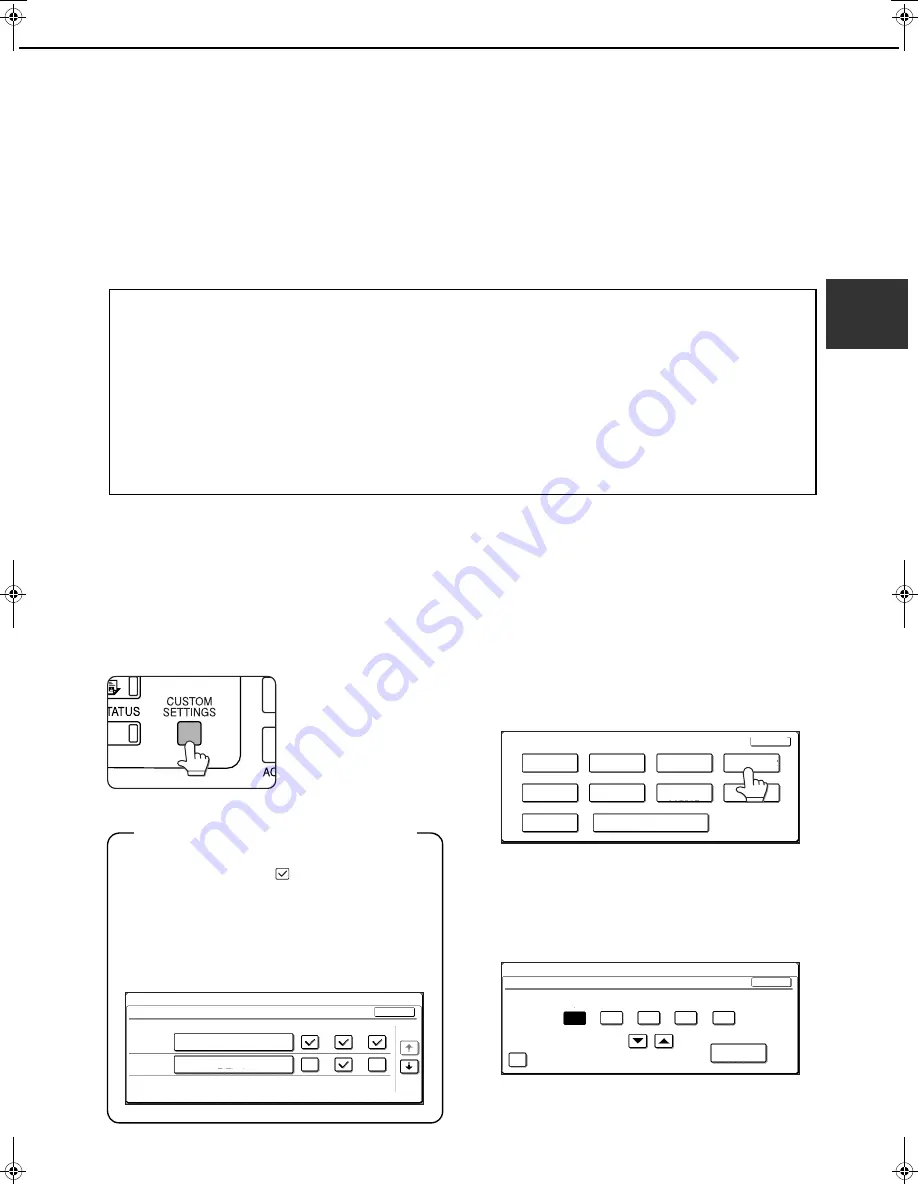
2-13
2
CUSTOM SETTINGS
The items that can be set with the custom settings are shown below.
●
Total count ................................... The number of pages processed by the machine and optional equipment
can be displayed. (See page 2-14.)
●
Display contrast ........................... Used to adjust the contrast of the operation panel display. (See page 2-14.)
●
List print ....................................... Used to print a list of machine settings. (See page 2-14.)
●
Clock adjust .................................... Used to set the date and time of the built-in clock of the machine. (See this page.)
●
Tray settings ................................ The paper type, paper size and automatic tray switching can be set for each
tray. Automatic tray switching allows feeding to switch between trays
loaded with the same type and size of paper. If one tray runs out of paper
during printing, printing will continue from the other tray. (See page 2-14)
For the detailed descriptions and use of the settings listed below, see the Operation manuals
for fax and network scanner.*
●
Address control............................ Use this to store fax destinations (fax numbers). This is also used to store
groups, memory boxes, and user indexes.
If the network scanner function is available, e-mail addresses, user
indexes, and scanner senders can also be stored.
●
Receive mode.............................. Use this to configure fax reception settings (auto/manual).
●
Fax data forward.......................... Faxes received to memory can be forwarded to another destination.
●
Keyboard select........................... When using the fax function or network scanner function, you can switch
the arrangement of the letter keys in the display keyboard used for storing
and editing destinations in the English character entry screen.
●
Key operator program.................. These are programs that are used by the key operator (administrator of the
machine) to configure machine settings. A key appears for these settings in
the custom settings menu screen. For information on these settings, see
the key operator's guide.
* These settings can be configured if the fax function or network scanner function is available.
Operation procedure common to all custom settings
1
Press the [CUSTOM SETTINGS] key.
The custom setting
menu screen will
appear.
More information on setting procedures
In the following type of screen, a setting is turned
on when a checkmark (
) appears next to the
key. A checkmark will appear or disappear by
alternate touches of the checkmark box. In the
following screen, tray 1 can be used in print, copy,
and fax modes. Tray 2 can only be used in the
copy mode.
2
Touch the key of the desired item to
display its setting screen.
The settings accessed by touching the [CLOCK]
key are explained here.
Detailed descriptions for program settings start on
the next page.
The procedure for setting the clock is shown below
as an example.
CUSTOM SETTINGS
TRAY SETTINGS
TRAY 1
TRAY 2
PLAIN /
TYPE / SIZE
COPY
OK
1/2
PLAIN /
FAX
CUSTOM SETTINGS
TOTAL COUNT
TRAY SETTINGS
ADDRESS
CONTROL
KEYBOARD
SELECT
KEY OPERATOR PROGRAMS
CLOCK
DISPLAY
CONTRAST
LIST PRINT
FAX DATA
FORWARD
EXIT
RECEIVE MODE
DAYLIGHT SAVING TIME SETTING
CUSTOM SETTINGS
CLOCK ADJUST
MINUTE
OK
00
00
01
01
2000
DATE FORMAT
YEAR
MONTH
DAY
HOUR
Apollon_general-copy_EX.book 13
ページ
2004年6月7日 月曜日 午後1時59分
Summary of Contents for AR-C170M
Page 3: ...Part 1 General Information ...
Page 4: ......
Page 48: ......
Page 71: ...Part 2 Copier Operation ...
Page 72: ......
Page 80: ......
Page 98: ......
Page 132: ......
Page 140: ......
Page 141: ......
















































