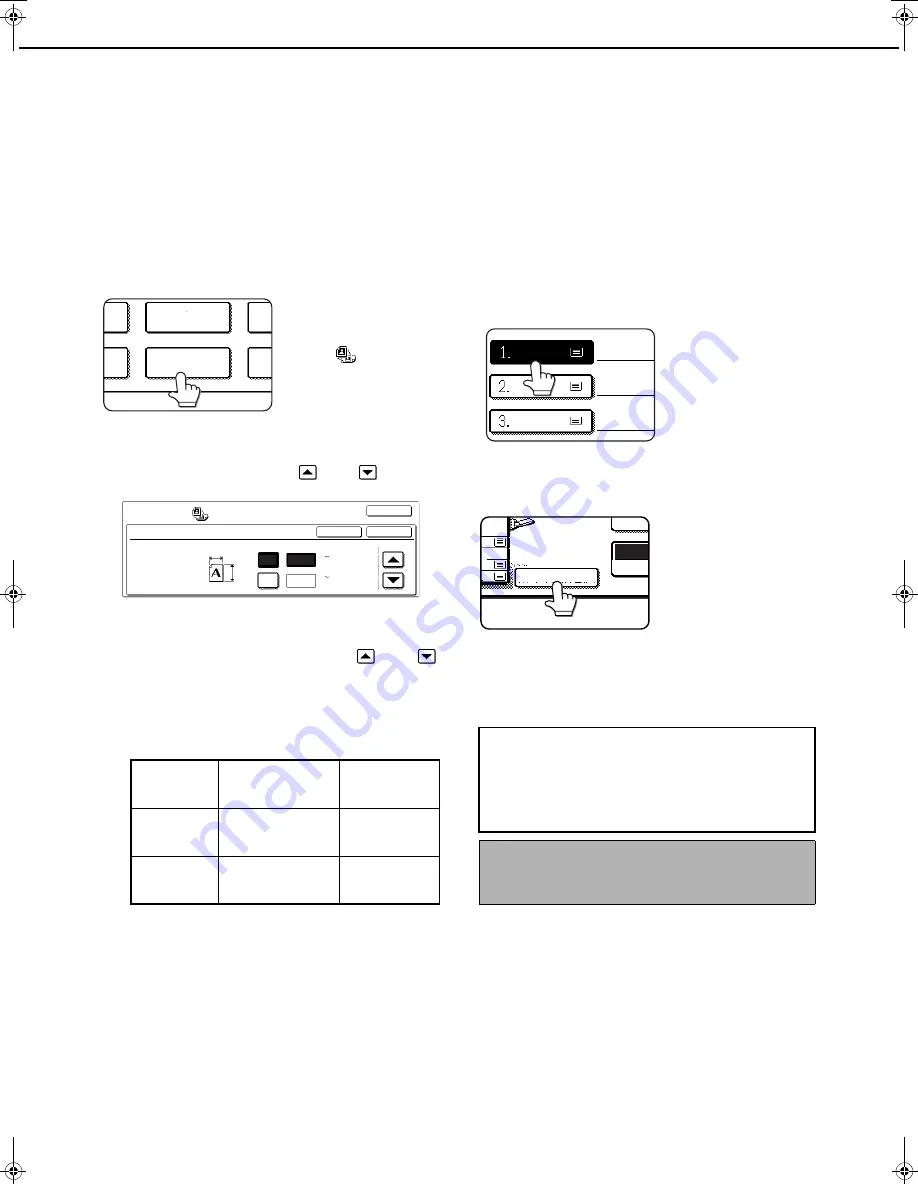
IMAGE EDIT MENU
6-24
Extra size
The EXTRA SIZE function provides a method for entering the dimensions of non-standard size copy paper and non-
standard size originals for the purpose of automatic enlargement or reduction of the image (page 5-12) for a best fit
onto the copy paper.
1
Place the original in the document feeder
tray or on the document glass. (page 4-6)
2
Touch the [EXTRA SIZE] key on the IMAGE
EDIT menu screen.
The EXTRA SIZE
setting screen will
appear. The extra size
icon (
) will also
appear in the upper left
of the screen to indicate
that the function is
turned on.
3
Adjust the X (horizontal) and Y (vertical)
dimensions using the
and
keys.
The size entry box for the X (horizontal) direction is
initially selected.
Enter the X dimension using the
and
keys. Touch the [Y] key and enter the Y
dimensions in a similar manner.
The range of original sizes that can be entered is
as follows.
4
Touch the [OK] key (inside [OK] key) on
the EXTRA SIZE setting screen.
Return to the IMAGE EDIT menu screen.
5
Touch the [OK] key on the IMAGE EDIT
menu screen.
Return to the SPECIAL MODES screen.
6
Touch the [OK] key on the SPECIAL
MODES screen.
Return to the main screen of copy mode.
7
Touch the [PAPER SELECT] key to select
the desired paper size.
8
Touch the [AUTO IMAGE] key on the touch
panel.
The appropriate ratio is
selected based on the
entered original size and
the selected paper size.
9
Touch the [2-SIDED COPY] key and select
one-sided or two-sided copy settings.
Using the reversing
single pass feeder
Using the
document glass
X (horizontal
direction)
139 to 432mm
(5-1/2" to 17")
64 to 432mm
(2-1/2" to 17")
Y (vertical
direction)
100 to 297mm
(4" to 11-3/4")
64 to 297mm
(2-1/2" to 11-3/4")
PHOTO REPEAT
MU
R
GE
ENT
EXTRA SIZE
PAMP
IMAGE EDIT
EXTRA SIZE
OK
CANCEL
OK
X
148
Y
100
Y
X
(64 432)
mm
(64 297)
mm
About the steps that follow
If a reversing single pass feeder is being used,
see steps 7 to 9 on page 5-3. If the document
glass is being used, see steps 4 to 7 on pages
5-8.
To cancel the EXTRA SIZE function, touch the
[CANCEL] key on the EXTRA SIZE setting menu
screen (step 3).
PLAIN
B4
A3
A4
PLAIN
RECYCLED
PAPER
1
COPY
AUTO IMAGE
EX
Apollon_general-copy_EX.book 24
ページ
2004年6月7日 月曜日 午後1時59分
Summary of Contents for AR-C170M
Page 3: ...Part 1 General Information ...
Page 4: ......
Page 48: ......
Page 71: ...Part 2 Copier Operation ...
Page 72: ......
Page 80: ......
Page 98: ......
Page 132: ......
Page 140: ......
Page 141: ......






























