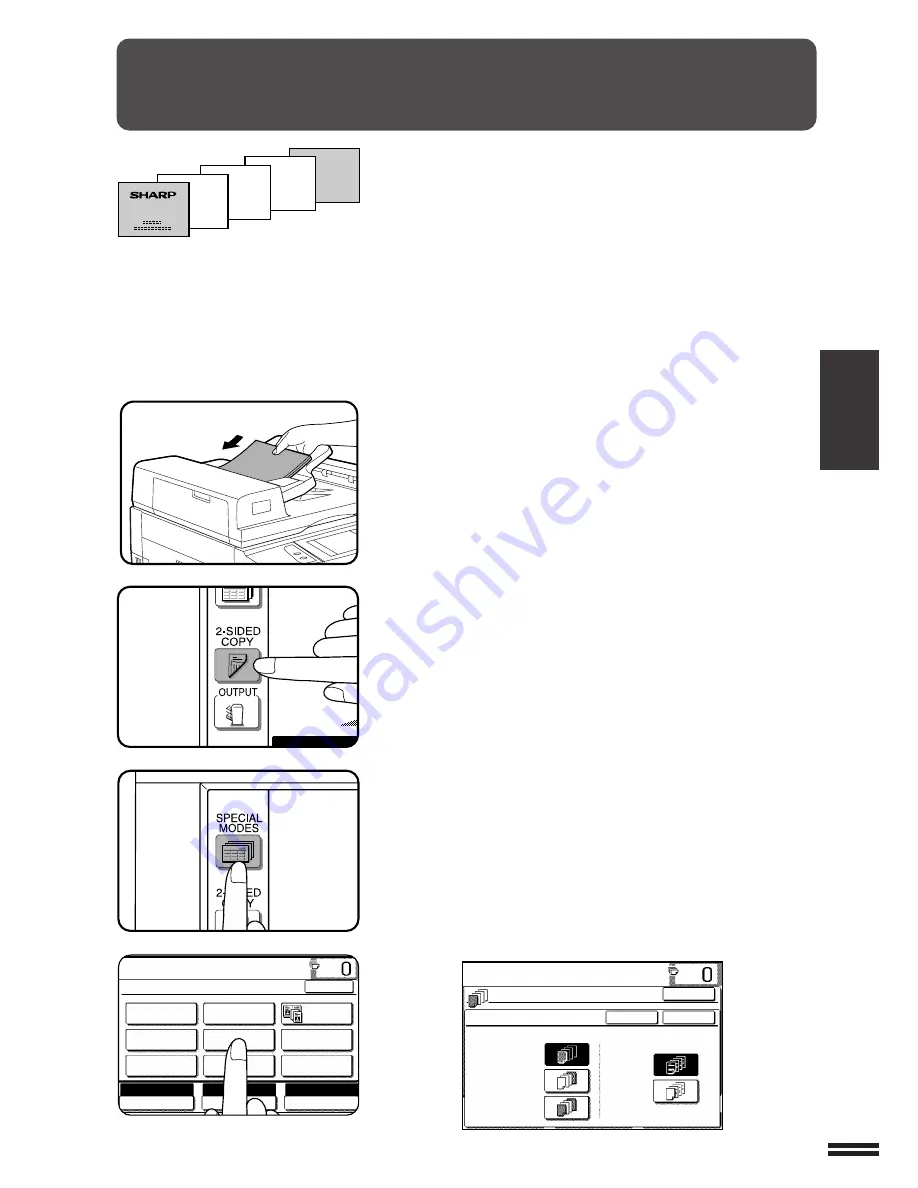
3-13
CHAPTER
3
COVERS
SPECIAL FUNCTIONS
Covers
The COVERS mode is used to place covers on the front, back, or both
the front and back of multipage documents.
●
Front cover sheets can be copied on, but only on the front side even
in the 1-sided to 2-sided and 2-sided to 2-sided copy modes.
The back side of the original designated as the cover will not be
copied.
●
Back cover sheets cannot be copied on, either on the front side or on
the back side.
●
Cover sheets must be fed from the bypass tray and must be the same
size as the copy paper being used to copy the document.
●
When the COVERS mode is selected, the stream feeding mode of
the RADF will always be off.
1
Place the originals in the document feeder tray.
2
Press the 2-SIDED COPY key and select the desired
duplex mode if needed. Press the “OK” key to close the
duplex selection window.
3
Press the SPECIAL MODES key.
●
The SPECIAL MODES screen will appear.
4
Press the “COVERS” key on the touch panel.
●
The setting screen for COVERS will appear.
LOAD COVER STOCK INTO BYPASS-TRAY.
COVERS
FRONT
BACK
FRONT+BACK
YES
NO
PRINT ON FRONT COVER?
CANCEL
OK
OK
AUTO
READY TO CO
READY TO COPY.(DOCUMENT FEEDER MODE)
SPECIAL MODES
MARGIN SHIFT
MULTI SHOT
PAMPHLET COPY
ERASE
COVERS
IMAGE EDIT
TEXT STAMP
TRANSPARENCY
INSERTS
DUAL PAGE
COPY
OK
AUTO
EXPOSURE
PAPER SELECT
100%
COPY RATIO
AUTO A4


































