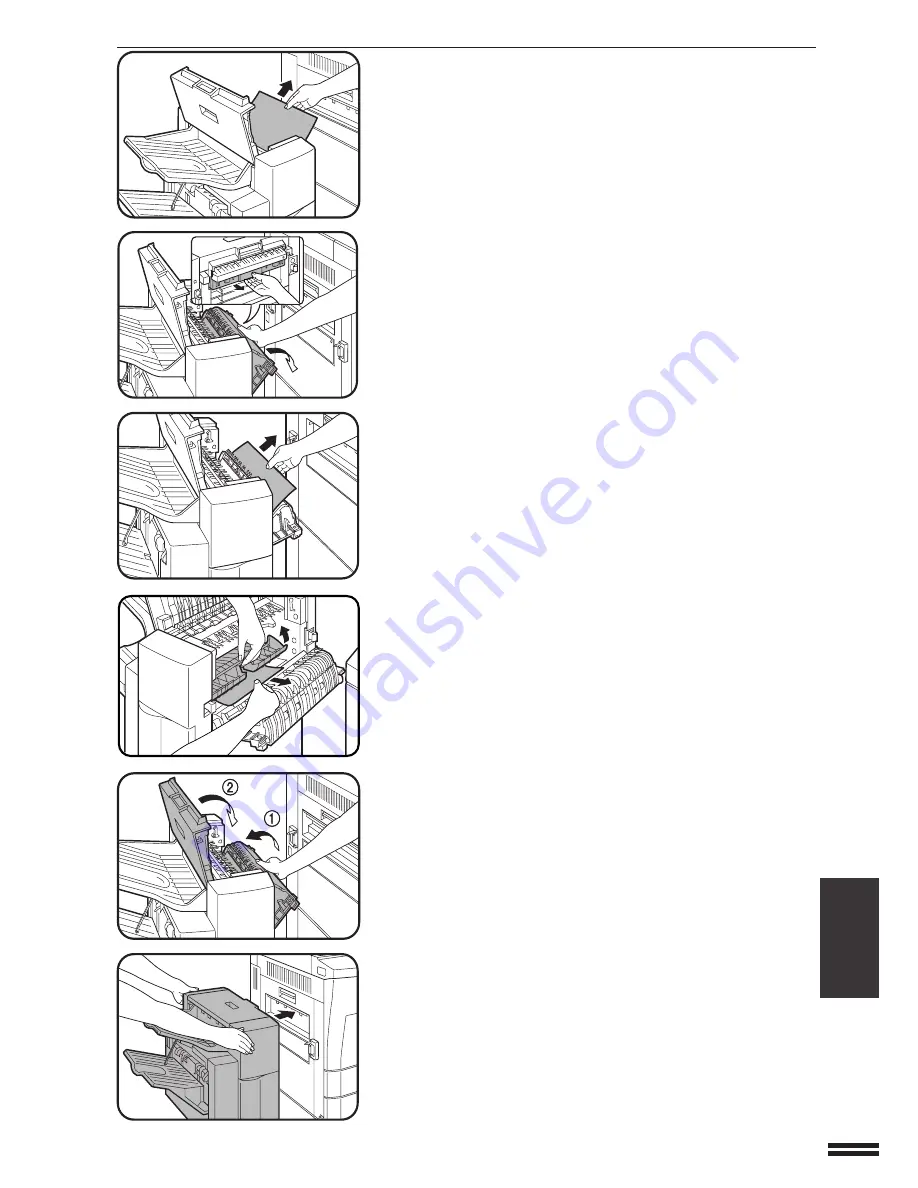
7-29
CHAPTER
7
5
Remove the misfed paper.
6
Rotate the paper feed area cover as shown to open it.
7
Remove the misfed paper.
8
Open the paper guide and remove the misfed paper.
9
Close the paper feed area cover and then close the top
cover.
10
Push the finisher toward the copier and latch it in
place.
●
Confirm that the misfeed display has cleared.
OPTIONAL EQUIPMENT
Finisher (AR-FN2)
FINISHER (AR-FN2)








































