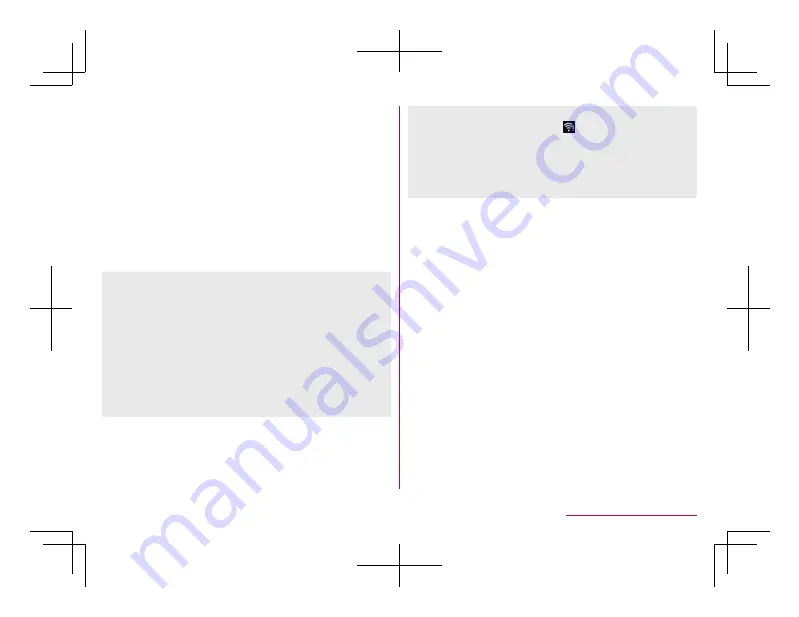
1
In the standby screen,
z
▶
[Settings]
▶
[Wi-Fi]
2
[Wi-Fi]
▶
Set to ON
3
Select an access point
z
If you select an access point protected by security,
enter the password (security key) and select
[Connect].
z
To register access points manually: [Add network]
▶
enter the network name
▶
set security
▶
[Save]
z
When you select [Saved networks], the access
point that you have accessed is displayed.
z
When you connect to Wi-Fi network, [Connected] is
displayed.
When a different message is displayed, make sure the
password (security key).
When the connection is not established even if you
enter a correct password (security key), the correct IP
address may not have been acquired. Connect to the
access point again after confirming signal status.
z
As for the manual registration of an access point, this
function supports WEP, WPA/WPA2 PSK and
802.1xEAP as the security setting.
z
If you connect to an access point which is not
connected to the Internet, [
] is displayed and the
communication may be made by mobile networks, not
Wi-Fi connection.
To make Wi-Fi communication by using such an
access point, disable [Wi-Fi preferences]
▶
[Avoid poor
connections]
Wi-Fi settings
1
In the standby screen,
z
▶
[Settings]
▶
[Wi-Fi]
2
[Wi-Fi preferences]
3
Select an item
Open network notification
: Set whether to display a
notification icon when an open network is detected.
z
Set it after setting [Wi-Fi] to On.
Avoid poor connections
: Set whether to use the
Wi-Fi function only when stable Internet
connections are available.
Install certificates
: Install certificates.
Wi-Fi Direct
: For details
☞
WPS Push Button
: Set the Wi-Fi with WPS Push
Button.
z
Push the WPS button of the access point. An
access point is detected automatically and
starts registration.
74
Before Using the Handset
Summary of Contents for AQUOS SH-02L
Page 1: ...38 398 7 8 6 v SH 02L ...






























