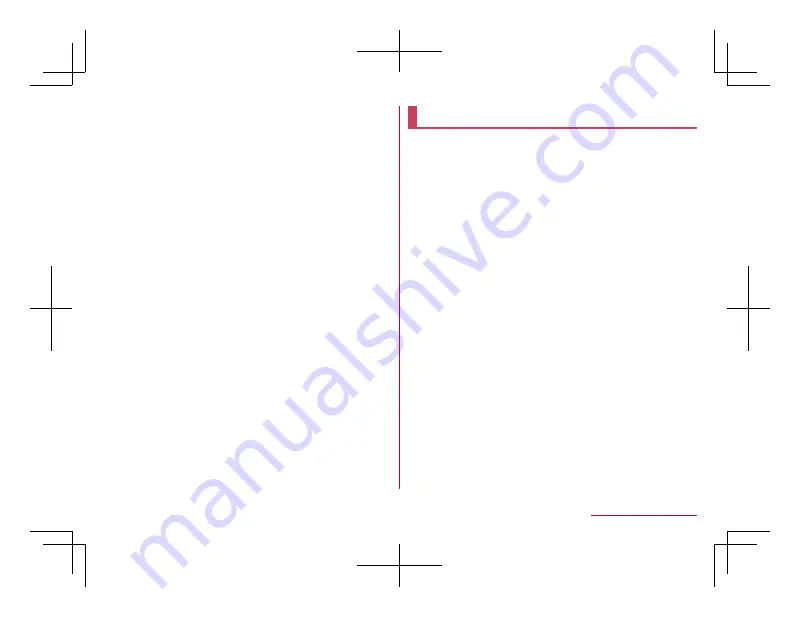
Selecting data and sending
Example: Still picture
1
In the standby screen,
z
▶
[Data]
2
Select a still picture
3
z
▶
[Send]
▶
[Infrared]
4
Perform receiving operation on receiver's
device
5
Face the infrared ports of the handset and
receiver's devices
▶
[OK]
Sending all data
Example: Phonebook entries
1
In the standby screen,
z
▶
[Tools]
▶
[Infrared]
2
[Send all phone book]
3
Select an account
4
Perform receiving operation on sender's
device
5
Face the infrared ports of the handset and
receiver's devices
▶
[OK]
6
Enter the authentication code
▶
C
Bluetooth
®
communication
You can connect the handset to Bluetooth devices
wirelessly.
z
Wireless communications with all the Bluetooth
devices are not completely guaranteed.
z
For details on the supported versions and output
☞
Supported profiles (Supported services)
z
The profile standardizes the communication procedures
of Bluetooth device by feature. The handset supports
the following profiles.
HSP: Headset Profile
*1
HFP: Hands Free Profile
*2
A2DP: Advanced Audio Distribution Profile
*3
AVRCP: Audio/Video Remote Control Profile
*3
HID: Human Interface Device Profile
*4
OPP: Object Push Profile
*5
SPP: Serial Port Profile
*6
FTP: File Transfer Profile
*7
PBAP: Phone Book Access Profile
*8
PAN: Personal Area Networking Profile
*9
HOGP: HID Over GATT Profile
*10
*1
Connect a commercially available Bluetooth
compatible headset to the handset to talk
wirelessly.
175
Data Communication
Summary of Contents for AQUOS SH-02L
Page 1: ...38 398 7 8 6 v SH 02L ...






























