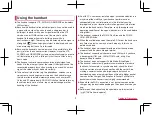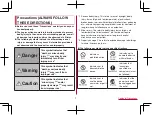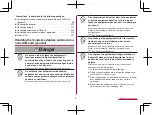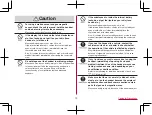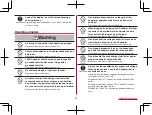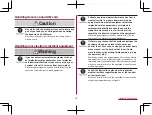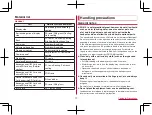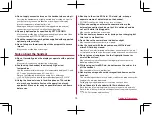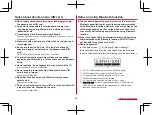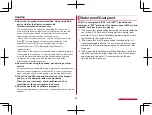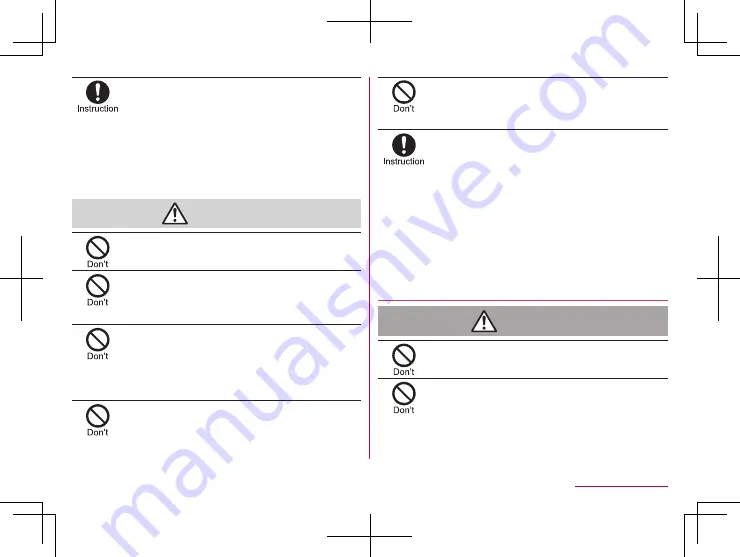
10
Contents/Precautions
If any trouble such as an unusual odor, unusual
noise, smoking, overheating, discoloration or
deformation is found during use, charge or storage,
follow the instructions below.
z
Unplug the power plug from the outlet or accessory
socket.
z
Turn off the handset.
May cause fires, burns, bodily injury, electric shock, etc. if
you do not follow the instructions above.
Caution
Do not use a damaged equipment.
May cause fires, burns, bodily injury, etc.
Do not leave the equipment on unstable surfaces,
such as on a wobbly table or sloped surface. Be
very careful while the vibrator is set.
May fall and cause injury etc.
Do not use or store the equipment in locations that
are subject to humidity, dust or high temperatures.
May cause fires, burns, electric shock, etc.
Refer to the following for details on waterproofness/
dustproofness.
If being used by a child, have a guardian teach him/
her the proper handling procedures and do not
have him/her use it improperly.
May cause bodily injury etc.
Do not place the equipment where the young
children can reach it.
A young child may swallow the equipment, or suffer bodily
injury, electric shock, etc.
Be careful when using the handset continuously
for a long time or charging because it may become
warm. Also, be careful not to touch it
unintentionally for a long time when you fall asleep
etc.
The handset or adapter may become warm when using an
app, a call, data communication, watching video, etc. for a
long time or charging. Directly touching a warmed part for a
long time may cause redness, itching, rashes, low-
temperature burns, etc. on your skin depending on your
constitution or health condition.
Handling the handset
Danger
Do not throw the handset into a fire or heat it.
May cause fires, burns, bodily injury, etc.
Do not apply excessive force on the handset such
as puncturing it with a nail (sharp object), hitting it
with a hammer (hard object) or stepping on it.
May cause fires, burns, bodily injury, etc.