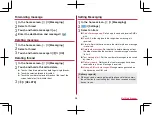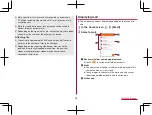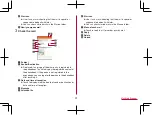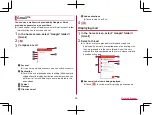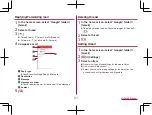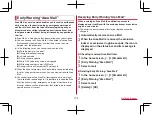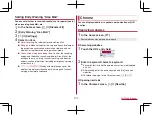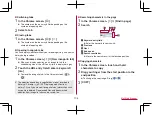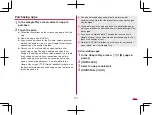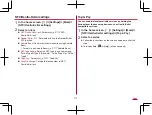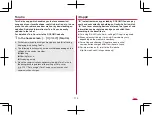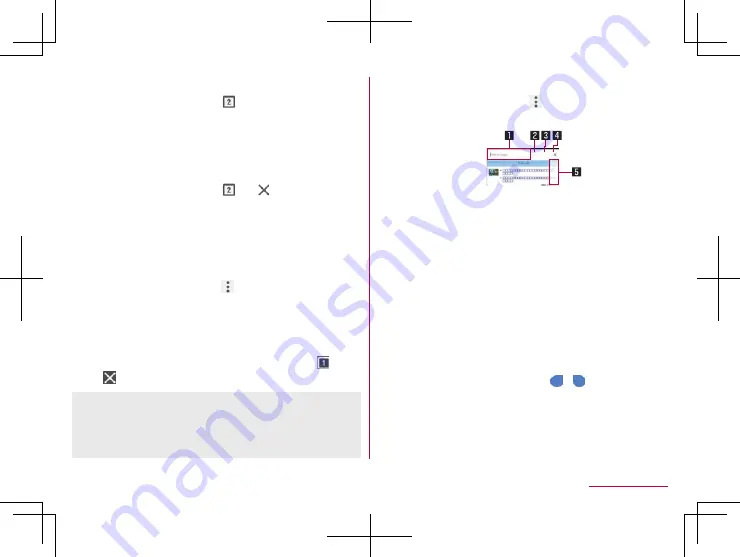
104
Mail/Web Browser
Switching tabs
1
In the Chrome screen, [
]
z
The number on the icon may differ depending on the
numbers of opening tabs.
2
Select a tab
Closing tabs
1
In the Chrome screen, [
]
▶
[
]
z
The number on the icon may differ depending on the
numbers of opening tabs.
Opening incognito tabs
You can display websites without your browsing history and search
history being recorded.
1
In the Chrome screen, [
]
▶
[New incognito tab]
z
When you display websites on an incognito tab, the
surrounding area of the URL entry field is displayed in gray.
2
Touch the URL entry field
▶
enter a keyword
▶
[Go]
z
To close the incognito tab: In the Chrome screen, [
]
▶
[
]
z
The websites opened on incognito tabs are not recorded in
history of Chrome (
P. 105 “Displaying websites from
history”). Also, if you close all incognito tabs, information such
as cookie is deleted. Downloaded files and bookmarked
websites from incognito tabs can be saved, too.
Searching characters in the page
1
In the Chrome screen, [
]
▶
[Find in page]
2
Search
1
Keyword entry field
z
Enter the keyword to search with.
2
Previous
3
Next
4
End search
5
Search results bar
z
Move to the search result at the touched position.
Copying characters
1
In the Chrome screen, touch and hold
characters to copy
2
Drag your finger from the start position to the
end position
z
To change the copy range: Drag [
]/[
]
3
[COPY]