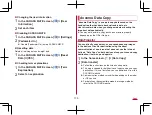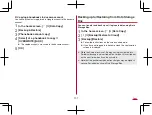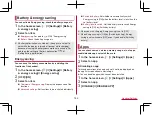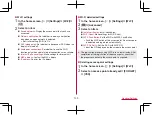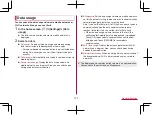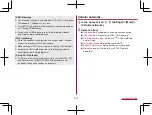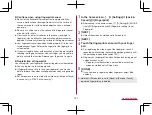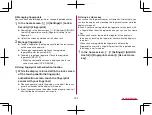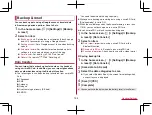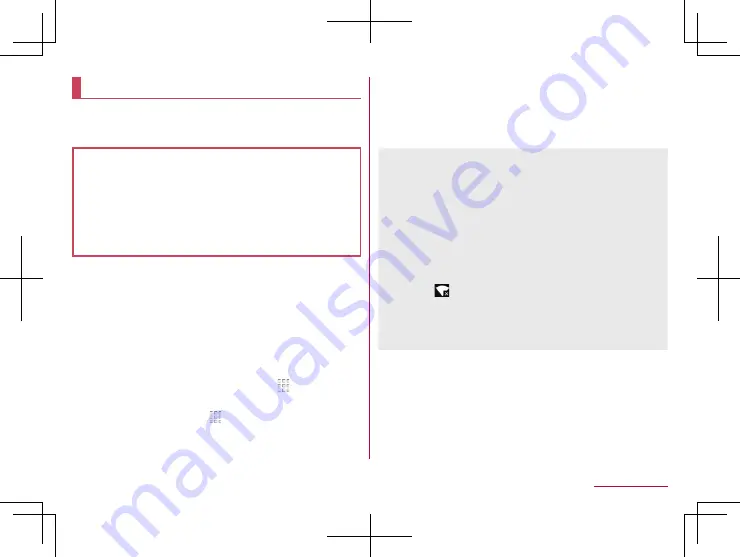
149
Handset Settings
Wi-Fi
If you use Wi-Fi function of the handset, you can use mail or
Internet by connecting to access points of your home,
corporate network or public wireless LAN service.
Radio interference with Bluetooth devices
z
Wireless LANs (IEEE 802.11b/g/n) use the same frequency
band (2.4 GHz) as Bluetooth devices. Therefore, using the
wireless LAN device near a Bluetooth device may cause radio
interference, lowering of communication speed, noise or
connection failure. In this case, turn off the Bluetooth device or
keep the handset and the wireless LAN device at least
approximately 10 m away from the Bluetooth device.
z
Packet communication is also available while [Wi-Fi] is set to On.
Wi-Fi connection is prioritized while Wi-Fi connection is set, but
the connection is automatically switched to that of LTE/3G/GPRS
network once Wi-Fi connection is terminated. Note that packet
communication charges may be incurred in this case.
z
Refer to the manual of your wireless LAN base unit when using
the access point at home etc.
z
Operate access point registration near the access point.
z
If you use the docomo service by using Wi-Fi function, set d
ACCOUNT in advance. In the home screen, [
]
▶
[Settings]
▶
[docomo service/cloud]
▶
[d ACCOUNT setting] to set it.
1
In the home screen, [ ]
▶
[Settings]
▶
[Wi-Fi]
2
Set to On
3
Select an access point
z
If you select an access point protected by security, enter the
password (security key) and select [CONNECT].
z
To register access points manually: [Add network]
▶
enter the
network name
▶
set security
▶
[SAVE]
z
When you connect to Wi-Fi network, [Connected] is displayed.
When a different message is displayed, make sure the
password (security key).
When the connection is not established even if you enter a
correct password (security key), the correct IP address may not
have been acquired. Check the signal status and reconnect.
z
As for the manual registration of an access point, this function
supports WEP, WPA/WPA2 PSK and 802.1xEAP as the
security setting.
z
If you connect to an access point which is not connected to the
Internet, [
] is displayed and the communication may be
made by mobile networks, not Wi-Fi connection.
To make Wi-Fi communication by using such an access point,
enable [Using this AP without internet connection] of Advanced
options before connecting to the access point.