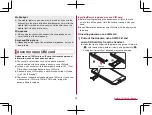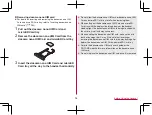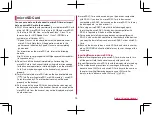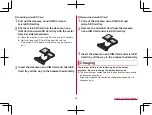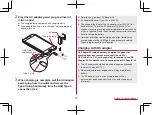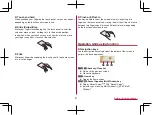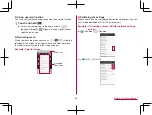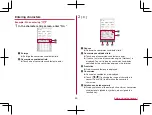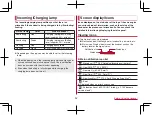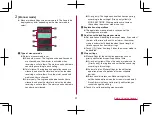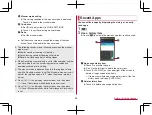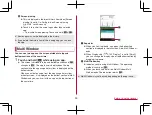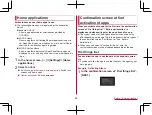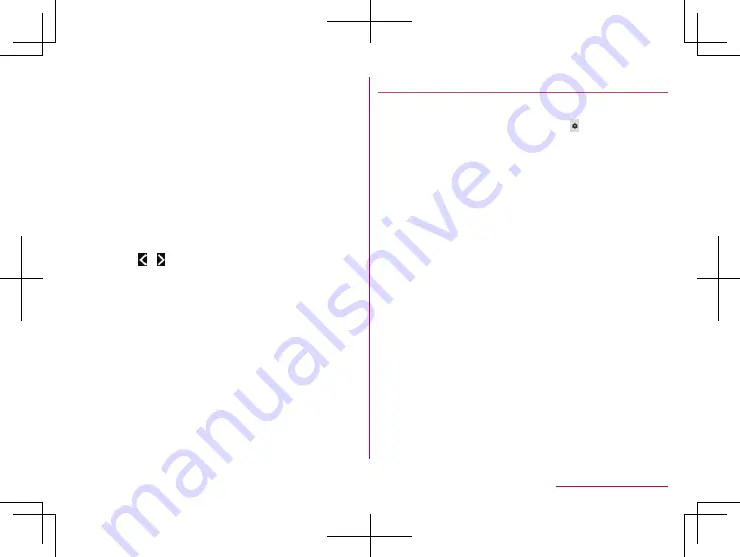
46
Before Using the Handset
7
Symbol key
z
Display the pictogram/Deco-mail pictogram/symbol/emoticon
list.
y
You cannot enter these symbols in some apps.
z
Slide to the right to display Quote apps list.
8
Setting key
z
Display setting menu.
9
Space key
z
Enter a space.
a
Cursor key
z
Move the cursor or change the range of characters to be
converted.
b
Alignment key
z
Align the 12 keyboard to the left/right.
y
Touch [ ]/[ ] to move the keyboard, conversion
candidates field, etc. to the left/right.
c
Character switching key
z
Touch to switch the upper/lower case characters.
z
Touch to add dakuten/handakuten.
Setting character entry
Display/ Keyboard
1
In the character entry screen, [ ]
▶
[Display/
Keyboard]
2
Select an item
Batch change simple keyboard
: Set whether to use the
keyboard with easier to see design.
Advanced settings
: Make settings for the keyboard size,
alignment, the number of lines of the conversion candidates
field, the key top guides and design.
Emoji/Symbol list rows
: Set the number of columns of
pictograms list/symbols list.
Key input guide
: Set whether to zoom in the selected key
and to display the guide of flick input.
Keyboard switching button
: Set whether to display the
switching button for the keyboard size and input UI.
Software keyboard display setting
: Set whether to display the
character entry screen when you connect a commercially
available keyboard using the Bluetooth function etc. and
enter characters.