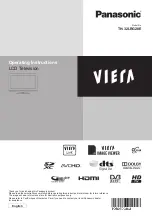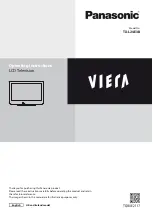61
USB media/Home network
USB media/Home network
In both modes, you can enjoy viewing photos, listening
to music and watching videos from external USB devices
(USB Memory, USB card reader (Mass Storage Class),
USB HDD) or Home network server.
NOTE
• To connect a Home network server, refer to
Network
function
(Pages 49 – 51).
• Some USB devices may not work properly for this function.
• The corresponding file format is different between “USB
media” and “Home network”.
• “Wide mode” is fixed during “Photo mode”. During “Video
mode”, you can select “Auto” or “Original”.
• Depending on the Home network server, the TV may not be
able to recognise the contained data.
• Use only alphanumeric characters for naming files.
• Do not disconnect a Home network server from the TV while
transferring files, using the slide show function, when a screen
is switching to another or before you exit “Home network”
from the “INPUT” menu.
Selecting the mode
Common operation
Select “USB media” or “Home network” from the
“HOME” screen to enter this mode.
Other operation
• You can select the mode from “INPUT” menu.
•
USB media
Select the USB media mode option on the screen when a
USB device is connected to the TV.
Selecting modes and drives/servers
1
Press
B
.
USB media mode (Example)
USB1-1
USB3-2
USB1-2
USB2
USB3-1
USB3-3
1
Press
a
/
b
to select “Select USB drive”, and then
press
?
.
• The available selections are “Select USB drive” and
“Folder display setting”.
2
Press
a
/
b
/
c
/
d
to select the USB drive where you
want to find your files, and then press
?
.
• You can select from “All” or “Folder” for the type of
folder directory in the “Folder display setting”.
Home network mode (Example)
Server1
Server2
Press
a
/
b
to select the server where you want to find
your files, and then press
?
.
• Press
Y
to search for servers.
2
Press
c
/
d
to select “Photo mode”, “Music
mode” or “Video mode”, and then press
?
.
NOTE
•
The explanations for the buttons that can be used in
each mode are the explanations when using USB media
mode.
Some operations may differ in Home network mode. Follow
the on-screen instructions during operations.
• You do not need to select the drive/server in step 1 when
there is only one drive in the connected USB device or there
is only one Home network server connected to the TV.
• 16 is the maximum number of drives that can be displayed in
USB media mode.
• 10 is the maximum number of servers that can be displayed
in Home network mode.
• You cannot enter these modes when there is no server
connected to the TV in Home network mode.
Other useful features
LC60LE640X_EN_book.indb 61
LC60LE640X_EN_book.indb 61
9/10/2012 2:48:39 PM
9/10/2012 2:48:39 PM