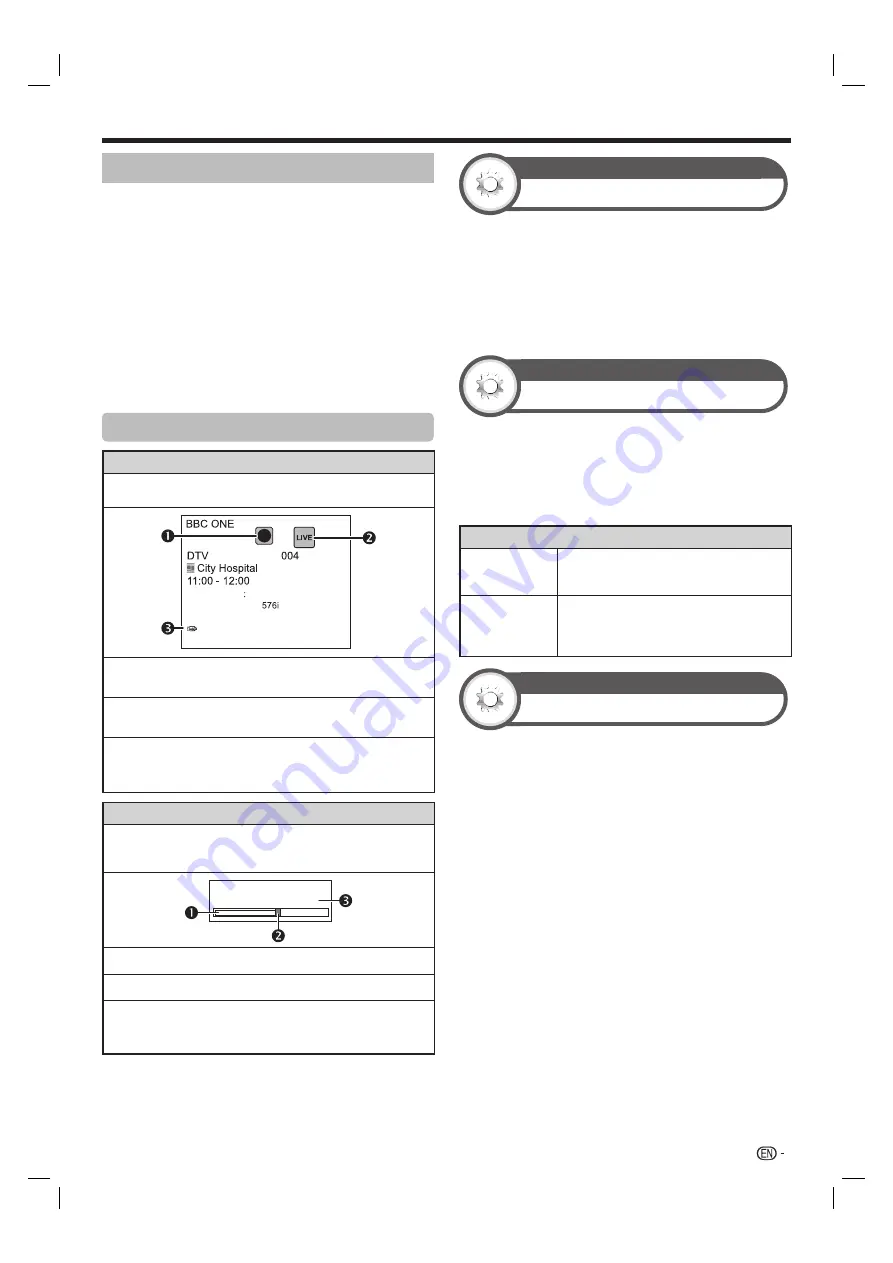
59
Time shift playback
Playback recorded scenes of the programme being
recorded.
Press
d
during time shift recording.
• The last recorded programme can be replayed after the
end of recording.
• Press
H
to return the scene that is broadcasting.
NOTE
• You can also operate from the control panel by pressing
CONTROL
.
• Time shift playback may take a few moments to start.
• Time shift playback will stop and the TV will return to normal
broadcasting when a programme is fast-forwarded to a
scene that is near to the scene currently being broadcast.
The timing at which it returns depends on the speed of fast-
forwarding.
Display information regarding time shift
Channel display
Channel information displays by pressing
INFO
on the remote
control unit.
Audio (ENG)
STEREO
Video
Subtitle
Off
Time shift playback available
>> New information
The recording icon shows up when
REC
E
is pressed
and the TV is recording the programme.
The status icon shows up depending on what is shown
on the screen.
This icon is displayed when the TV has playable time
shift memory. Press
d
to playback the contents of the
time shift memory.
Counter
The counter displays when you set “On” in “Display the Time
shift memory” (Go to “HOME” > “TV Menu” > “Setup” >
“Option” > “Time shift setting”).
Time shift
Memory used:
The grey bar shows how much memory is in use.
This blue point shows how much time has progressed.
“FULL” shows up when the grey bar reaches the right
edge. The TV starts overwriting the previously recorded
data.
NOTE
• You can also call up the information above by pressing
CONTROL
on the remote control unit or select “Control
(Time shift)” from “HOME” > “TV Menu” > “Setup” > “Option”
> “Option for view”.
View setting
Clear the Time shift memory
You can clear the time shift memory.
Go to “HOME” > “TV Menu” > “Setup” > “View
setting” > “Time shift setting” > “Clear the Time
shift memory”.
NOTE
• If you perform this menu during selecting “Auto (Time shift)” in
the “Quick start” menu, “Quick start” will be automatically set
to the same status as “Off”.
View setting
Auto input selection
You can choose whether or not to switch the input
source automatically when receiving an AQUOS LINK
compatible signal on the TV during time shift operations.
Go to “HOME” > “TV Menu” > “Setup” > “View
setting” > “Time shift setting” > “Auto input
selection”.
Item
Enable
Release time shift when receiving an
AQUOS LINK compatible signal. Switch
input source automatically.
Disable
Time shift continues to work. The TV does
not switch input source automatically
even when receiving an AQUOS LINK
compatible signal.
View setting
Jump time setting
You can set the time interval for playback to resume after
jumping backwards/forward.
Go to “HOME” > “TV Menu” > “Setup” > “View
setting” >”Time shift setting” > “Jump time
setting”.
• A time interval from 10 seconds to 99 minutes 50
seconds can be selected.
NOTE
• You can use the time interval you set using the
a
or
b
buttons on the control panel.
Other useful features
LC60LE640X_EN_book.indb 59
LC60LE640X_EN_book.indb 59
9/10/2012 2:48:38 PM
9/10/2012 2:48:38 PM






























